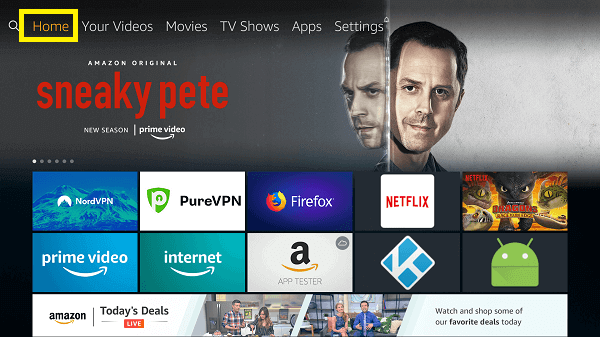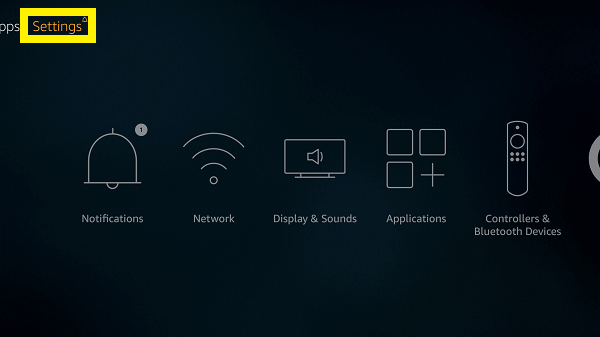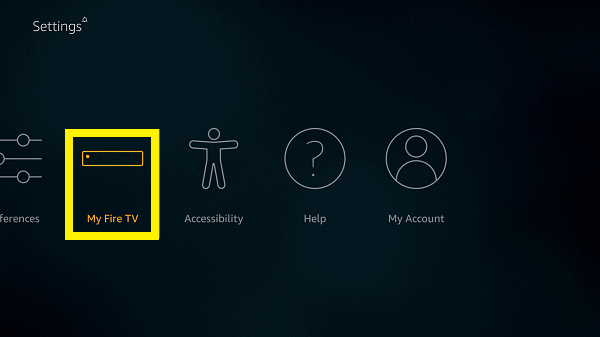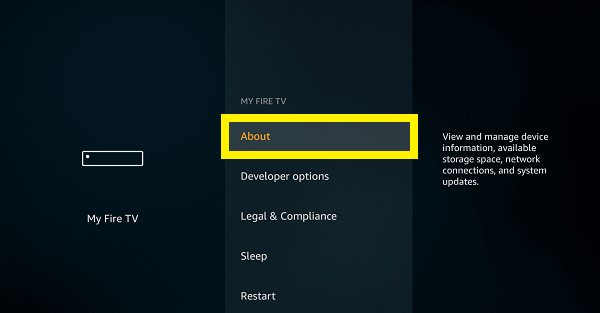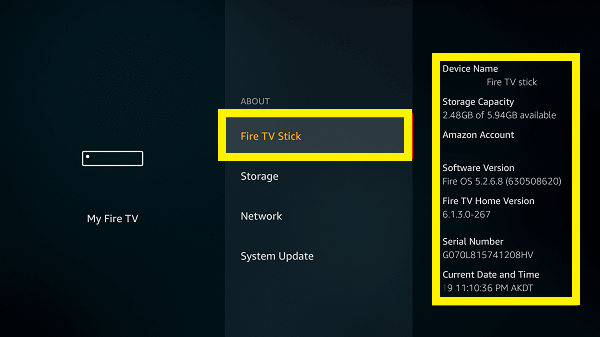The Amazon Firestick is one of the best options out there if you want something for converting a traditional TV into a smart one. It is essentially a smart TV stick which connects to your TV via its HDMI ports. And once connected, you can enjoy all major streaming apps on any TV of your choice without any issues.
Since the Amazon Firestick offers a wide range of features to the user, the overall user experience is quite great. Speaking of features, Amazon keeps adding more features to the Firestick via updates. And if you want to enjoy these features, you need to update your Firestick to the latest version. But if you are not familiar with the same, then you can check the guide on how to update Firestick as given here.
Outline
Toggle- How can you Update Firestick to the Latest 2021 Version?
- What is the Latest Operating System Version for the Amazon Firestick?
- How can you Check the Current Version of your Amazon Firestick?
- When should you Update your Amazon Firestick?
- Things to Consider before Updating your Amazon Firestick
- Conclusion:
How can you Update Firestick to the Latest 2021 Version?
As mentioned earlier, updates for your Amazon Firestick are great for adding new features to your Amazon Firestick. Because of this, you would want to update your Firestick to the latest right away. Hence, before taking a look at any other details regarding Amazon Firestick updates, we are here with the following guide on how can you update Firestick to the latest 2021 version:
- First, power on your Amazon Firestick and make sure that everything is connected properly.
- Then, press the Firestick Home button to open the main menu on your Amazon Firestick.
- Here, go to the Settings from the menu present at the top.
- You have to then open the About menu from the My Fire TV or Device option.
- Finally, select the install System update option on your Amazon Firestick.
- Doing this will make your Amazon Firestick automatically check for any available updates and download right away. In case your Amazon Firestick does not restart automatically, make sure to do so after installing any updates.
What is the Latest Operating System Version for the Amazon Firestick?
Whether you are going to update your Amazon Firestick or you have already updated it, it is quite important to know the latest version available for it. This is due to the reason that after updating your Amazon Firestick, you need to check whether it is running the latest version or whether you need to update it once again. Hence, irrespective of the Amazon Firestick device that you have, you can refer to the following table to check the latest version available for your Amazon Firestick:
| Amazon Firestick Devices | Latest Operating System Version |
| Amazon Fire TV (1st Gen) | Fire OS 5.2.6.9 (632552020) |
| Amazon Fire TV (2nd Gen) | Fire OS 5.2.6.9 (632552020) |
| Amazon Fire TV (3rd Gen) | Fire OS 6.2.6.0 (2047291524) |
| Amazon Fire TV Stick 4K | Fire OS 6.2.6.3 (2047421828) |
| Fire TV Stick with Alexa Voice Remote | Fire OS 5.2.6.9 (632552020) |
| Fire TV Stick with Voice Remote | Fire OS 5.2.6.9 (632552020) |
| Fire TV Stick (1st Gen) | Fire OS 5.2.6.9 (632552020) |
| Fire TV Stick Basic Edition | Fire OS 5.2.6.8 (630508320) |
| Amazon Fire TV Cube | Fire OS 6.2.6.0 (2047291524) |
| Amazon Fire TV Recast | Fire OS 6.2.5.8 (1711690628) |
How can you Check the Current Version of your Amazon Firestick?
After knowing about the latest operating system version available for your Firestick, you would also want to check the current version of your Amazon Firestick for comparison and make sure that you are running the latest version. Thankfully, the Amazon Firestick allows you to easily check the currently installed operating system from its settings as shown here:
- Start by going to the Home Screen on your Amazon Firestick.
- Here, head over to the Settings tab
- find the My Fire TV menu.
- Now, you have to open the About section
- Select Fire TV Stick which will show you the current software version and the Fire TV home version.
When should you Update your Amazon Firestick?
Now that you know how you can update your Amazon Firestick, you might want to know about the right time to update your Amazon Firestick. In that case, it is recommended to update your Amazon Firestick every month. Even though the Amazon Firestick installs new updates automatically, checking for updates once a month is still a good option in case the automated updates process fails.
Things to Consider before Updating your Amazon Firestick
In case there is any update available for Amazon Firestick and you proceed further to install the same, there are a few things you should consider. For starters, make sure that you have a working internet connection so that the update is downloaded properly.
In case your internet connection is not working properly only on your Amazon Firestick, consider restarting it by long-pressing the Middle and Play/Pause buttons together for 5 seconds. Another thing to consider is to make sure that your Amazon Firestick does not power off when the update is being installed since it can freeze or even corrupt your Firestick making it completely unusable.
Conclusion:
Just like any other modern smart device, the Amazon Firestick also receives a lot of updates. Since these updates are great for getting newer features and bug fixes, updating your Amazon Firestick to the latest version is highly recommended. In case you are not familiar with the same, then you can check the complete tutorial on how to update Firestick explained earlier in this guide.
You can also learn more information about Amazon Firestick updates, checking the current version, reasons for updating your FIrestick, and much more. If you have gone through all the information regarding the guide on how to update Firestick given above, make sure to share your thoughts in the comments section. You can also post any questions down there if you have any!