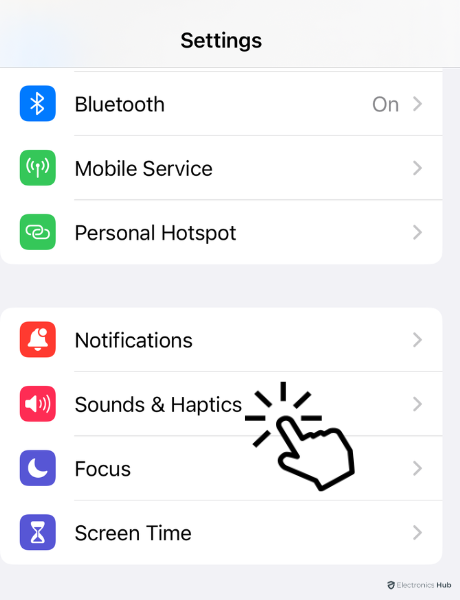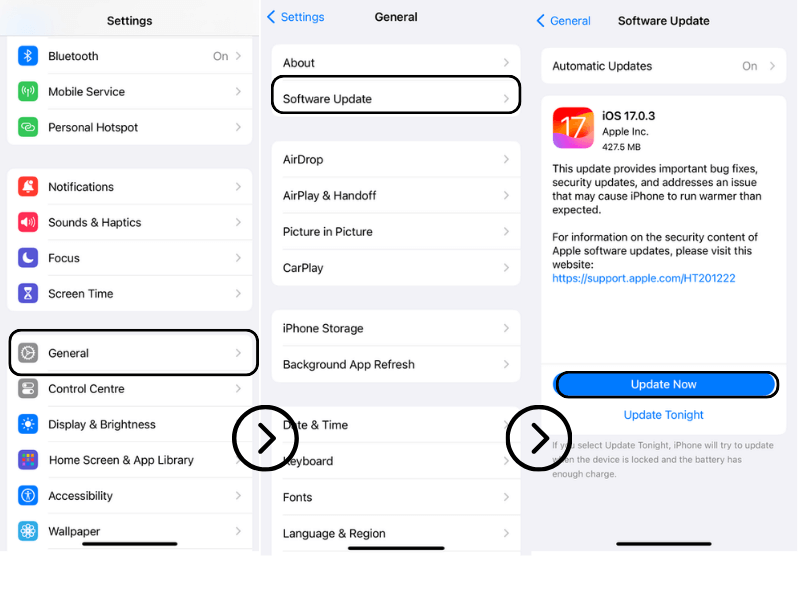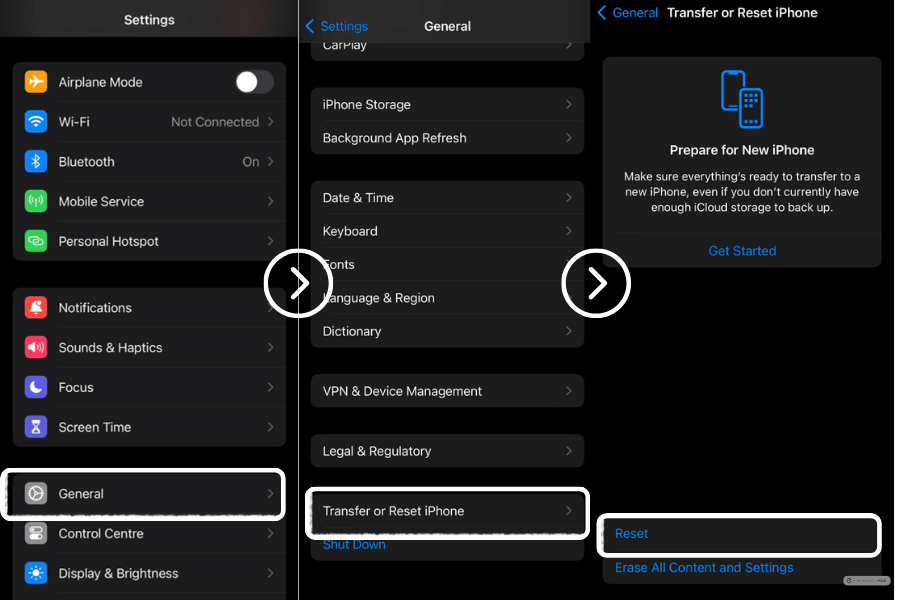In this article, we explore the perplexing mistake of the iPhone alarm not sounding, which is a typical problem experienced by iPhone owners. Many people’s daily ritual involves using their smartphone as a dependable alarm clock.
However, a misfortune that prevents alarms from working might ruin plans, result in delinquency, and even cause extreme frustration. We’ll look at the possible reasons for this annoying problem and offer simple fixes so you never miss a crucial wake-up call again. Let’s solve the enigma around the iPhone alarm blunder and take back control of our mornings with quick fixes.
Outline
Toggle- How To Fix an iPhone Alarm That’s Not Going Off?
- 1. Turn Up the Volume
- 2. Reboot Your iPhone
- 3. Pick a Louder Alarm Sound
- 4. Check the Alarm’s Time Settings
- 5. Disable or Change the Bedtime Feature
- 6. Delete and Remake the Alarm
- 7. Use Only One Alarm Clock App
- 8. Disable Bluetooth and Unplug Headphones
- 9. Update iPhone Software
- 10. Restore Your iPhone to Factory Default Settings
- 11. Disconnect From External Speakers
- 12. Reset All Settings
- 13. Restore iPhone With iTunes or Finder
- 14. Hardware Problem
- 15. Use Alternatives For iPhone Alarms
- 16. Delete All Alarms and Start the Refresh
- 17. Contact Apple Support
- Iphone Alarm Not Going Off – FAQs
- Conclusion
How To Fix an iPhone Alarm That’s Not Going Off?
1. Turn Up the Volume
- Try turning up the volume to see if that helps your iPhone alarm go off.
- Select “Settings,” followed by “Sounds & Haptics.”
- Adjusting the “Ringer and Alerts” volume slider makes sure the alarm sound is audible.
- Make sure the “Silent Mode” switch is off as well.
- By doing this, you’ll be able to start your day on schedule and avoid missing alarms.
2. Reboot Your iPhone
Try rebooting your device to fix an iPhone alarm that’s not going off. Press & hold your power button until the “slide to power off” slider shows up. Then slide it to turn off your iPhone, then wait a few seconds before pressing the power button again to turn it back on. Rebooting can resolve software glitches that might be causing the alarm issue and help restore proper functionality.
3. Pick a Louder Alarm Sound
Check the sound settings to make sure the alarm volume is turned up before attempting to fix an iPhone alarm that won’t go off. The next step is selecting a more robust alarm sound to attract attention. Select a louder sound by going to the Clock app, tapping “Alarm,” then “Edit,” and selecting it. Consider adding “Vibrate” as an additional alarm in addition. You can make sure your alarm will wake you up and keep you on schedule by doing this.
4. Check the Alarm’s Time Settings
Examine the alarm’s time settings to resolve a non-working iPhone alarm. Check the time by going to the Clock app, choosing “Alarm,” and selecting it. Ensure the alarm is turned on and raise the volume to an audible level. Additionally, confirm that the “Do Not Disturb” mode is off and that no pending software updates exist. These instructions will help you identify and fix the problem so that your iPhone alarm runs without a hitch.
5. Disable or Change the Bedtime Feature
Disable or alter the bedtime feature to solve an iPhone alarm that won’t go off. Access the Clock app, select “Bedtime,” and turn it off. Alternatively, change the bedtime routine to guarantee that the alarms are accurate. You may avoid missing important wake-up calls by making these straightforward adjustments and recovering control over your mornings.
6. Delete and Remake the Alarm
- To delete or remake the alarm.
- First select the alarm that you want to delete.
- If you want to remake the alarm swipe up the times.
- if you want to delete below you can see “Delete alarm “ click on it.
7. Use Only One Alarm Clock App
Use these techniques to fix an iPhone alarm that won’t go off: To ensure the alarm is enabled and set at the appropriate time, check the app’s settings first. Make sure the device’s Do Not Disturb and Silent modes are not activated next. Consider rebooting the phone or updating the app if the problem persists. Finally, test the alarm to ensure it operates as it should.
8. Disable Bluetooth and Unplug Headphones
Disable Bluetooth and unplug your headphones to solve an iPhone alarm that won’t go off. These connections occasionally cause interference with the alarm’s operation, leading to a malfunction. You may avoid potential annoyances, ensure your alarm functions as intended, and ensure you wake up on time by disabling Bluetooth and taking out your headphones.
9. Update iPhone Software
Update the iPhone OS to solve an alarm that won’t sound. Go to “Settings,” then “General,” and choose “Software Update.” Install any updates that are available by downloading them. Software updates frequently contain bug fixes and enhancements that might remedy alarm-related problems, ensuring the dependability of your alarms. To guarantee a smooth wake-up experience and never again forget a necessary appointment, keep your iPhone updated.
10. Restore Your iPhone to Factory Default Settings
Try returning your iPhone to its factory default settings to see if that fixes an alarm that won’t go off.
Enter “Settings,” choose “General,” and then hit “Reset.” To start the reset, select “Erase All Content and Settings”.
Make sure to back up your crucial data before starting because this will erase everything from your iPhone. Set up your device as fresh after the reset, and your alarm should start working again.
11. Disconnect From External Speakers
Disconnecting the iPhone from external speakers will make the alarm on the device work again. By doing this step, the alarm sound will always be played through the phone’s internal speaker, avoiding any chance of interference or incorrect connectivity with other devices. By doing this, you can trust your iPhone alarm to function as intended and guarantee you wake up without interruptions.
12. Reset All Settings
You can attempt wiping the slate clean to resolve an iPhone alarm not working issue. Go to “Settings” on your iPhone first, then touch “General” and “Reset.” Choose “Reset All Settings” and press “Reset.” No personal information will be deleted when your device is reset. This can fix alarm hiccups brought on by incompatible settings or software problems, restoring your alarms’ smooth operation. Reconfigure any customized settings you may have used later.
13. Restore iPhone With iTunes or Finder
Try restoring your iPhone using iTunes or Finder if your iPhone alarm isn’t working. Open iTunes or Finder on your computer, choose your iPhone from the list of devices, and select “Restore iPhone.” Reinstalling the iOS operating system fixes any potential software bugs that might be affecting the alarm feature. To prevent data loss, always remember to back up your data before executing the restore. Set your alarms again after the restoration to ensure they work as intended.
14. Hardware Problem
Follow these procedures to see if they help if a hardware issue is preventing your iPhone’s alarm from sounding:
- Verify that the volume is not muted and is up.
- Inspect the speakers for debris or dust and clean them.
- Restart your iPhone to fix any software issues that are preventing the alarm from working.
- Install the most recent software update for your iPhone.
- If the problem continues, consider calling Apple support or going to an authorized service location for additional help.
15. Use Alternatives For iPhone Alarms
- Third-Party Alarm App
Consider using alternatives like third-party alarm apps if your iPhone alarm won’t sound. These applications provide a variety of functions and customizability choices to guarantee a dependable wake-up call. Simply search for trustworthy alarm apps on the App Store, download your top pick, set the alarm time, and grant required access. Using these trustworthy alternatives, you can recover peace of mind and ensure you never again miss a critical alert.
- iPhone Alarm Clock Docking Station
To solve the issue of an iPhone alarm not ringing, think about adopting alternate solutions like an iPhone alarm clock docking station. These docking stations act as trusty fallbacks, making sure your alarms go off as planned. Just dock your iPhone, set the alarm, and you can relax knowing that you will wake up on time. Accept this practical solution to avoid oversleeping mishaps and keep your daily schedule on time.
16. Delete All Alarms and Start the Refresh
Delete all of your current alarms and create new ones to solve an iPhone alarm that won’t go off. First, open the Clock app and delete any alarms that have been set. Create a new alarm after that, making sure to choose the appropriate time and AM/PM setting. Additionally, ensure the “Do Not Disturb” setting is off, and the volume is turned up. Finally, think about rebooting your iPhone to update the software. These few procedures should fix the problem and ensure your alarms work correctly.
17. Contact Apple Support
Consider contacting Apple Support if your iPhone alarm won’t go off. Their knowledgeable staff can offer individualized support, guiding you through troubleshooting steps or providing solutions to quickly resolve the issue. Avoid having your routine disrupted by missed alarms by contacting Apple Support and ensuring a dependable wake-up call to begin your day on schedule.
Iphone Alarm Not Going Off – FAQs
Ans: Yes, a low battery can impact the iPhone alarm’s functionality. The iPhone may shut down or enter power-saving mode if the battery is dangerously low, which will prevent alarms from sounding as intended. Battery levels must be kept at a sufficient level for alarms to function appropriately.
Ans: Yes, an iPhone’s alarm system can be impacted by a problematic iOS upgrade. Updates may contain bugs or other issues that prevent the alarm from operating correctly and setting off as intended.
Ans: Yes, a recently downloaded app may be to blame for the iPhone alarm not working. Alarm problems may result from some apps interfering with system preferences or background operations. The problematic app can be removed to help fix the problem.
Ans: The iPhone’s automated time zone adjustment may cause the alarm to cease operating when you change time zones. Conflicts in alarm settings may result, preventing alarms from sounding as intended. To avoid this problem after changing time zones, ensure your alarm settings are accurate.
Conclusion
In conclusion, having an iPhone alarm that doesn’t work might be annoying, disrupt daily activities, and cause potential problems. However, users can restore control over their wake-up calls by comprehending the various sources of this problem and investigating simple solutions. Proactive efforts can ensure reliable alerts, whether verifying the alarm settings after changing time zones or getting professional advice from Apple Support. By adopting these solutions, customers have the ability to start their days on time, free from the worry of missed alarms, and they can make the most of the dependable alarm capability of their iPhones.