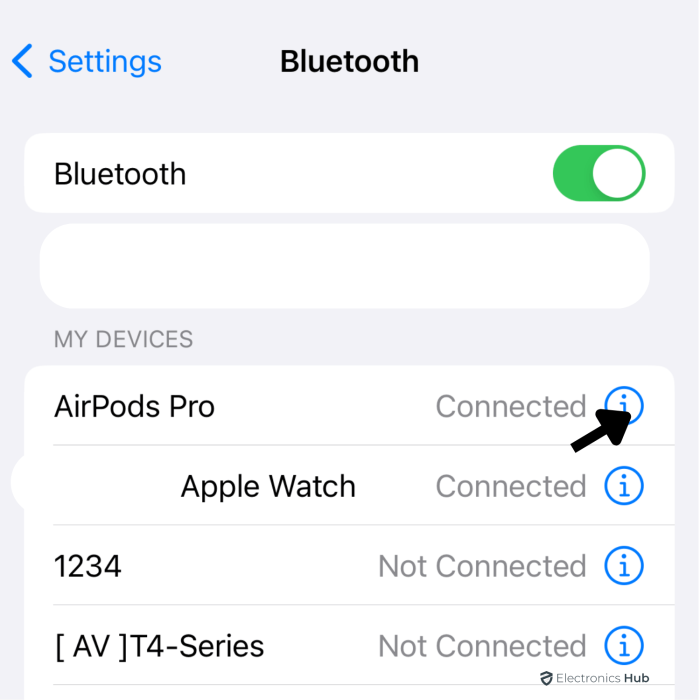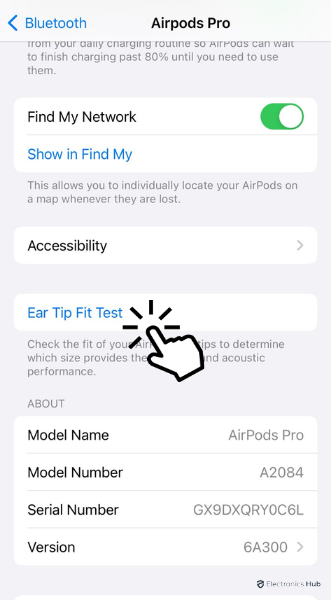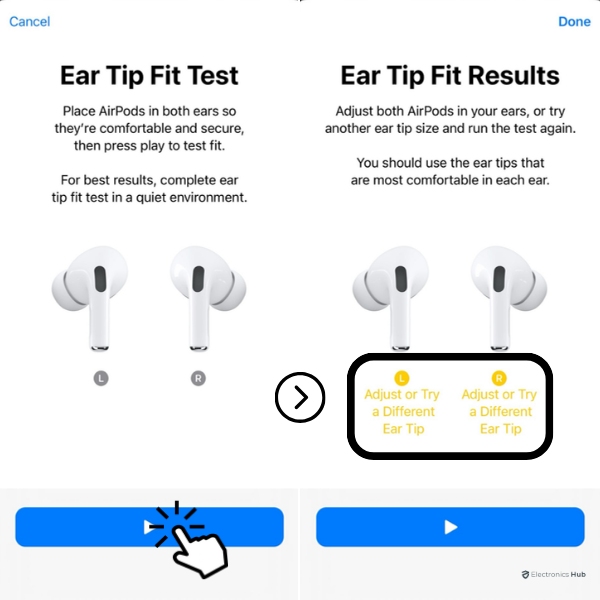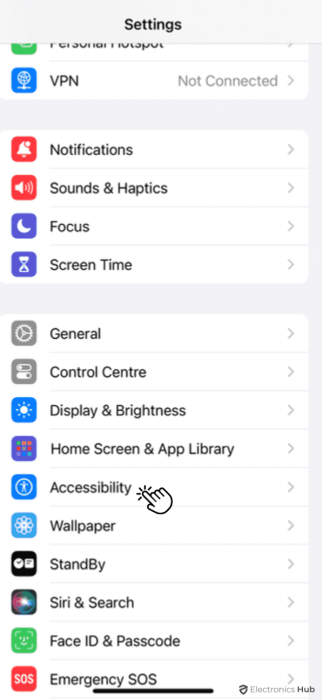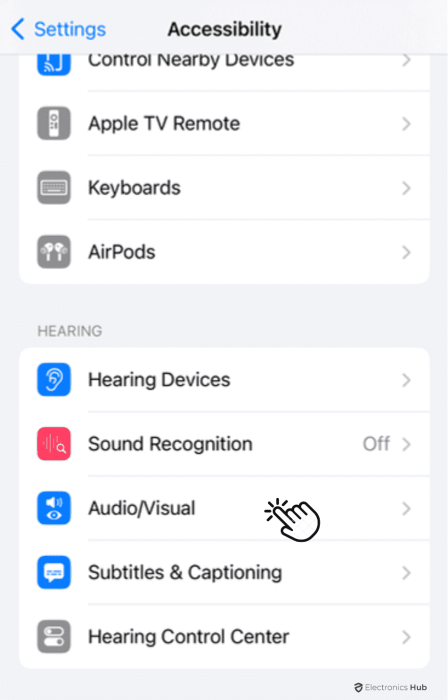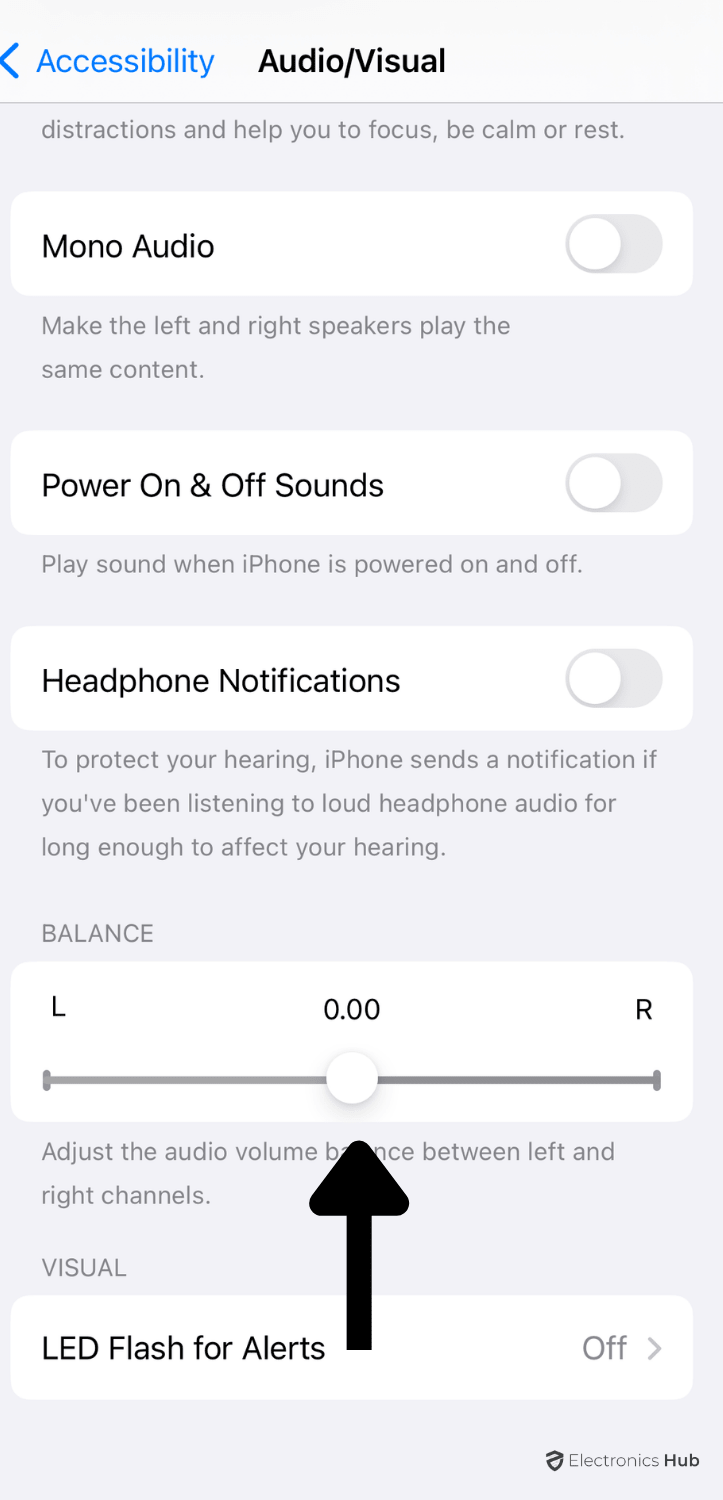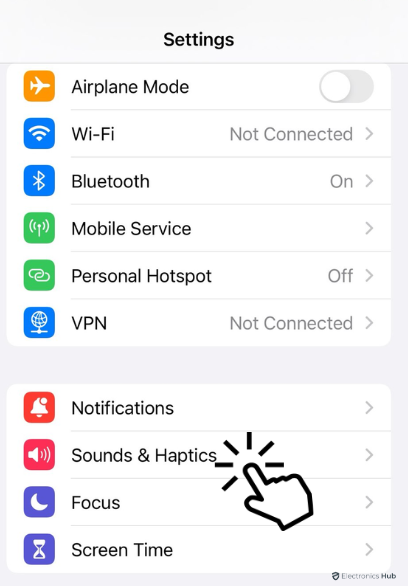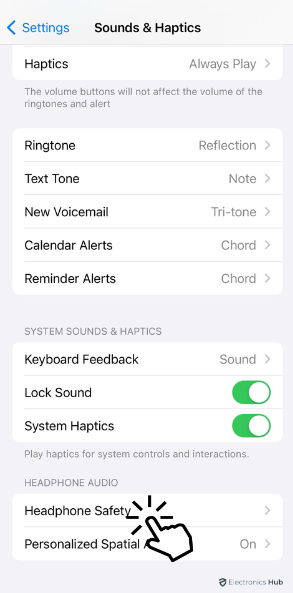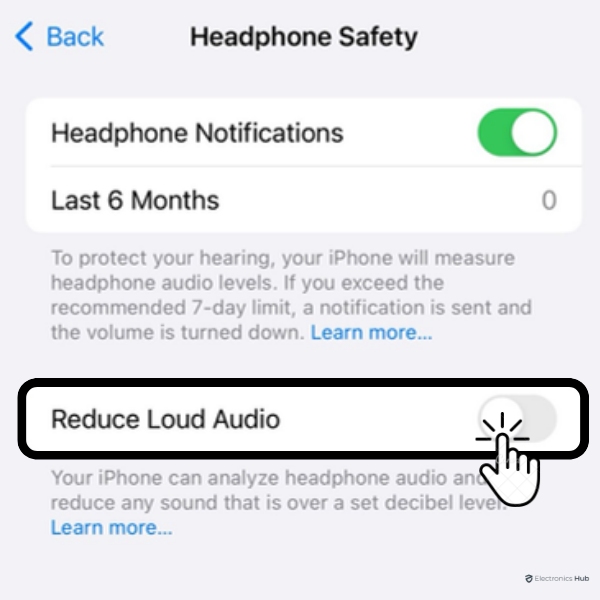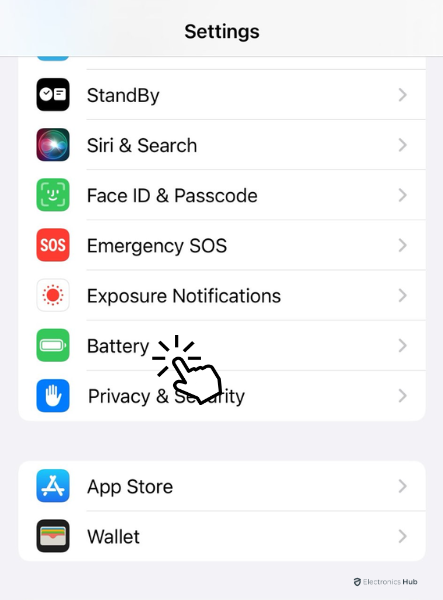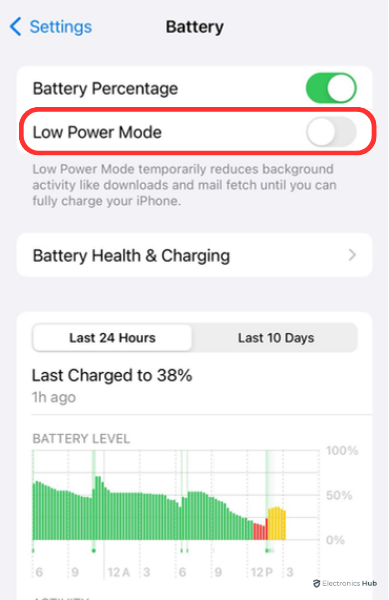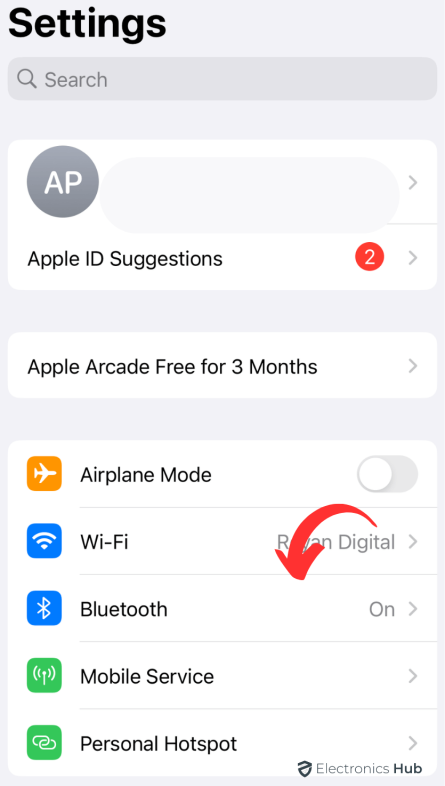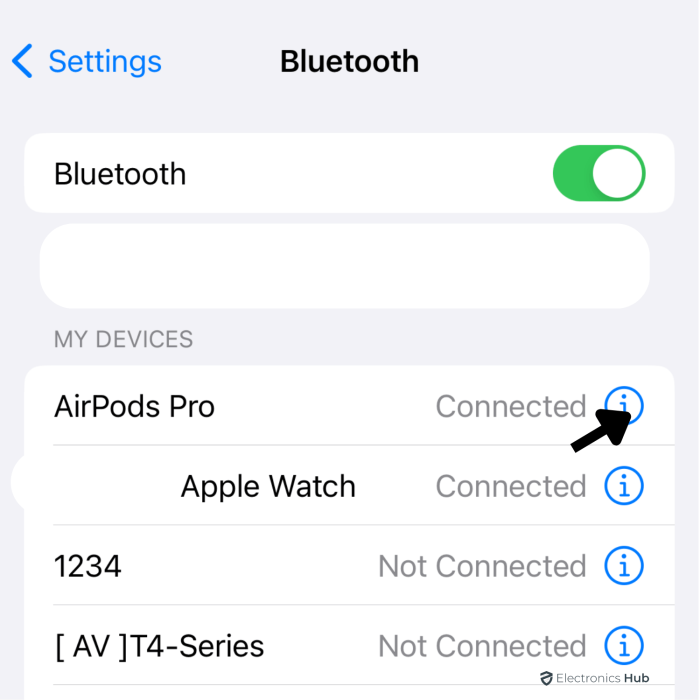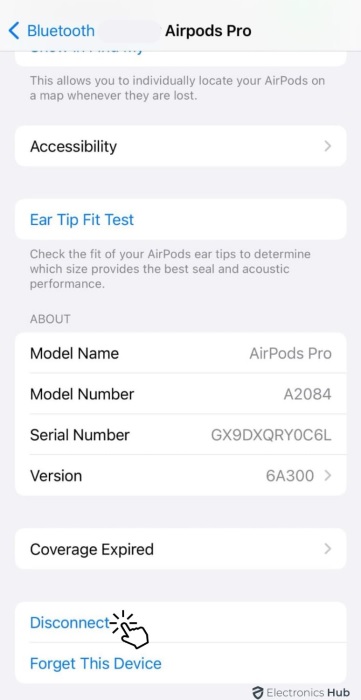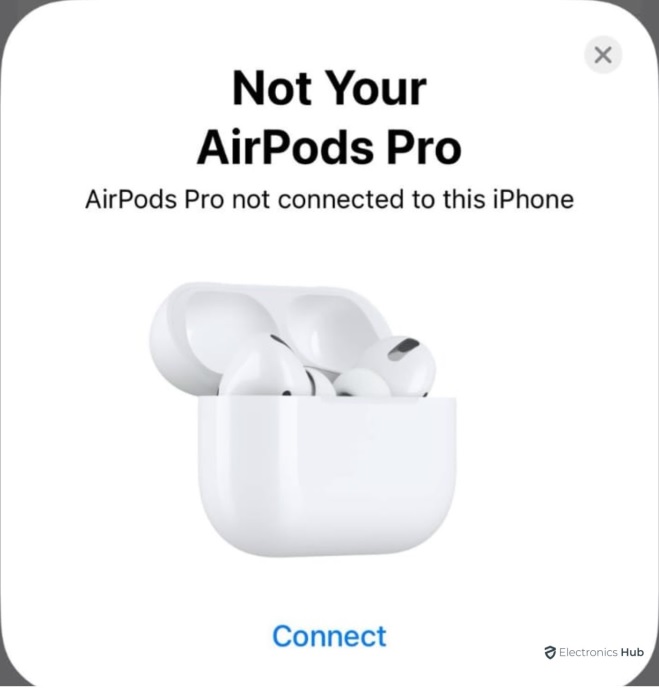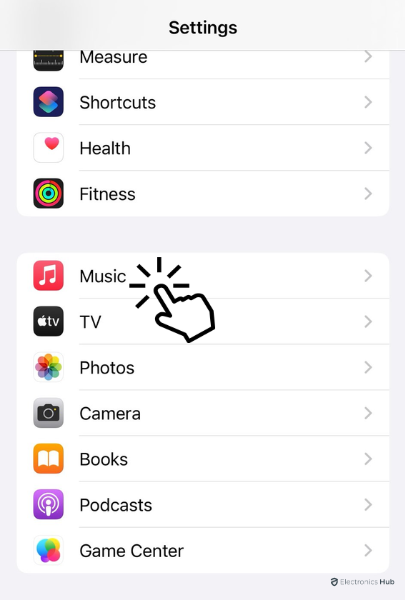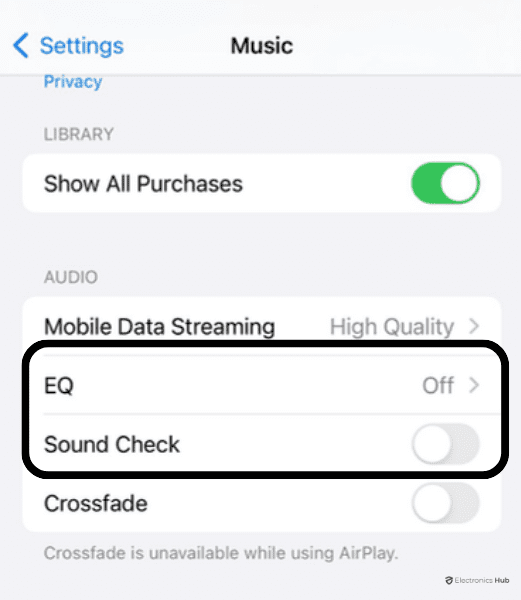Apple’s AirPods and AirPods Pro are two of the best-selling TWS or true wireless earbuds in the market. Even though reviewers and users bashed Apple for removing the 3.5mm headphone jack and selling these earbuds, soon they embraced the AirPods for their design, audio quality, and comfort. As a result, you can see people with iPhones or MacBooks use AirPods without any cluttery wires. We use AirPods all the time and in all kinds of places (home, office, commute, etc.). One problem that many users have with AirPods is that they feel the volume is too low. This can occur due to improper volume settings, build-up of wax and dirt, or any other reason. So, in this guide, let us see how to make AirPods louder.
First, we will see different ways to adjust the volume of AirPods. After that, if you still feel the volume of the AirPods is low, we will explore the reasons behind this. Finally, we will take a look at some simple ways to make AirPods louder.
Outline
ToggleHow To Adjust The Volume Of AirPods?
Wireless earbuds don’t have the luxury of physical buttons and controls like wired headphones or earphones. All the AirPods since their launch in 2016 had touch controls for call and audio controls.
The AirPods Max, which are over-the-ear headphones, is an exception in the AirPods lineup as they have a Digital Crown (similar to what you find in Apple Watch).
Do you feel that your expensive AirPods aren’t loud enough? Are you properly adjusting the volume? Turns out, many AirPods users aren’t familiar with the different ways in which they can adjust the volume of AirPods.
So, first, we will take care of that.
Using Touch Controls
The first and simplest way to increase or decrease the volume of your AirPods is by using its Touch Controls. Of course, this is applicable to AirPods and AirPods Pro and not the AirPods Max.
When you are playing music or on a call, simply swipe up or down on the AirPods’ stem using your index finger. This will increase or decrease the volume respectively.
Ask Siri
Why move your finger when Siri can do it for you? Apple’s implementation of the virtual assistant “Siri” has been one of the best. Apart from answering your questions, Siri can also do certain tasks for you. In this case, increase or decrease the AirPods’ volume.
For this to work, you need to enable voice commands on your iPhone (or iPad). Chances are you already enabled them.
If not, there here’s how to do that. Open the “Settings” app on your iPhone (or iPad) and look for “Siri”.
There are a couple of things you need to turn on here. In the “Siri” settings, toggle on the “Listen for “Hey Siri”” option and also the “Allow Siri When Locked” option.
After this, you command Siri to increase or decrease the volume of AirPods by saying “Hey Siri, turn the volume up (or down)” or you can be even more specific by saying “Hey Siri, turn up (or down) the volume by 50 percent”.
Volume Slider on Your iPhone
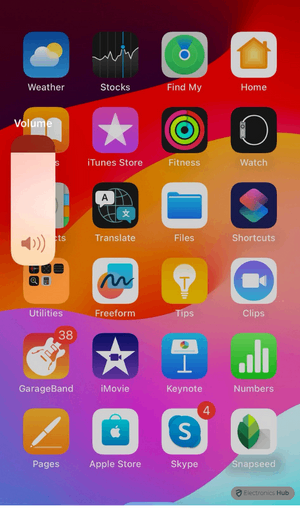
The first and simple way is to press the volume rockers on the side of the iPhone. Alternatively, you can also bring up the control center and adjust the volume using the volume slider.
When you are playing songs or podcasts on popular apps such as Apple Music or Spotify, then you don’t even have to unlock the iPhone. You will get a volume slider right on the lock screen itself.
From The App
Speaking of Music or Podcast apps, some apps allow you to adjust or change the volume somewhere on the app’s UI.
For instance, you can see a volume slider at the bottom of the screen when you are playing a song on Apple Music.
Apart from music apps, other apps and games also have their own settings to adjust the volume.
Digital Crown (For AirPods Max)
Now comes the oddball product, the AirPods Max. Unlike AirPods and AirPods Pro, the AirPods Mas has a physical button or dial in the form of the Digital Crown.
Simply rotate the Digital Crown clockwise to increase the volume and counterclockwise to decrease the volume.
Apple even allows you to customize this direction of rotation as well. Once you connect your AirPods Max to your iPhone via Bluetooth, head on to Settings, and then in the Bluetooth settings, look for your AirPods Max in the list of devices.
You can see an “i in a circle” next to them. Tap on it. Next, tap on the “Digital Crown” option. Now, you get to choose the direction of rotation of the Crown that will increase the volume.
This can be either “Back to Front” or “Front to Back”. When you choose one, the other option becomes the obvious action to decrease the volume.
Why Aren’t AirPods Loud?
Till now, we have seen a decent number of ways in which you can change the volume of your AirPods (regular ones or the Max). Even after fiddling with all the above-mentioned settings, if you still feel that your AirPods aren’t loud enough, then we need to dig a little deeper (literally, as you will see in a bit).
You are on an important business call. Everything’s going well but you feel that the background noise is overpowering the sound from your AirPods. You maxed out the volume, but even then, they aren’t loud.
This is a frustrating situation to be in. you expect your expensive AirPods to work flawlessly but here we go, trying all we could to make them louder. But why aren’t AirPods loud?
We could think of a couple of reasons why this is happening with your AirPods.
- Build-up of Wax: Over the years, you use your AirPods and naturally some of your earwax can get stuck in the openings. You might have cleaned the outer visible wax, but what if there is still some left deep inside?
- Equalizer Settings: If you are very particular about the sound coming from your AirPods, then you might have fiddled with the equalizer settings. But as soon as you start making changes with the equalizer away from the “default” settings, the sound becomes softer.
- Other Sound Settings: There are so many ways to mess up the sound settings. For instance, your music app has a bunch of settings that you tried to configure. Your AirPods might need calibration as per the fit and finish of your ear. You might have put a volume limit and forgotten. Or any other sound settings that could definitely make the sound from the AirPods not so loud enough.
- Firmware Issue: This is probably the least possible reason for your AirPods not being loud enough but there is a small chance that a problem with a firmware update might make your AirPods sound horrible.
How To Make AirPods Louder?
Okay. You have confirmed that your AirPods aren’t loud enough. So, how to make AirPods louder? Let us now see some simple methods that might help you in making your AirPods louder.
Clean Your AirPods

So, the obvious step is to properly clean your AirPods. Before proceeding, here is a small list of essential things you might need to clean them: Toothpicks, Cotton Swabs, Isopropyl Alcohol (Rubbing Alcohol), and a Soft Brush.
First, dip the cotton swap in the Isopropyl Alcohol and thoroughly clean in and around the AirPods. This will clean all the outer dirt and earwax.
Now, spray very little Isopropyl Alcohol on the speaker mesh and clean it with the help of a toothpick. You can use a soft brush to clean the speaker mesh so that it will clear the holes.
We recommend you to clean your AirPods once at least every two weeks. This way, you can keep your AirPods from dirt and wax built-up.
Update Firmware
Apple frequently updates its products with the latest software and firmware. Check if your AirPods have any updates. If so, then apply them so that they can fix any existing issues.
Calibrate AirPods
This may sound silly but there is a chance that your iPhone and AirPods are out of sync with respect to the volume settings. You can calibrate (maybe it’s not the right word but you get the idea) and sync the volume settings very easily.
Connect your AirPods to your iPhone using Bluetooth and place them in your ears. Start playing some music and gradually reduce the volume on your iPhone.
You can use the volume rocker or the volume slider in the control center. Make the volume zero so you won’t hear anything from your AirPods.
Now, turn off the Bluetooth in your iPhone. This will disconnect the AirPods. Start playing some music again and this time it will play through your iPhone’s speakers.
Turn the volume down to zero once again. After this, turn on the Bluetooth and re-connect the AirPods. Now play music and start adjusting the volume.
Fit Your AirPods Properly
AirPods Pro has an excellent feature that will help you fit them perfectly in your ear and provide better sound isolation. If you do this, the outside noise will not creep in and you will feel that your AirPods are louder.
Start with the best ear tip for you. Insert the AirPods in your ears and connect them to your iPhone over Bluetooth.
- Now, go to Settings and then to Bluetooth. Here, you can see your AirPods Pro in the list of devices.
- Tap on the “i in a circle” next to your AirPods Pro.
- You can see an “Ear Tip Fit Test” option at the bottom. Tap on it. This will test if your current ear tips provide a better air seal and overall sound performance.
- You can try different ear tips if the test suggests or adjust your AirPods Pro properly and perform the test once again.
Use Noise Cancellation In AirPods Pro
If you have the AirPods Pro, then you have the benefit of their Active Noise Cancellation (ANC) feature. There are pros and cons of the ANC but you can try to reduce external noise using this feature.
Balance Left And Right Channels
This setting is helpful if you feel that the left or right earpiece is louder than the other.
- Open “Settings” on your iPhone and go to “Accessibility”.
- In the “Hearing” section, select the “Audio/Visual” option.
- At the bottom, look for the “Balance” option and adjust the slider so that it is in the center or as you like it.
Disable Volume Limits
- Try this at your own risk. Go to “Settings” and select the “Sound & Haptics” option.
- Under the “Headphone Audio” section, select the “Headphone Safety” option.
- Turn off the “Reduce Loud Sounds” toggle switch. You can see a slider just below it. You can slide it all the way to the right to get the maximum volume.
Note: The continuous exposure to any sound over 80 – 85 decibels can harm your ears.
Turn Off Low Power Mode
If you enable Low Power Mode on your iPhone, there is a chance that it is limiting the power usage of your iPhone as well as any devices connected to it (AirPods in this case).
- Go to “Settings” on your iPhone and select the “Battery” option.
- If you turned the Low Power Mode on, turn it off.
Re-connect AirPods
- Connect your AirPods to your iPhone using Bluetooth and start playing some music. Set the volume to zero. Go to “Settings” on your iPhone and then select “Bluetooth”.
- Click on the “i in a circle” icon next to your AirPods in the list of devices.
- At the bottom, you can see the “Disconnect” option. Tap on it.
- Play the music and you can hear it from your iPhone’s Speakers. Turn the volume down to zero. Turn on the Bluetooth of your iPhone and put the AirPods in their case and close the lid.
- Wait for a few seconds and then open the lid. You can see a popup on your iPhone asking you to connect AirPods. Tap on the “Connect” option.
Reset AirPods
You can also reset your AirPods. After disconnecting them from Bluetooth, put them back in the case and close the lid.
Wait for a few seconds and open the lid. Now, press and hold
Restart iPhone
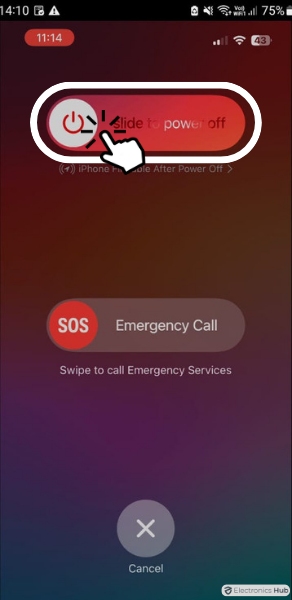
Fiddle with Audio Settings
- Open Settings on your iPhone and select the “Music” option.
- In the “Audio” section, turn off the “EQ”, “Volume Limit”, and “Sound Check” options.
Additionally, if you are using any custom settings in any “music” app, disable them and see if the AirPods are loud.
Conclusion
If you are using an iPhone, then chances are you also own the AirPods. They became an inseparable combination. While the sound quality of the AirPods is very good, you sometimes feel that they aren’t loud enough.
In this guide, we saw how to adjust the volume of AirPods in multiple ways. After that, we saw some reasons why your AirPods aren’t that loud.
Finally, we saw some basic troubleshooting methods on how to make AirPods louder. If you feel that we missed something or you tried any other method, do let us know in the comments section below. It will not only help us but also other readers.