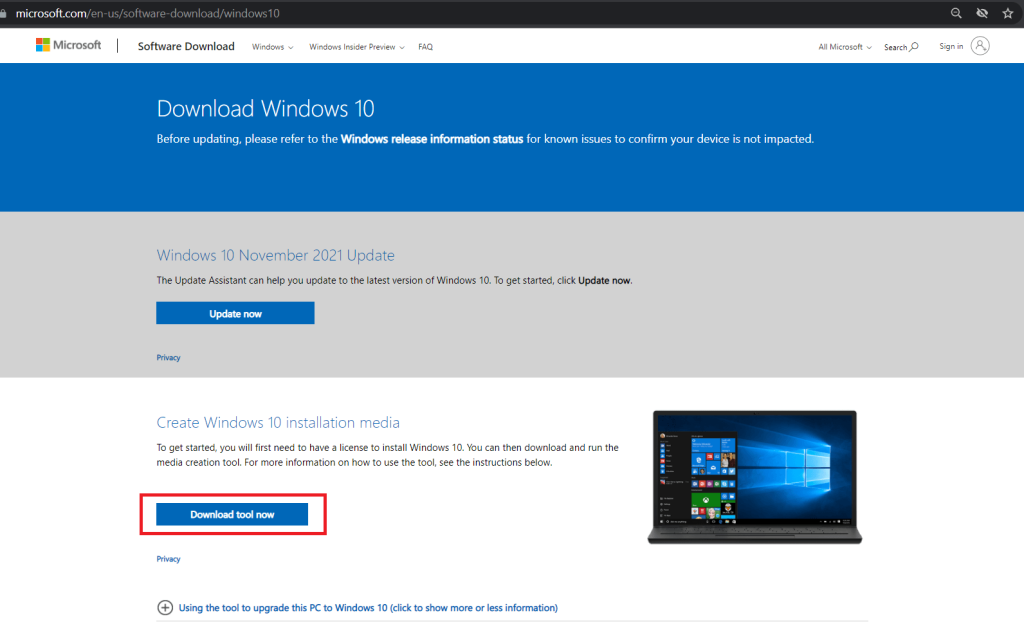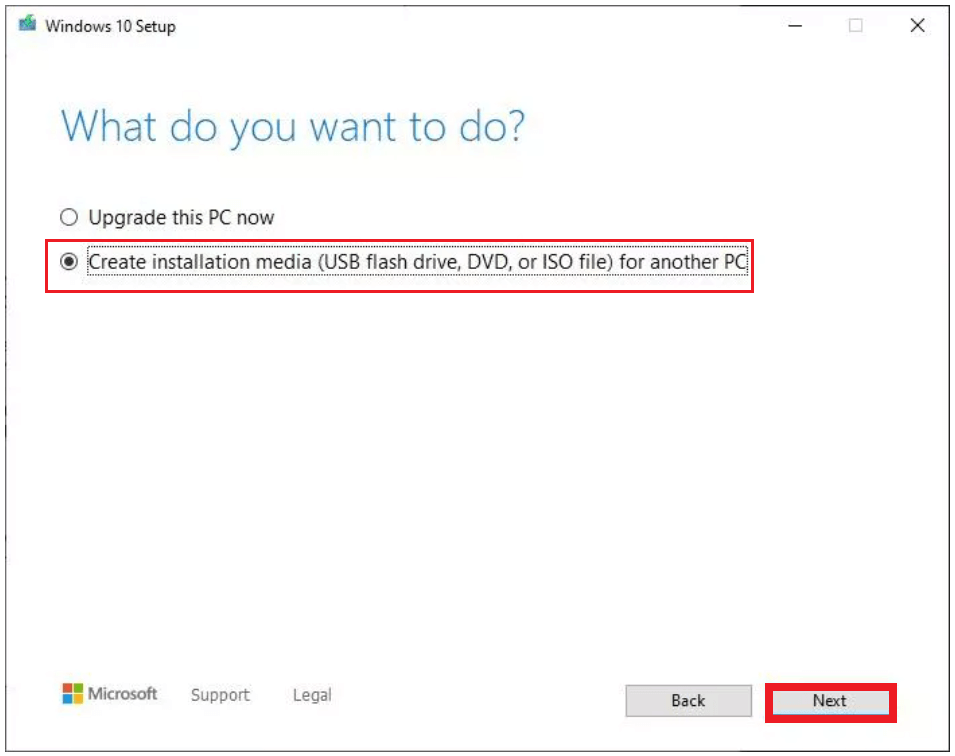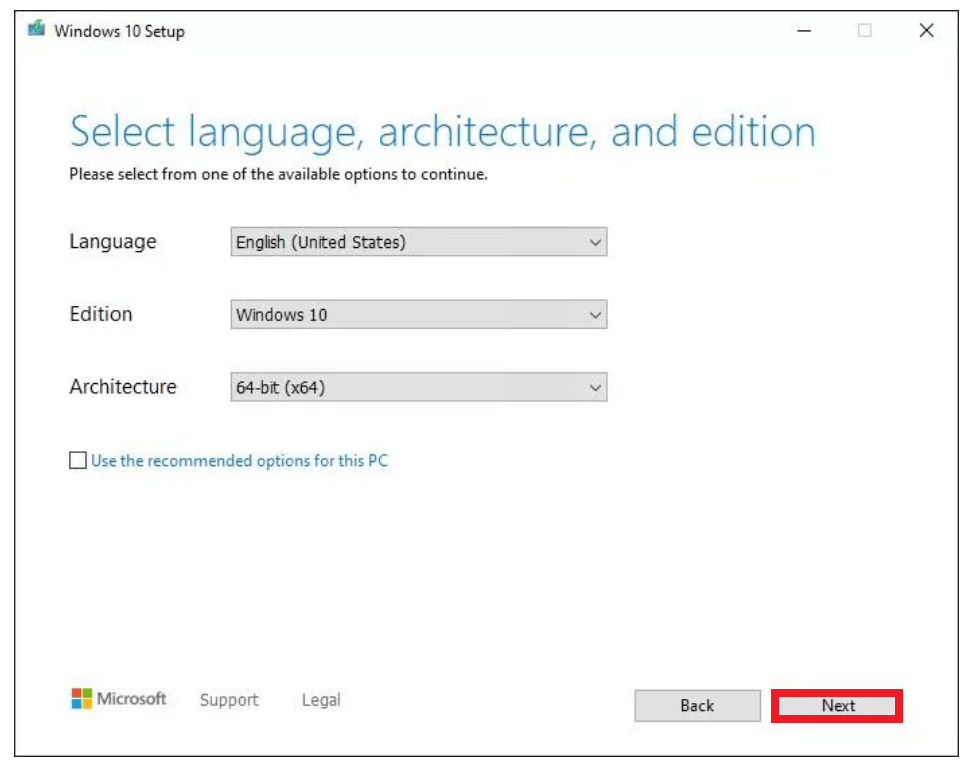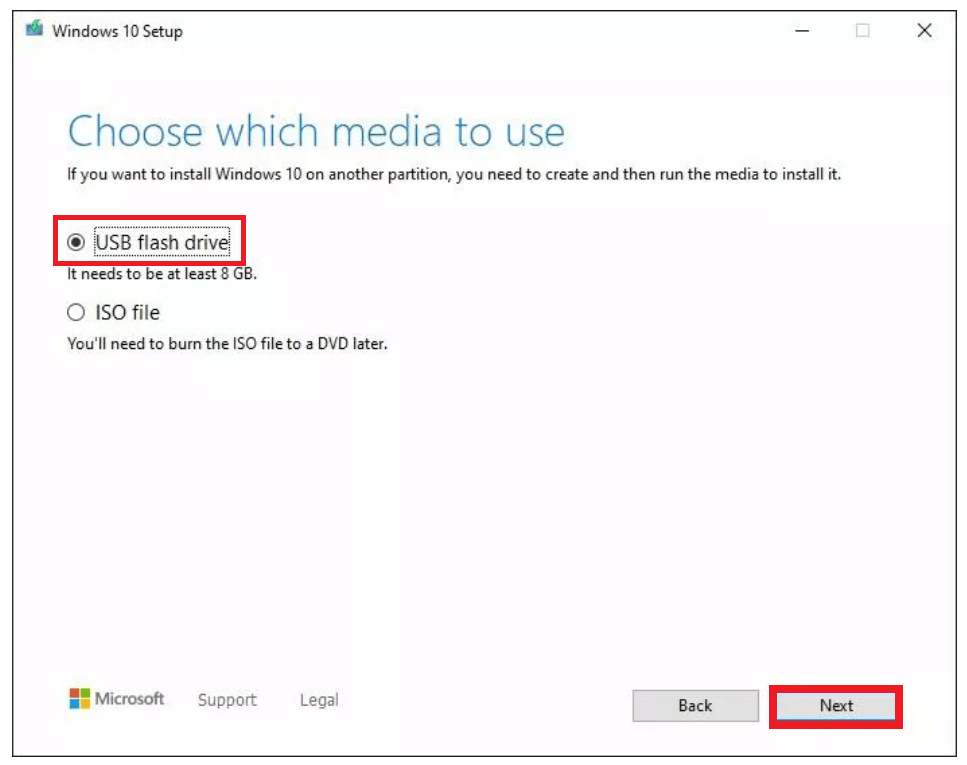Whether you have recently built a new desktop PC, or maybe your newly bought laptop didn’t come with Windows 10 pre-installed on it, instead, there’s some other OS that you don’t like using. Or maybe you have recently faced some issues on your PC that might have corrupted the system files.
Whatever be the reason, if you want your PC to run on Windows 10 system, we will be explaining how to do it in the simplest way possible. Hence, for those people who want to learn how to install Windows 10 on a PC using a USB bootable drive, this short and simple guide will explain every single bit of detail to you so that you can install Windows 10 on your computer without facing any complications or errors. Let’s begin!
Outline
ToggleBenefits of Installing Windows from a Bootable USB
Before we jump on to the process, you should know that installing Windows 10 on a PC using a USB flash drive is the most and simplest approach you can take. Although there are plenty of other methods that can help you do the same. But, in case you don’t want to end up facing complicated errors and are stuck in long procedures, installing via a USB bootable drive is the best option you have.
One of the major benefits of using a USB bootable drive for installing Windows is that it’s highly portable. So, if your friend’s asking for help and you need to install it on someone else’s computer, you can carry your USB drive with you and help them out.
On the other hand, if you have noticed, there are barely any new desktop PCs or laptops that support DVD drives. So, installing Windows using an official CD is hardly possible. But, since USB ports are usually available on all desktop PCs and laptops, a bootable USB drive works best when you need to freshly install Windows on a system.
In addition, as compared to the traditional way of installing Windows from the CDs, using a bootable driver offers much more convenience, and also the overall process becomes a lot less time-consuming. Since the transfer speeds offered by bootable drivers are usually better than conventional CDs, the installation process is fairly quick.
What are the Major Requirements?
Although installing Windows 10 on any system is fairly a simple and easy task that barely takes half an hour to complete the process. There are some prerequisites that you should know about before you begin to install Windows 10 on your computer. First of all, the things that you need to install Windows 10 on your computer are:
- A fairly working internet connection, since you will need to download the Windows 10 installation file from the Official Website.
- A USB pen drive in which the installation file will be stored for further processing, make sure there’s at least 8 GB of empty space on the drive.
- To create a Windows 10 bootable pen drive, you should have access to some other laptop/PC that already has Windows OS installed on it, the version of OS doesn’t matter for the secondary computer.
Apart from these few things, meeting the system requirements to install Windows 10 on the computer is also quite important. In case your computer doesn’t have the recommended or required specifications, you might not be able to install Windows 10 on your computer. So, here are the Windows 10 system requirements that you should keep in mind:
- RAM: At least 2GB or more is preferable.
- Processor: CPU should be at least 1GHz fast.
- Storage: Windows 10 64-bit version requires at least 20GB of free space on the computer for installation.
- Display: Any monitor with a resolution of more than 800×600 will work fine.
Creating a Windows 10 Bootable USB Drive
So, if you have read this guide so far, and you are all set with all the required resources such as an internet connection, a USB flash drive, and a working Windows PC, you can begin creating a Windows 10 Bootable USB drive. And, make sure the USB flash drive is connected to the PC. So, let’s see how to do it in the simplest way possible.
Step 1: First of all, you have to visit the Official Website of Microsoft to download the Media Creation Tool that will help you create a USB bootable flash drive.
Step 2: You can reach the download page right away by clicking on this link. On this page, click on the Download Tool Now button.
Step 3: After you click on the button, a setup file will be downloaded on your computer, open it and install the Media Creation Tool on your computer.
Step 4: Once the setup is done, it will give you two options. You can choose to upgrade your PC, or as we want, choose the second option that says Create Installation Media.
Step 5: In the next step, you can select the language, architecture, and edition of Windows that you wish to install. Or, you can checkmark Use the recommended options for this PC, if you want to keep things simple and easy. Then, click on the Next button.
Step 6: Now, select the USB flash drive option, make sure the USB flash drive is connected to the PC, otherwise, the option won’t show on your screen.
Step 7: Hit the Next button, and relax until the Media Creation Tool downloads the file.
Step 8: Once the download finishes, your USB Bootable Flash Drive will be ready for use.
How to Install Windows 10 using a USB Bootable Drive
To install Windows on your computer from the USB bootable drive. You have to follow some simple steps, and it’ll be done in a few minutes.
Step 1: Plug in the USB bootable drive in the computer in which you want to install Windows.
Step 2: Start your PC, and go to the BIOS. Normally, when you spam the Esc key while the PC is booting, you will enter the BIOS mode.
Step 3: In the BIOS, select the booting method to USB.
Step 4: Then, restart your PC. When your computer successfully boots via the USB bootable drive, you will be automatically redirected to the Windows Installation Wizard.
Step 5: All you have to do is now, follow the setup process and do as directed on your screen.
Step 6: The installation process might take about 10 minutes to complete, so sit back and relax. That’s it!
Conclusion
As we said earlier, Installing Windows 10 on any PC is quite a simple process, and as we have mentioned all the important steps that you need to follow. You can easily install it on any computer within minutes. However, do keep in mind that the USB drive that you use for this process should be empty. If the drive has any important files, make sure to backup all the data since the Media Creation Tool formats the drive, so there’s a risk of losing your important data that was stored on the USB drive. You can use this USB bootable drive as many times as you want. In order to use the USB back again as a storage device, you will have to format the USB drive manually. In case you find installing Windows 10 easy, using our guide, do leave a comment down below and let us know about your experience.