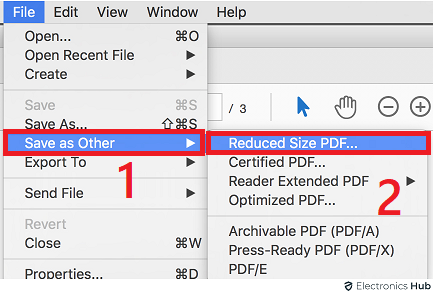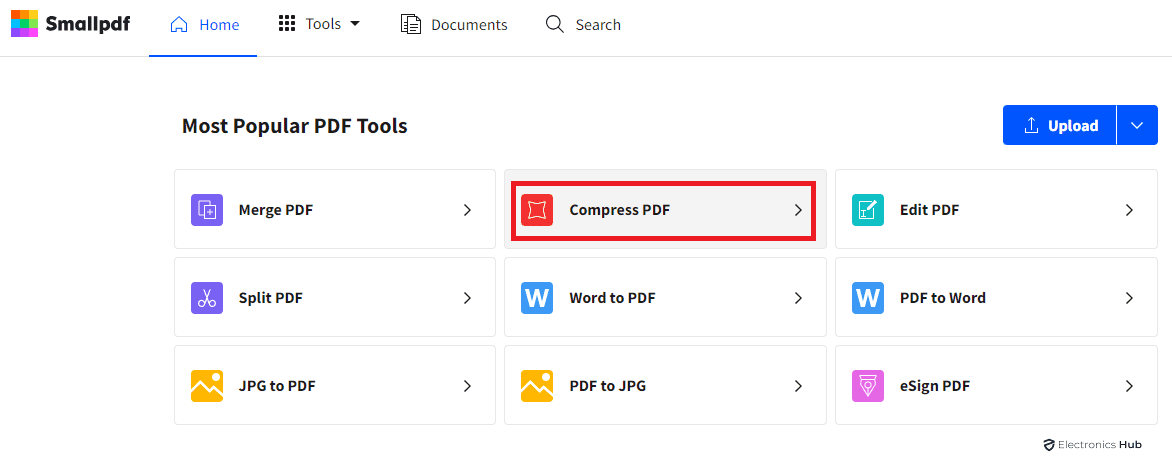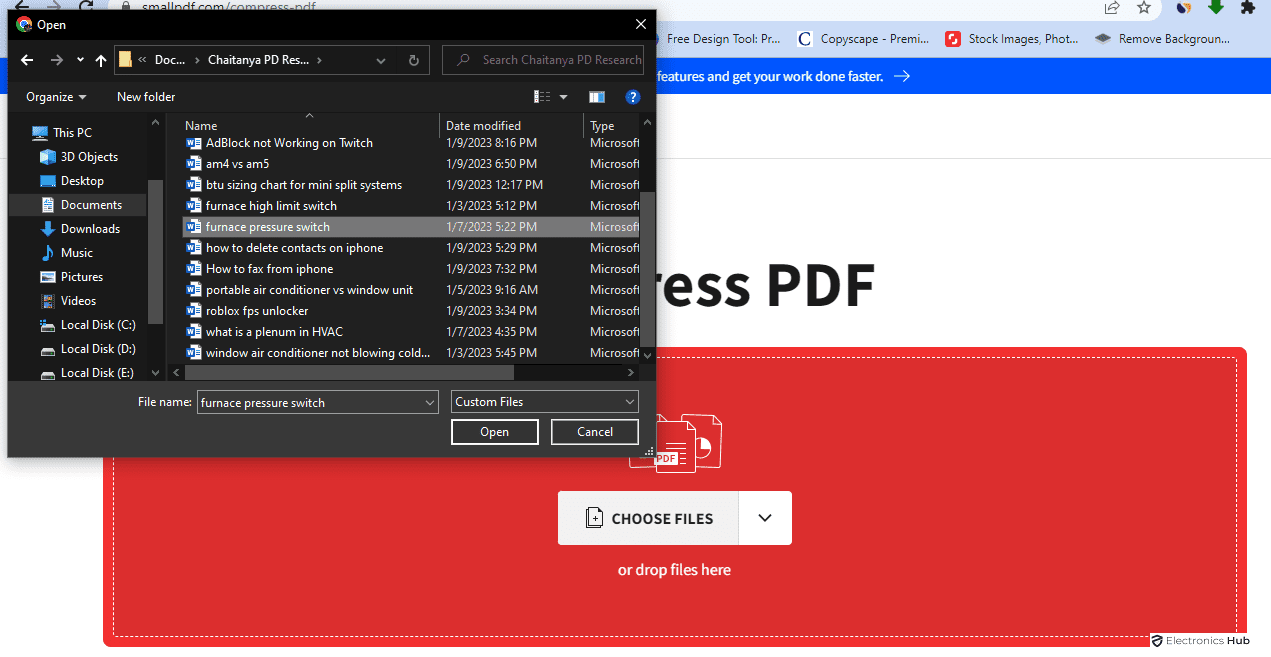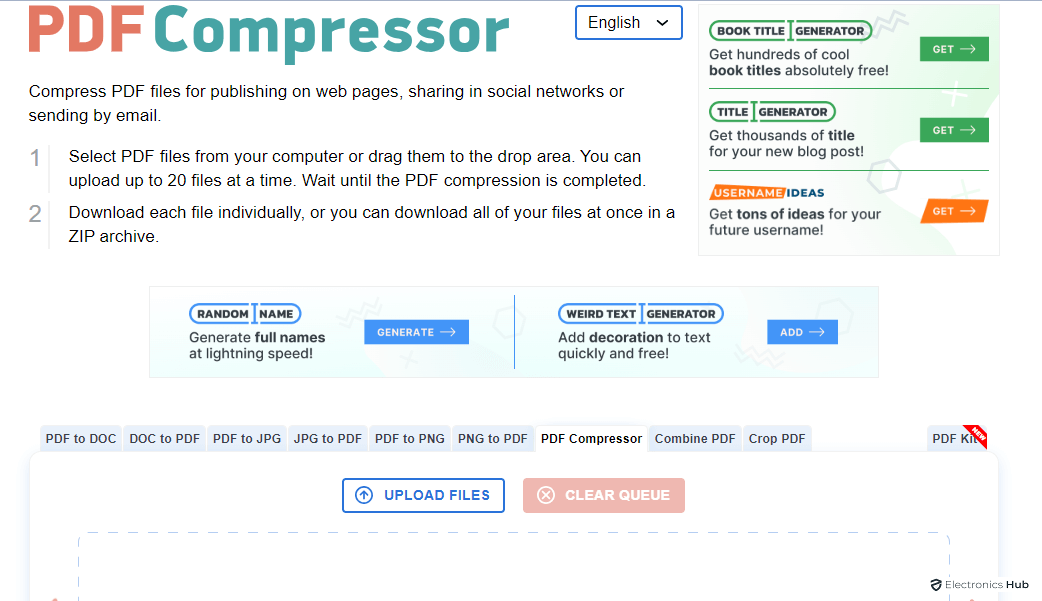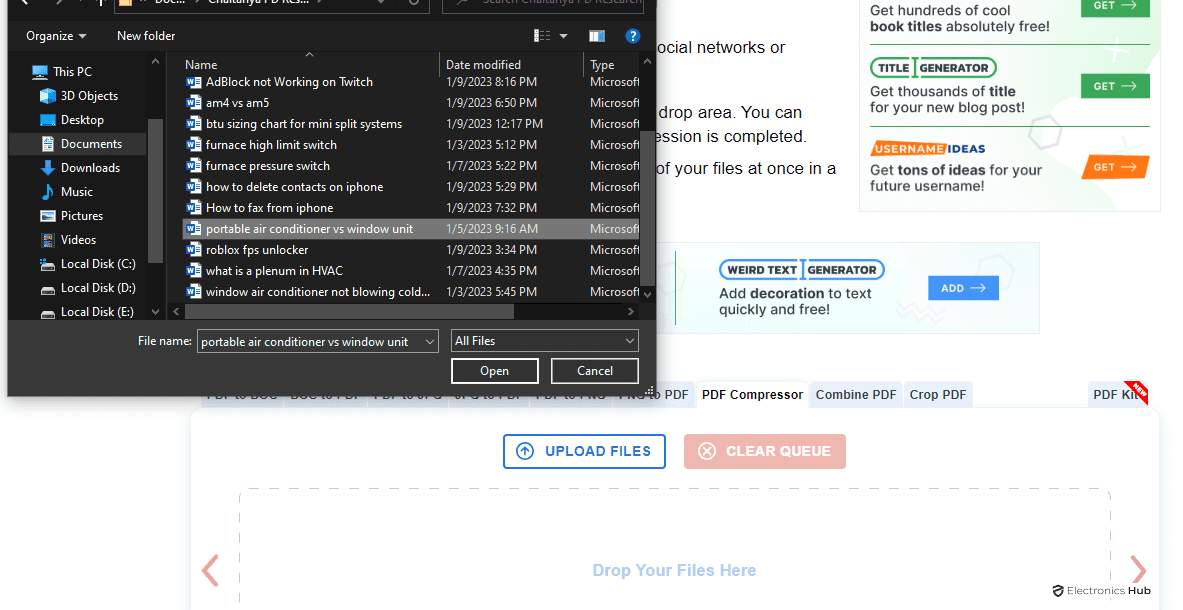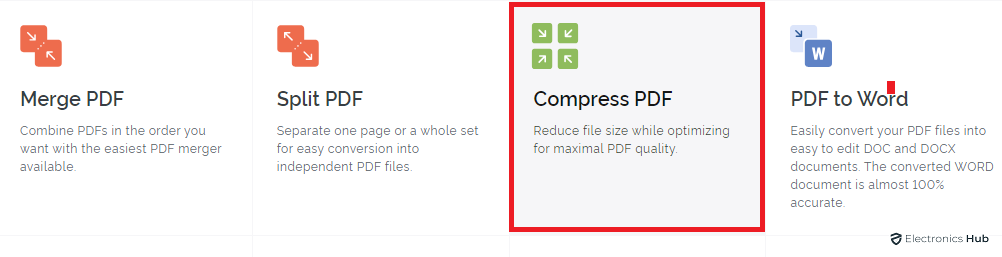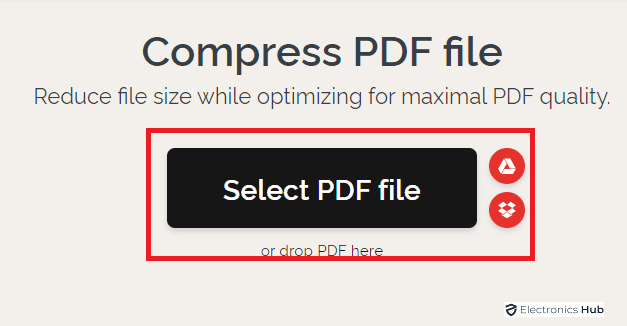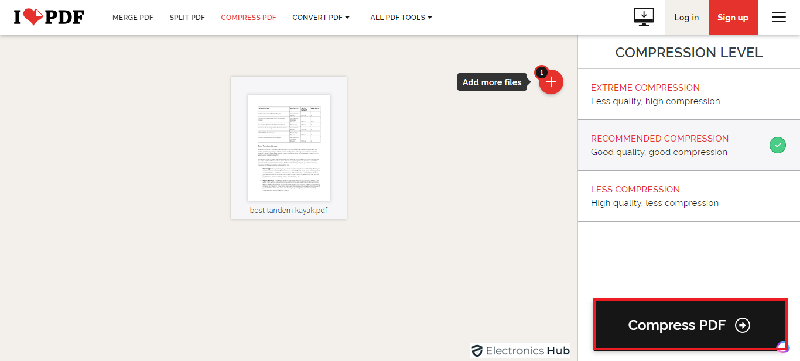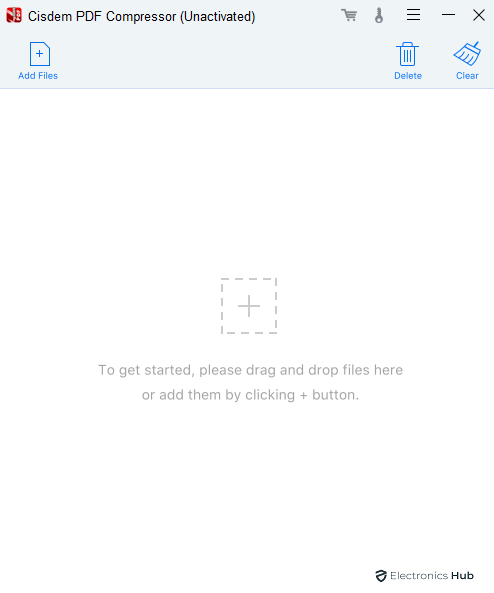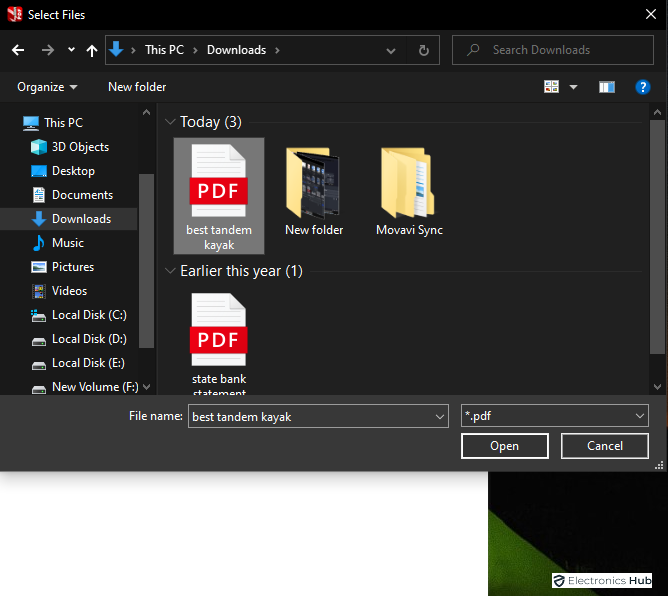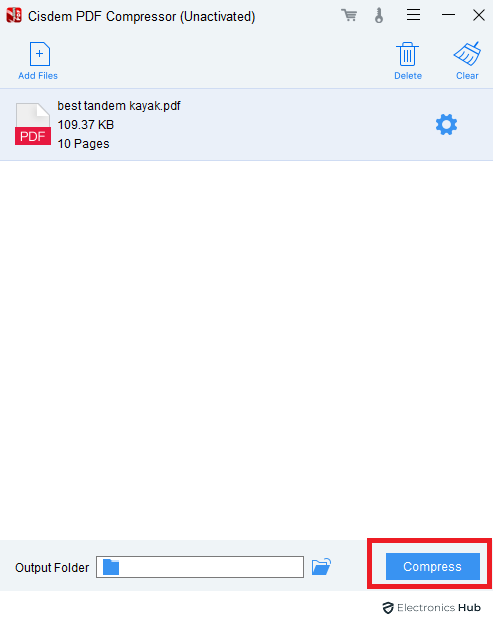Generally, our PDF contains lots of graphics and images, which may make PDF file size quite large.
Do you want to share your PDF file to your Colleagues or manager? Your mail showing that PDF is large in size? Understanding how to decrease PDF file size may prevent stressful situations, such as attempting to email a huge file and receiving an error message that the attachment is too big to transmit.
Fortunately, Large PDF files are often problematic to transfer, transport or store. For this, there are several ways to reduce the size of PDF sizes without impacting its quality. In this article, we will explain how to reduce pdf size without losing its quality on your Windows or Mac devices in both online and offline. We are going to provide a few easy techniques for compressing PDFs. Go through!
Outline
ToggleReducing PDF Size on Both Mac & Windows
When it comes to decreasing the size of PDF files on a Mac, multiple options are available depending on whether you prefer offline or online solutions.
Offline Methods for Mac:
Macos offers 2 inbuilt powerful tools to compress the pdf file size without losing its quality. They are preview and colorsync. Below we will explain how to use them.
Using Preview to compress the file:
The built-in Preview app on Mac allows you to compress PDF files without requiring an internet connection. What you have to do is follow the steps below:
- Firstly, Open your PDF with a preview.
- Now, go to the “File” menu, select “Export,” and choose the “Quartz Filter” option named “Reduce File Size”.
- Lastly, “save” the file.
- Now, you can check the reduced file size and its quality on your device.
My Personal experience:
I used to experiment with PDF files larger than 5 MB which contain more content and images. Firstly, I opened the file with a preview then following the above steps I compressed the file to 222KB. In other cases I tested the file size 5.5 MB which contains full content, images and tables. Surprisingly, it increases the file size.
What I know About this:
Preview compressors the file size some extends only. And it isn’t good for the PDF files that contain full of graphics, images and Tables etc. It is best for files which contain mainly text.
Using ColorSync to compress the file:
Basically it is a color management tool on images. We can decrease the file size by adjusting the images colors, brightness or tweaking the color space in the PDF file. Follow the below steps to do this:
- Open Colorsync, go to Finder and then go to applications folder.
- Now, click on files and then open.
- Search for the top open pdf with colorsync.
- Then, choose the filter menu, and select “reduce file size” and click “apply”.
- Finally save the file through File > Save as > Save.
My Personal experience:
I experimented on the PDF file 40 MB and reduced the file size to 398 KB by following the above steps.
What I know About this:
colorsync also has the same issue like preview. It only reduces pdf file size by compressing images within the file. It doesn’t work for which PDF contains different elements.
Offline Methods for Windows:
Adobe Acrobat Reader:
The Adobe Acrobat Reader app for Android provides built-in PDF compression capabilities:
- Open the PDF file in Acrobat Reader.
- Goto the menu and tap on three-dots
- Select the “Share file” and choose the “reduce file size” option.
- Wait for a few seconds, this app will compress the PDF and give you the option to save it as a new file.
Note: Adobe Reader doesn’t reduce pdf file size. It only works when you have to subscribe to its Acrobat version.
My Personal experience:
I experiment with PDF files larger than 10 MB which contain more content and images. Firstly, I opened the file with a preview then following the above steps I compressed the file to 300KB.
What I know About this:
It also allows users to read, highlight, add notes, print and sign up etc options. Using Adobe Acrobat version we can easily reduce the pdf file size.
Online Methods for both Mac and Windows:
Smallpdf:
It is a popular online platform that offers a range of PDF-related tools, including PDF compression.
- Firstly, open the official website “Smallpdf.com” on your browser.
- It asks to sign in. use your mail id to login. After sign in click on “Compress pdf “.
- “Upload your file” into it and let Smallpdf do the rest.
- Once it is compressed, you can download the reduced PDF file directly to your Mac.
PDF Compressor.com:
Similar to Smallpdf, PDF Compressor is another online tool that specializes in PDF compression.
- Open the “PDF compressor” on your browser.
- Upload your PDF file into it.
- Now, select the desired compression settings, and wait for the file to be compressed.
- After the process is complete, you can download the reduced PDF file.
ilovepdf.com:
- Simply open the “ilovepdf.com” website in your browser.
- There you will see so many options click on “Compress Pdf”.
- It ask “Select Your Pdf Click” on it and select the which you want to compress.
- Now click on “Compress pdf” in a few seconds it will compress the pdf.
- click on download compressed pdf it will downloaded direct into your device.
Cisdem PDF Compressor:
This is one of the best PDF compressors for both Mac and Windows. It also has different features to reduce the file size.
- Download the Cisdem PDF compressor into your device and login it.
- Add your file into it. In this you have different modes (high, medium, low, custom). You can select anyone.
- Wait for some time to compress your file without losing its quality.
Note: It also compresses your password protected files also.
Techniques to Reduce PDF Size
1. Adjust Image Quality
PDF files contain high-resolution images that contribute to their large size. By reducing the quality of the image, you can significantly reduce the overall file size without making the document readable. We can use various Software applications such as Adobe Acrobat to provide options for adjusting image quality during the compression process. Once you balance between image quality and file size, you can effectively reduce the size of your PDF
2. Remove Unnecessary Metadata
Metadata, such as author information, creation dates, and keywords, can add unnecessary bulk to your PDF files. Removing this metadata can help reduce the file size. Adobe Acrobat and other PDF editors allow you to remove metadata easily. By doing so, you eliminate any excess information that is not essential for the document itself.
3. Use Text Compression
PDF files that contain a significant amount of text can be compressed further by utilizing text compression techniques. These techniques work by identifying repetitive patterns within the text and replacing them with shorter codes, resulting in reduced file size. This compression method is highly effective, especially when dealing with lengthy documents that consist mostly of text.
4. Utilize Font Sub-setting
Fonts used in PDF files can contribute to their size, especially if they are not commonly installed on users’ devices. Font sub-setting is a technique that includes only the necessary characters from a font in the PDF file, rather than embedding the entire font set. This reduces the file size by eliminating unused characters and font variations, while still preserving the document’s visual integrity.
5. Crop or Resize Images
If your PDF contains images that are larger than necessary, cropping or resizing them can significantly reduce the file size. Crop any excess whitespace around the images and ensure that they are sized appropriately for the document’s layout. This not only reduces the PDF size but also improves its visual presentation.
6. Use Online PDF Compression Tools
In addition to software applications, numerous online tools specialize in compressing PDF files. These tools offer user-friendly interfaces and can quickly reduce the size of your PDFs without requiring any installation. Some popular online PDF compression services include Smallpdf, PDF Compressor, and ilovepdf. Simply upload your PDF file, select the desired compression settings, and download the optimized version.
Tips for Downsizing the PDF Files
It is a good idea to consider what factors might make your PDF file bulky if you are creating or editing a document. These are our top tips for making sure that your PDFs don’t take up too much space on your drives.
- Avoid using large visuals as images tend to occupy the most space in PDFs. This means that you can use simpler illustrations and fewer photos to reduce your PDF size.
- Eliminate junk pages. A 30-page PDF with 10 pages worth of unnecessary small print is a common sight. Take a look at your file and delete anything that isn’t necessary for your use. To locate the relevant sections, use PDF Search
- Dividing the files is a better option. Instead letting everyone in your team get overwhelmed by a 100-page document, break it up and send only the sections that they need.
- Export to other formats first. We have found that starting with a Word document, then converting it into PDF and then using the compression tools, can result in the best end result.
How to Determine the Exact Size of PDF Document?
It’s easy to check the PDF size if you use Adobe Acrobat. Click on File, then Properties. There will be a lot of information about the document, including its size.
Instead of that, you can also navigate to the folder that contains your document and right-click on it. Then click Properties.
Larger files take longer to upload and are more difficult to share electronically (via email, for example). This will increase your file storage. Even though courts will accept larger files, they prefer smaller files.
Conclusion
Bloggers, entrepreneurs, and other businesses love to share or create PDF documents.
It is easier to share a PDF that has been optimized, compressed, and cleaned online. This makes it easy to email your PDF to others, especially those who have slow internet connections. As per experts, 1 MB or 1,024KB is the best size for web-based PDFs.
It is not always easy to reduce the PDF file size, but it can be done quickly. There are many ways to reduce the size of PDF files without sacrificing quality.
We have mentioned these tricks in this article with step-by-step process for your reference. For any queries or clarifications, you can share in the comment section below. We will reply to them at our earliest convenience.
Reduce PDF Size – FAQs
Ans: Yes, we can reduce the size of a PDF without significant quality loss. By employing techniques such as adjusting image quality, deleting unnecessary metadata, and using text compression. We can effectively reduce the file size while maintaining a satisfactory level of quality.
Ans: Most reputable online PDF compression tools prioritize user security and privacy. However, we are always suggested to use trusted platforms to ensure the safety of your files. Additionally, be cautious when uploading sensitive or confidential documents to any online service.
Ans: It depends on various factors, like initial size, content type and compression techniques You used. Generally, you can expect to reduce the file size by 20% to 50 % using effective compression methods.
Ans: If you don’t have an original copy it is challenging to revert it back into its original size.Only possible when you have its original size without having a backup of the uncompressed version. Therefore, it is recommended to keep the original file copy before applying any compression techniques.
Ans: While PDF compression techniques can significantly reduce file size, it’s important to note that there may be limitations based on the nature of the content. Highly complex PDFs with extensive graphics, or intricate formatting may not compress as much as simple text-based documents.