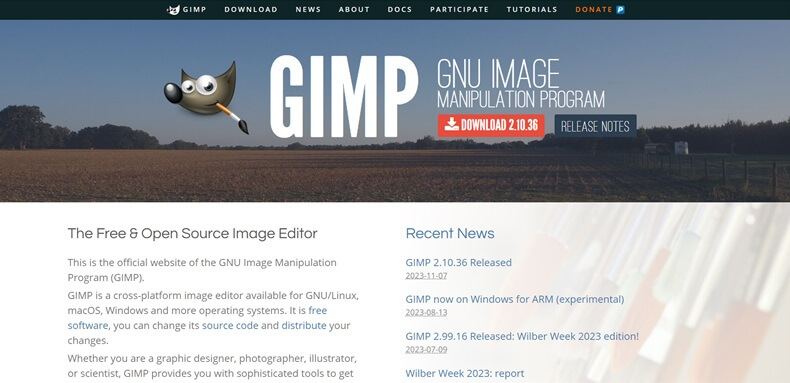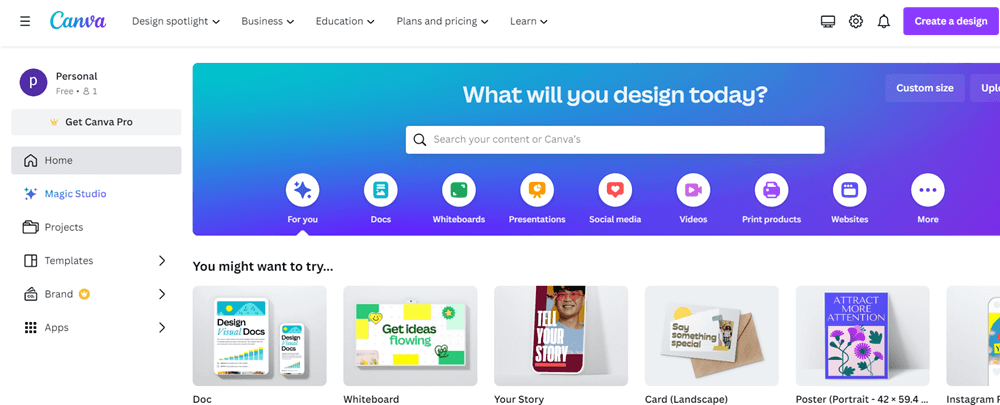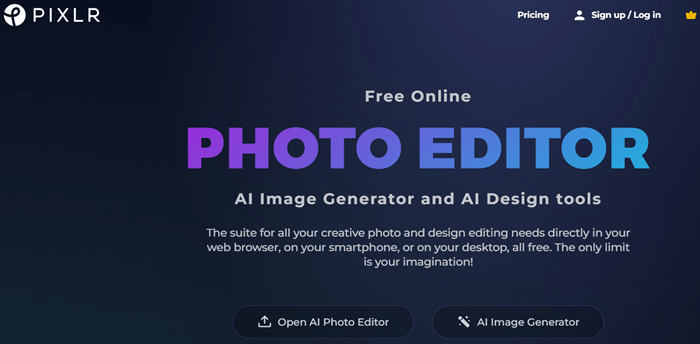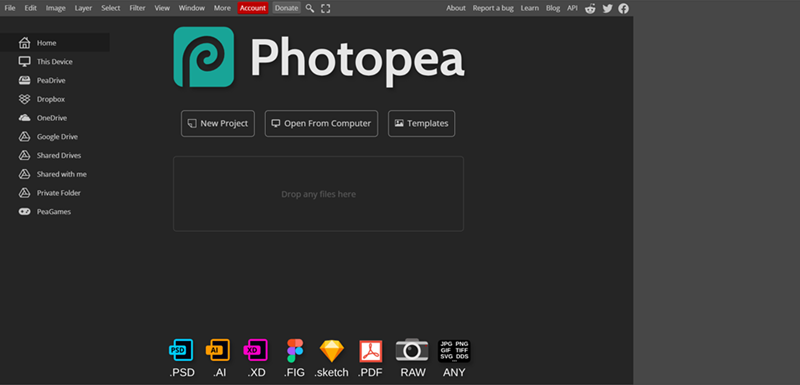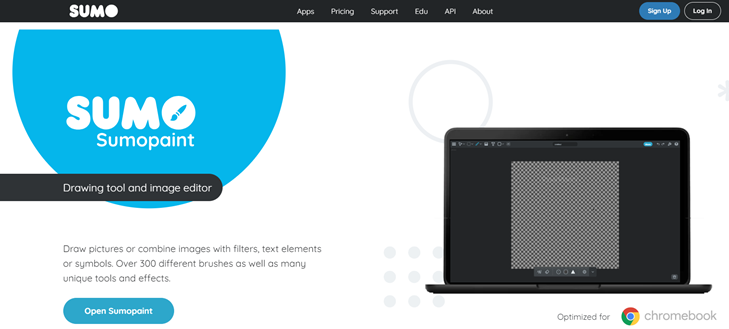Adobe Photoshop has long held its reign as an industry standard for image editing and graphic design. However, for those seeking alternatives due to cost, complexity, or resource-intensive demands, searching for a worthy substitute is a journey worth undertaking.
Navigating the expansive landscape of Photoshop can be a daunting task, especially for beginners, with its intricate features and a subscription fee of $9.99 per month. This financial commitment may not be the most feasible option for novice photographers or occasional users. Enter our guide, meticulously curated to unveil 5 outstanding free alternatives to Photoshop.
Outline
Toggle1. GIMP
When it comes to free alternatives to Photoshop, GIMP (GNU Image Manipulation Program) stands out as a powerhouse in the world of image editing.
1. Feature Rich and Versatile
GIMP boasts an extensive set of features comparable to Photoshop. From advanced layering and masking to customizable brushes and filters, GIMP provides a robust toolkit for image manipulation. If you’re retouching photos or creating intricate graphic designs, GIMP has the tools to get the job done.
2. Open-Source Advantage
One of GIMP’s standout features is its open-source nature. This means that the software is not only free to use but also benefits from a global community of developers continually improving and expanding its capabilities. Users have the flexibility to modify the source code, contributing to a collaborative ecosystem.
3. Cross-Platform Compatibility
GIMP is not confined to a single operating system. It is compatible with Windows, macOS, and Linux, making it a versatile choice for users across different platforms. This cross-platform compatibility ensures that you can seamlessly transition between devices without compromising the quality of your editing experience.
4. Customizability and Extensibility
GIMP’s user interface is highly customizable, allowing users to tailor the workspace to their preferences. Additionally, the software supports a wide range of plugins and extensions, further extending its functionality. This adaptability makes GIMP suitable for a diverse range of editing tasks, adapting to the unique needs of each user.
5. Learning Curve
While GIMP’s feature set is extensive, its user interface may have a steeper learning curve compared to more straightforward alternatives. However, the effort invested in learning GIMP is rewarded with a powerful editing tool that can rival premium software.
2. Canva
While Canva may be widely recognized as a graphic design tool, it has evolved into a versatile platform that extends beyond its initial design-centric features.
1. User-Friendly Interface
Canva’s intuitive and user-friendly interface sets it apart, making it accessible to users with varying levels of design expertise. Whether you’re a beginner or a seasoned professional, Canvas’s drag-and-drop functionality simplifies the design process, enabling users to create stunning visuals effortlessly.
2. Design Templates for Every Occasion
Canvas’s extensive library of design templates covers a wide array of purposes, from social media graphics and presentations to posters and business cards. This vast selection not only saves time but also serves as a helpful starting point for users who may not have a strong design background.
3. Collaboration and Team Features
Canva is not limited to individual users; it excels in facilitating collaborative projects. Teams can work seamlessly on designs in real time, share feedback, and contribute to projects collectively. This collaborative aspect makes Canva a valuable tool for businesses, educational institutions, and creative teams.
4. Multimedia Integration
Beyond static graphics, Canva supports multimedia elements such as videos and interactive presentations. This versatility allows users to create dynamic content that goes beyond traditional static images.
3. Pixlr: Simplicity Meets Versatility
Pixlr has carved its niche as a free Photoshop alternative by striking a balance between simplicity and versatility.
1. User-Friendly Interface
Pixlr greets users with an interface that is both intuitive and straightforward. Whether you’re a novice or a seasoned editor, Pixlr’s design ensures you can dive into your editing tasks without feeling overwhelmed. The clean layout and easily accessible tools make it a go-to option for quick and efficient image enhancements.
2. Comprehensive Editing Tools
Despite its user-friendly design, Pixlr doesn’t compromise on editing capabilities. It offers a range of tools comparable to premium software, including layers, filters, and advanced adjustments. This versatility allows users to perform a wide array of editing tasks, from simple touch-ups to more complex creative enhancements.
3. Pixlr E: Advanced Features for Professionals
Pixlr E, the advanced version of Pixlr, caters to the needs of professional users. It introduces features like AI-powered background removal, advanced color correction, and enhanced editing capabilities. This dual-tier approach makes Pixlr suitable for a broad spectrum of users, from casual editors to those with more demanding requirements.
4. Integration with Cloud Storage
Pixlr enhances user convenience by integrating with cloud storage services. This allows users to save their work directly to the cloud, ensuring easy access to their edited images from different devices. The seamless integration simplifies the workflow for users who prefer working across multiple platforms.
4. Photopea: The Online Photoshop Clone
Photopea has gained recognition as an online photo editing tool that closely mirrors the interface and functionality of Adobe Photoshop.
1. Familiar Photoshop Interface
One of Photopea’s standout features is its interface, which closely resembles that of Adobe Photoshop. This intentional design choice offers users a sense of familiarity, especially if they are transitioning from Photoshop to a free alternative. The toolbars, panels, and menus echo the layout of Photoshop, providing a seamless experience.
2. Robust Editing Capabilities
While Photopea mimics Photoshop’s interface, it doesn’t fall short on editing capabilities. Users can perform advanced tasks such as layering, masking, and applying filters, making it a comprehensive solution for various editing needs. The similarity in functionality makes Photopea an excellent choice for those accustomed to Photoshop’s workflow.
3. Platform Independence
Being an online tool, Photopea liberates users from the constraints of specific operating systems. Whether you’re using Windows, macOS, or Linux, Photopea is accessible through web browsers, eliminating the need for software installations. This platform’s independence ensures users can edit their images seamlessly across different devices.
4. PSD File Compatibility
Photopea supports the PSD file format native to Adobe Photoshop. This compatibility allows users to open and edit Photoshop files directly in Photopea, making the transition between the two platforms smoother. It’s a valuable feature for users working in collaborative environments where file compatibility is crucial.
5. Sumopaint: Browser-Based Excellence
Sumopaint emerges as a noteworthy browser-based alternative to Photoshop, offering a range of powerful features within the convenience of your web browser.
1. Diverse Editing Tools at Your Fingertips
Sumopaint keeps editing capabilities strong despite being browser-based. For basic adjustments to advanced features like layers, filters, and blending modes, Sumopaint provides a comprehensive toolkit for image editing. The range of tools ensures that users can tackle a variety of editing tasks without switching between different applications.
2. Seamless Integration with Cloud Storage
Sumopaint enhances user convenience by seamlessly integrating with cloud storage services. It saves projects directly to the cloud, ensuring easy access to their work from different devices. It facilitates a smooth workflow for users who prefer the flexibility of working across multiple platforms without worrying about file management.
3. Real-time Collaboration Features
Sumopaint facilitates real-time collaboration, allowing multiple users to work on the same project simultaneously. This feature is particularly beneficial for collaborative projects or when seeking instant feedback. Users can share their project links with collaborators, enhancing communication and streamlining the editing process.
4. Platform Agnosticism
Sumopaint’s browser-based approach ensures platform agnosticism. Whether you’re using Windows, macOS, or Linux, Sumopaint is accessible on any device with a compatible web browser. This allows users to switch between devices seamlessly without sacrificing the continuity of their editing experience.
Conclusion
The availability of free Photoshop alternatives in 2024 offers users a diverse range of options to explore. From user-friendly interfaces to robust editing tools, each alternative discussed in this guide presents unique features and advantages that cater to different editing needs and preferences.
Whether you’re a casual photo editor, a student on a budget, or a professional seeking cost-effective solutions, the alternatives explored in this guide empower you to unleash your creativity without the financial commitment of premium software.