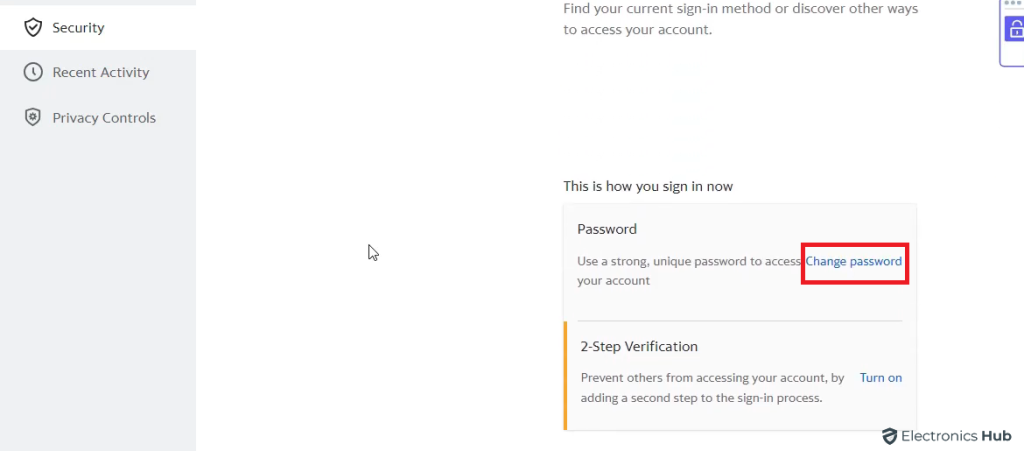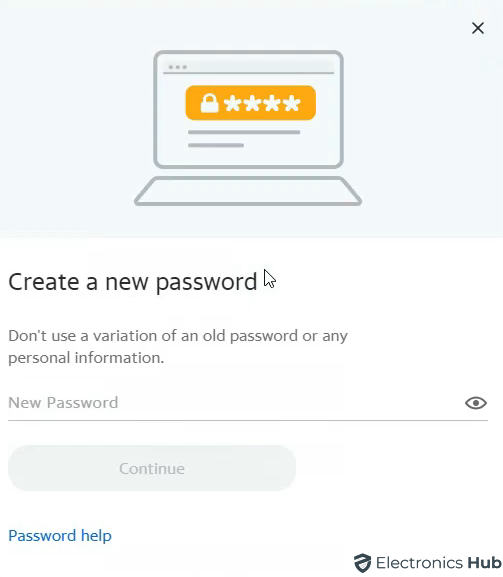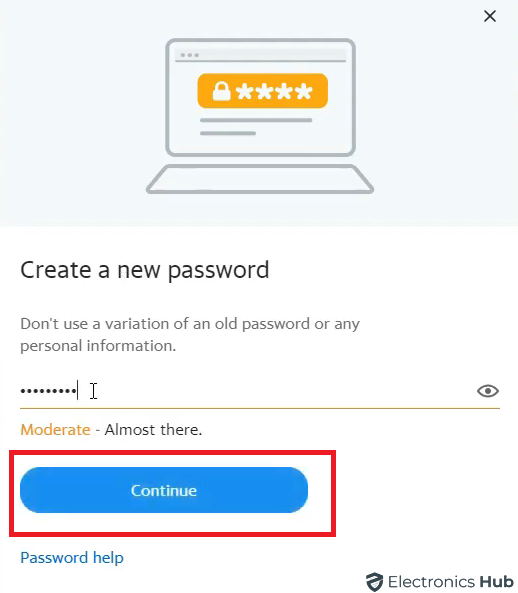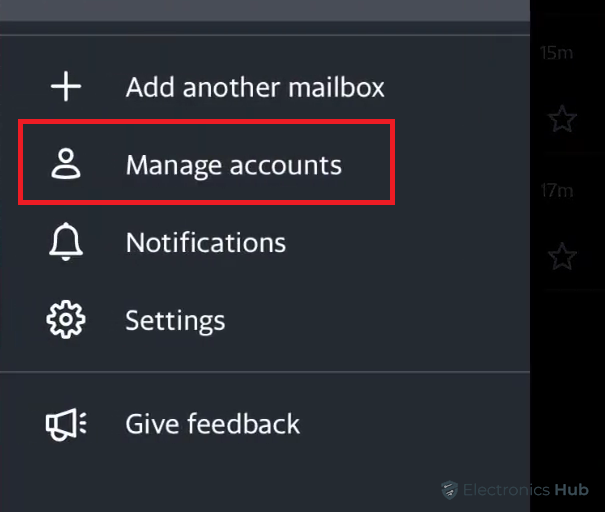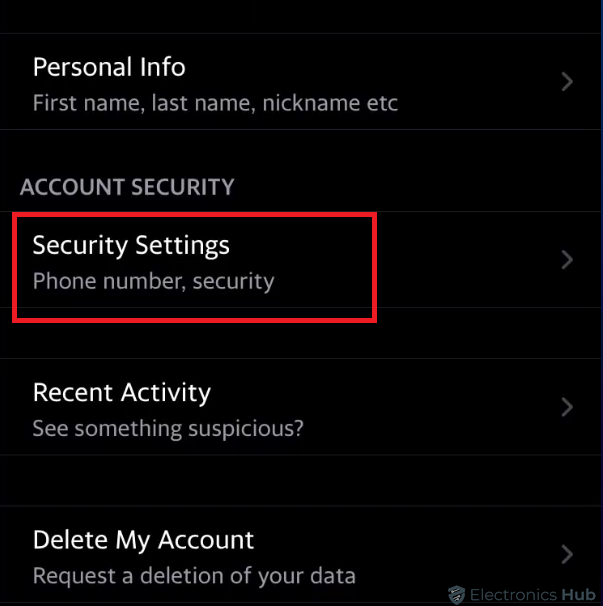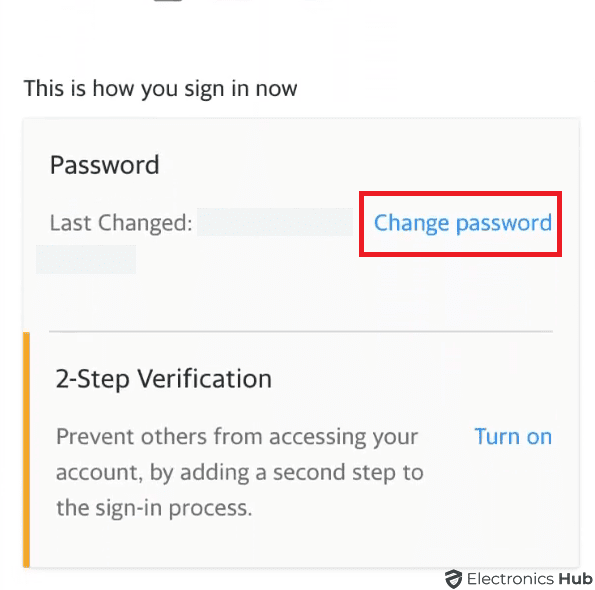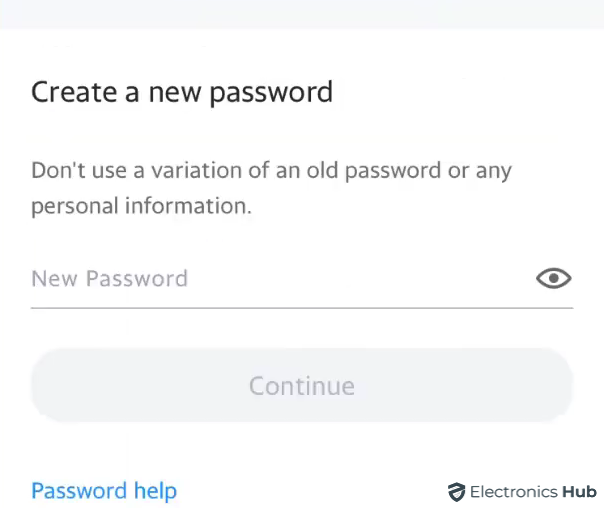Keeping your online accounts secure is more important than ever. One key part of this is regularly updating your password. Whether you’re looking to change your Yahoo Mail password proactively or have encountered the need to reset it due to a forgotten password, this guide has you covered. Just follow the simple steps outlined below to change or reset your Yahoo Mail password easily.
Outline
ToggleHow To Change Yahoo Mail Password?
Changing your Yahoo Mail password is simple and can be done in a few easy steps. Whether you’re using a desktop or mobile, follow the specific instructions below to update your password securely.
1. On Desktop
To change your Yahoo Mail password on a desktop, follow these steps:
- Log into your Yahoo account on a browser.
- Click on your profile in the top right corner and select “Settings” from the menu.
- Switch to the “Account Security” tab located on the left side.
- Find the section related to password settings.
- Look for the option labeled “Change password” and click on it.
- Enter your new password.
- Enter your new password again to confirm and click “Continue.”
Note: This process is the same for any desktop browser, including Windows, MacOS, and Linux.
2. On Android
If you prefer changing your Yahoo Mail password on your mobile device, here’s how:
- Open the Yahoo Mail app and log in.
- Tap your profile icon and choose “Manage Accounts.”
- Select “Account Info,” then “Security” or “Security Settings.”
- Enter your security code or use biometric verification if asked.
- Choose “Change Password” and then “I would rather change my password.”
- Enter your new password twice and click “Continue.”
Forgot Yahoo Mail Password? Here’s How You Reset
Sometimes, forgetting your Yahoo Mail password can happen, especially if it was changed months or even years ago. Here’s how to reset it:
- Go to Yahoo’s login page and type in your username or email. Then, click “Next.”
- Choose “Forgot Password.”
- Yahoo will prompt you to enter a code sent to your mobile number or recovery email. Pick the right option and click “Yes, send me a code.” Type in the code and click “Verify.”
- Once verified, create a new password and confirm it by typing it again. After that, click “Continue.”
Alternatively, you can reset your password by going to the Yahoo Sign-in Helper page and following the steps provided there.
How To Change Yahoo Password – FAQs
Ans: It’s recommended to change your Yahoo password regularly, ideally every three to six months. This practice enhances the security of your account and reduces the risk of unauthorized access.
Ans: Yes, Yahoo encourages users to create strong passwords by combining uppercase and lowercase letters, numbers, and symbols. This combination increases the complexity of the password, making it more secure.
Ans: Check your spam or junk folder. If you still don’t receive the code, you can request it to be resent or choose a different verification method.
Ans: Yes, changing your Yahoo Mail password will log you out of all devices where your account is signed in. You’ll need to sign in again with your new password.
Conclusion
Changing or resetting your Yahoo Mail password is a simple yet important step in securing your account. Whether you’re using a desktop or mobile device, following the provided instructions will help you protect your personal information and maintain account security. Remember to create strong, unique passwords and update them regularly for added protection.