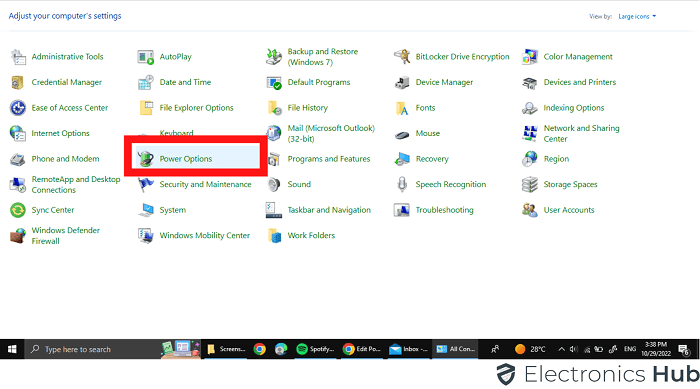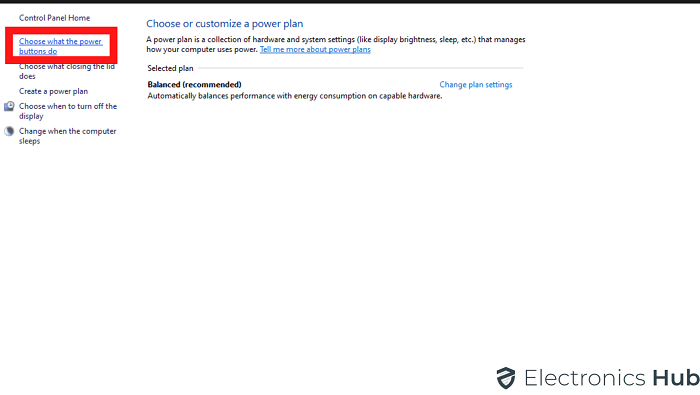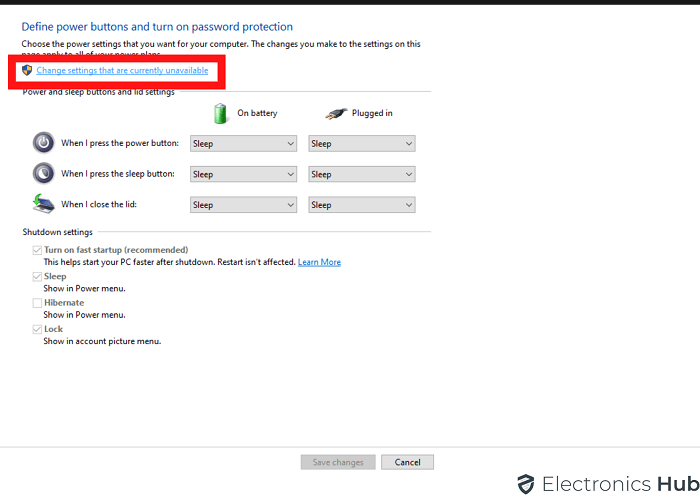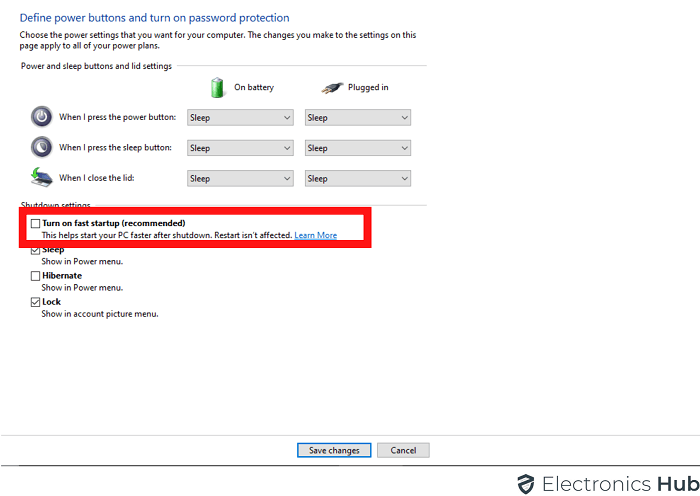Every gamer takes pride in how their gaming computers look. It is a common trend to install RGB lighting in the computer cabinet so that the cabinet and its internal parts look amazing in the dark. These RGB lights are customizable and controllable through various compatible software applications.
Armoury Crate by Asus is a software application to control ROG gaming gears from one place. However, there are times when Armoury Crate may not work properly. We will discuss all the issues regarding Armoury Crate that you may come across. We will also provide you with the solutions to fix the issues.
Outline
ToggleWhat Is An Armoury Crate?
Armoury Crate by Asus is a software application that lets you control RGB lighting and controllable devices on your computer. The application also allows you to install drivers and utilities for enhancing performance. Basically, it is designed to let you control ROG gaming products all from one interface.
You can sync all the Aura Sync compatible devices and choose from different lighting effects. The level of customization is quite advanced, and you can set different settings for different tasks. The application works on all Asus products only, and hence, if you are using a product from another brand, it won’t work at all.
Different Armoury Crate Issues
Armoury Crate is a must-have software application for gamers who prefer the Asus brand for gaming gears. You can set amazing lighting effects that enhance the gaming experience. You can configure devices that enhance the gaming performance. Here are the different Armoury Crate issues you may come across.
1. Not Recognizing Keyboard
The most common Armoury Crate issue is the application not detecting your keyboard. This happens when you use the Aura Sync app with Armoury Crate app on your computer. This is because these apps clash with one another and hence, you won’t be able to change the lighting effect on your keyboard or mouse.
2. Not Recognizing Motherboard
There are many who have reported that Armoury Crate cannot detect or recognize their motherboards. Naturally, all the components of the motherboard cannot sync with Armoury Crate and you cannot control the components. This means that you cannot adjust RGB lighting as well.
3. Not Displaying GPU
Armoury Crate can be used to control the lighting of Asus GPU wherever applicable. But if Armoury Crate cannot detect or it does not display GPU, this means you cannot control the GPU. This is not a common issue but it happens with certain selected Asus GPUs.
4. Cannot Download
You should download Armoury Crate from the official website. However, there are times when it may not download no matter which website you are downloading from. If you are downloading from an unofficial website, there could be malware downloaded on your computer instead of Armoury Crate. If you are downloading from the official website, the issue could be due to your internet connection.
5. Not Showing Aura
We all know that Armoury Crate is the best software application for controlling RGB lighting perfectly. However, when it stops showing Aura, the RGB parts may not be glowing. This is one of the most irritating problems you can come across even though it is supposed to be compatible with Aura Sync.
This could be due to an external software clash. Armoury Crate has introduced a new feature for better command over RGB lighting. But if Aura is not showing or working on Armoury Crate, it can become difficult and your investment on RGB lighting can be wasted.
6. App Not Opening
There are times when you double-click on the Armoury Crate application icon, it does not respond to your action. This could be due to software crashing or inappropriate installation of Armoury Crate.
7. Not Recognizing Aura Devices
There is no doubt that gamers love to have Aura compatible devices so that they can control them from Armoury Crates. However, if Armoury Crate fails to detect and recognize them, there is no use because you won’t be able to control them. This can happen due to outdated Armoury Crate versions.
8. Turbo Mode Not Working
Turbo Mode on Armoury Crate refers to the overclocking mode. There are times when you need to put certain components in Turbo Mode so that they function at their best. However, you may see that Turbo Mode may not be working on Armoury Crate. Therefore, your system and its components may underperform.
Methods To Fix Armoury Crate Not Working
Since the Armoury Crate issues are diverse, the solutions are diverse as well. Therefore, you have to try them out one by one so that one of them solves the issue you are facing with Armoury Crate.
1. Uninstall Aura Sync
We have seen that Aura Sync clashes with Armoury Crate and it is the root cause of many problems. Both apps cannot work in your system side by side. Therefore, you need to uninstall Aura Sync on your system to make Armoury Crate work smoothly. Besides, you do not need Aura Sync because the features of Aura Sync are already present in Armoury Crate.
To uninstall, go to Control Panel> Programs and Features> select Aura Sync> Uninstall button. You can always reinstall Aura Sync on your computer if Armoury Crate does not work on your computer.
2. Reinstall Armoury Crate
You should definitely uninstall and reinstall Armoury Crate because the internal components of the software could be malfunctioning. Besides, when you reinstall Armoury Crate, make sure that you are installing the latest version. The latest version solves the bugs in the previous version. The latest version also has better compatibility with the latest Asus products.
3. Reconnect RGB Components
When you cannot control the RGB components with Armoury Crate, you should reconnect them. In order to reconnect, you need to turn off your system. Thereafter, you should unplug the components from the motherboards. Thereafter, you can reconnect them in the same or different available ports. Now, you can restart your computer and open Armoury Crate and see if the problem is solved.
4. Prevent Fast Startup
Fast startup of Windows OS can lead to problems in certain software installed in the system including Armoury Crate. You can disable fast startup so that Windows starts normally. Here are the steps.
Step 1: Go to Control Panel app.
Step 2: Go to Power Options> Choose What The Power Buttons Do option from the left panel
Step 3: Click on “Change settings that are currently unavailable” option.
Step 4: You need to uncheck Fast Startup and save your choice.
Restart your computer and start Armoury Crate application to see if the problem is solved.
5. Install Hotkeys Driver
If Armoury Crate is not detecting your keyboard, you need to install Asus keyboard hotkeys driver. You need to visit My Asus Windows Store and you need to download Asus keyboard hotkeys driver. You have to select the keyboard product model. After downloading the driver, you should re-install Armoury Crate. Thereafter, reboot your device and system and it should work perfectly.
Conclusion
There is no better alternative to Armoury Crate. Therefore, when you face any issue on Armoury Crate, you have to solve it instead of running away from it. We have listed all the possible issues you can come across so that nothing comes surprising. You should try out the possible solutions we have provided so that Armoury Crate works smoothly.