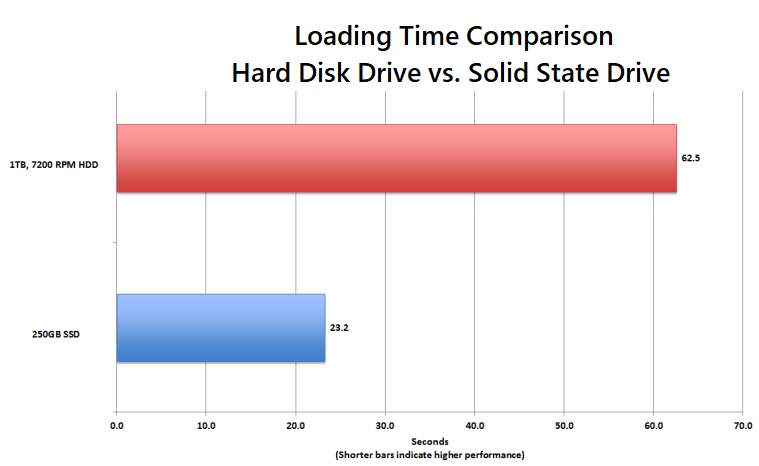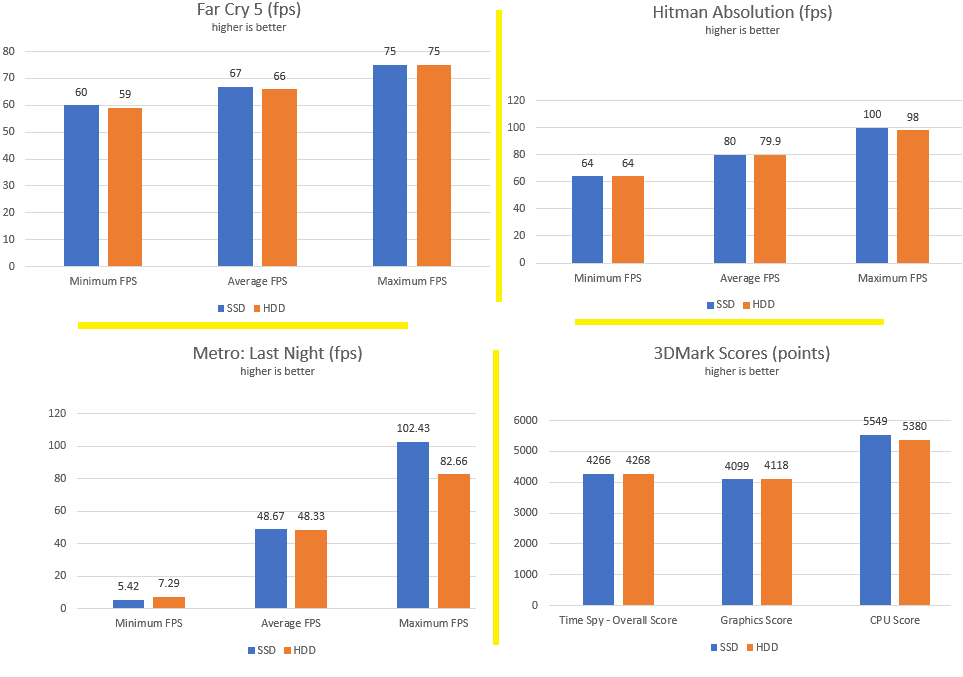Whether you already have a computer or planning to get one that can handle PC gaming, it is highly important to ensure that it has powerful hardware inside that can properly handle gaming. Generally, this includes the CPU, GPU, and memory of your computer since having powerful ones can result in great gaming performance.
But one component that most people neglect is the primary storage drive. Other than the storage capacity offered by it, you should also check the type of storage drive that you get. This is due to the reason that you can find both HDD and SSD drives out of which an HDD offers more storage and an SSD offers much higher storage speeds. But if you wish to know more in detail, here is a complete comparison between SSD vs HDD for Gaming.
How your Storage Disk Affects Gaming Performance?
When you are considering playing video games on your laptop or desktop, you would want to have the best performing hardware for optimal gaming performance. Usually, you would end up checking the CPU, GPU, and the RAM of your computer to get an idea of its gaming performance.
But even if you have a high-end gaming computer, you may be limited in terms of the gaming performance if you are not using high-speed storage disks with your computer. Even though a high-speed storage disk may offer various benefits in gaming, it primarily includes the following two:
Loading Times
Just like any other program or application installed on your computer, your favorite PC games also stores all of its files in your storage drives. And in comparison to a traditional program, a video game has to load much more files when you open it up.
While the CPU of your computer is responsible for processing all the files to be loaded, even a fast CPU will not be able to process them quickly if the files are not readily accessible. Due to this, a high-speed storage drive can easily lower your game loading times quite a lot. This becomes even more important when you are playing a video game that loads multiple levels quite frequently.
- Loading Times of HDD: Because an HDD has a mechanical platter and header, it takes a lot of time to read multiple small files. And because most consists of thousands of small files, this can be quite small resulting in pretty long loading times.
- Loading Times of SSD: Even if your game has a lot of small files, it can still load quite quickly if your computer has an SSD drive. This is possible thanks to the flash storage used by SSDs which offers excellent loading times which can be easily noticed in modern AAA games.
To better understand the differences between HDD and SSD loading times, you can check the actual loading times of some of the popular games. Starting with Shadow of the Tomb Raider, it generally takes around 30 seconds on an HDD and just 15 seconds on an SSD drive making it quite snappier. Similarly, RDR2 also shows lower loading times of around 40 seconds on an SSD which is quite lower than around 60 seconds offered by most HDDs. Although, much larger simulator games like Planet Coaster only go from around 400 seconds on an HDD to 360 seconds on an SSD which is not a large difference compared to other games.
| Drive | Shadow of the Tomb Raider | Red Dead Redemption 2 | Planet Coaster |
|---|---|---|---|
| HDD | 30 seconds | 60 seconds | 400 seconds |
| SSD | 15 seconds | 40 seconds | 360 seconds |
Frame Rates
Another factor related to playing games on your computer is the frame rate that it can deliver. If you are not familiar with PC gaming, then a higher frame rate simply results in a smoother experience. And while the frame rate of your games primarily depends on the graphics card and the CPU, updating to an SSD will not improve the FPS in most cases. If you are not upgrading any components of your computer other than its SSD, then you will not see any FPS difference while moving from an HDD to SSD.
Although, the storage disk of your computer can affect the minimum FPS in some cases. This mainly happens in open-world games where there are a lot of elements to be loaded in. Hence, you should know the difference between HDD and SSD frame rates.
- SSD: Unlike traditional games, open-world games keep loading a lot of textures and items at all times. Due to this, if you do not have a high-speed storage disk like an SSD, then you may face occasional lag and stutter issues.
- HDD: On the other hand, HDD drives may offer slightly lower minimum and even maximum FPS in some cases due to the same reason that an HDD drive has slower loading times while launching a game on your PC.
You can get an idea of the differences between the FPS offered by HDD and SSD drives:
| Drive | Far Cry 5 | Hitman Absolution | Metro: Last Night | 3D Mark |
|---|---|---|---|---|
| HDD | Minimum: 59 Average: 66 Maximum: 75 | Minimum: 64 Average: 79.9 Maximum: 98 | Minimum: 7.29 Average: 48.33 Maximum: 82.66 | Time Spy: 4268 Graphics Score: 4188 CPU Score: 5380 |
| SSD | Minimum: 60 Average: 67 Maximum: 75 | Minimum: 64 Average: 80 Maximum: 100 | Minimum: 5.42 Average: 48.67 Maximum: 102.43 | Time Spy: 4266 Graphics Score: 4099 CPU Score: 5549 |
Where SSDs can help Gamers?
In comparison to a traditional hard drive, the biggest benefit of going with an SSD drive is the much better storage performance that you get. Not only do you get much higher sequential speeds for file transfers, but much better random access speeds as well which can surely improve your computer’s gaming experience
For example, if a traditional hard drive offers sequential read speeds of around 150 MBps to 200 MBps, modern SSDs can easily go up to 6-7 GBps with modern PCIe Gen 4 SSDs. Because of this, you can certainly enjoy excellent load speeds without any random stutter issues as explained earlier.
While it may not affect your daily gaming experience, having a high-speed SSD drive also decreases the game installation and update times by quite a lot which is something to consider before choosing the right game drive for your computer.
Some of the games where you will enjoy a lot of benefits from using an SSD drive includes the following AAA games:
- Shadow of Tomb Raider
- Red Dead Redemption 2
- GTA V
- Far Cry 5
- Rust
- PUBG
- Skyrim
- Middle Earth
- Fortnite
- And many more!
Apart from these benefits, there are also many hardware differences between HDD and SSD drives as stated here:
SSD vs HDD Form Factor
Those of you who have a computer will not have any issues with the form factor of the drive that you are using. However, if you are using a laptop or want portable storage options, checking the form factor of the drives that you are using is highly important.
While buying HDDs, you can find large 3.5 inch as well as fairly compact 2.5-inch drives. On the other hand, SSDs are available in 2.5 inch as well as in the much smaller M.2 factors. Because of this, SSDs can be a more viable option if you want to have multiple drives within a single laptop without taking up a lot of space. You can learn more about these various form factors as mentioned here:
- 3.5 inch: This form factor is only used by HDDs which is quite large in size and can be only used inside desktops. As a result, it is not ideal neither for laptops nor for portable usage. Due to this, SSD drives do not use this form factor.
- 2.5 inch: One of the most common drive form factors includes the 2.5-inch drive form factor since it is used by both HDD as well as SSD drives. In comparison to 3.5 inch, it is much smaller and thinner. As a result, it can easily fit inside a desktop, a laptop, or even a portable enclosure if needed. And because both 3.5 inch and 2.5-inch drives use the same connectors for power and data, you can easily switch from a 3.5 inch HDD to a 2.5 inch SSD for much better storage performance without needing any kinds of proprietary connectors.
- mSATA: While mSATA is not as popular as other form factors, it is among one of the smallest ones. Other than being around 1/8th size of a 2.5-inch drive, it also connects directly to the motherboard of your computer or laptop which means that you do not need to use any additional cables. As for the performance, it performs similar to a 2.5 inch SSD. As you would expect, this form factor is only available for SSD drives and not HDD drives.
- M.2: As of right now, most new SSD drives are being available in the M.2 form factor which is widely used in desktops, laptops, and even portable drives. This is due to the reason that apart from the traditional SATA SSDs, it can also include M.2 NVMe drives. And depending on whether you have a PCIe Gen 3 or a PCIe Gen 4 SSD, you can easily get speeds of over 6 to 7 GBps resulting in excellent performance in most cases. Just like mSATA, the M.2 factor is also only available for SSDs since it is quite small and connects directly to the motherboard making it highly practical.
To understand the major differences between these various form factors, you can consider this:
| Features | 3.5 inch | 2.5 inch | mSATA | M.2 |
|---|---|---|---|---|
| Installation | SATA cable | SATA cable | Motherboard socket | Motherboard socket |
| Ideal for | Desktops and servers | Laptops and portable drives | Laptops and Tablets | Desktops, Laptops, Portable Drives |
| Performance | Average | Decent | Decent | Excellent |
SSD vs HDD Reliability, Durability, and Lifespan
When you are talking about storage devices, you would want them to keep your files stored for as long as possible. And in any case, you would not want to have any kind of data loss. As a result, it is always a great idea to go with a drive that is highly reliable, durable, and offers a long lifespan.
- SSD: In comparison with each other, SSDs offer much better reliability and durability as they do not use any mechanical moving parts. Instead, they rely on flash storage which does not stop working as easily as a hard drive. SSD drives also offer much better durability in terms of drop protection thanks to the lack of moving parts. Finally, you will also get a much better lifespan from your SSD in terms of the total amount of data that you can write on it.
- HDD: If you are going to use an HDD inside a desktop where it stays stationary, then you can expect fairly high reliability from it. Although, if your HDD is getting used for portable usage in a way that its internal mechanical parts are moving around quite a lot, then you may end up damaging the parts resulting in poor lifespan and durability.
SSD vs HDD Noise and Power
Even though these do not affect the performance by much, checking the noise output and power consumption can still be a great idea. This is due to the reason that whenever you are using a storage drive, you would want it to be as silent as possible. Coming to the power consumption of your storage drive, a low power drive can be a great option for using inside a laptop for longer battery life.
- HDD Noise and Power: While it is not true for all drives, many high-performance HDDs have a lot of fast-spinning and moving mechanical parts inside which can be quite an issue especially if you have multiple drives in your computer. Talking about their power consumption, since most HDDs have a 3.5-inch factor and rely on SATA power, they are not ideal for portable usage or inside a laptop for battery concerns.
- SSD Noise and Power: Unlike an HDD drive, there are no moving parts inside an SSD drive making it the better option for a silent PC build. Talking about power consumption, an SSD drives requires a very small amount of power especially if you are using an M.2 SSD drive since it can take power directly from the motherboard without needing a SATA power connector.
Conclusion
Keeping all the factors regarding HDD and SSD drives present above, you should be able to easily pick the right one for your gaming needs. While an SSD drive certainly offers a much better experience, it is also a more expensive option than an HDD drive. Because of this, both SSD and HDD drives can both be viable options depending on your needs and requirements.
If you are on a budget, you can consider going with a combination of both these drives like a 240 GB SSD + 1 TB SSD. However, if you do not have any budget restrictions, you can simply go with a larger 1 TB or 2 TB SSD drive for all your storage needs. Make sure to share your thoughts in the comments section. You can also post any questions down there if you have any!