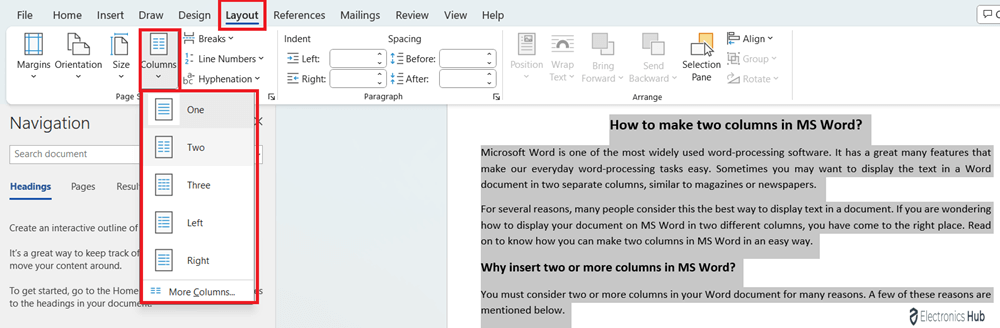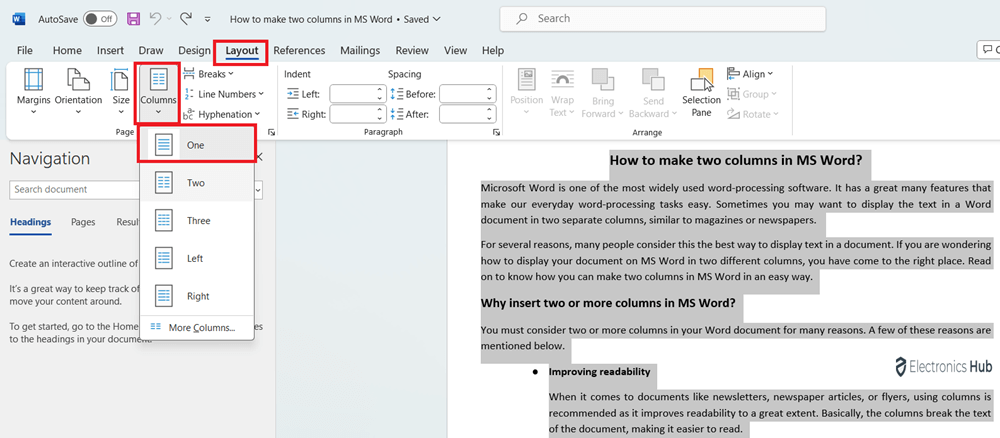Microsoft Word is one of the most widely used word-processing software. It has a great many features that make our everyday word-processing tasks easy. Sometimes you may want to display the text in a Word document in two separate columns, similar to magazines or newspapers.
For several reasons, many people consider this the best way to display text in a document. If you are wondering how to display your document on MS Word in two different columns, you have come to the right place. Read on to know how you can make two columns in MS Word in an easy way.
Also Check:-
Outline
ToggleWhy Insert Two or More Columns in MS Word?
You must consider two or more columns in your Word document for many reasons. A few of these reasons are mentioned below.
1. Improving Readability
When it comes to documents like newsletters, newspaper articles, or flyers, using columns is recommended as it improves readability to a great extent. Basically, the columns break the text of the document, making it easier to read.
2. Creating a more Visually Appealing Layout
If your Word document is text heavy, you should consider separating them in different columns rather than keeping it as a typical Word document as it would significantly improve the document’s visual appeal.
3. Organizing Information
By adjusting the columns in your Word document, you would be utilizing all the space available on the given page. Organizing information in such a way would make the reader more likely to read through the entire document.
How to make two Columns in Word?
You can follow the steps below if you want the advantages of dividing the text in columns in MS word.
- Open MS Word and select the document you wish to edit or open a new one.
- If you have selected an existing document, you can select the entire text by hitting ‘Ctrl + A’ on Windows or ‘command + A’ on Mac.
- Now go to ‘Page Layout’, select ‘Page Setup Group’, and click on ‘Columns’.
- To split the text into two different columns, select ‘Two’.
- You can choose the appropriate option from the drop-down menu to create more than two columns for the text. You can do this by clicking on ‘More Columns’ and adjusting the number of columns as per your requirement.
- To change the column size, adjust the ruler edges.
- If you cannot locate the ruler, click on ‘View’ and select the box beside ‘Ruler’ from ‘Show’.
How to Make two or More Columns in Mobile/tab?
If you use your mobile phone or a tablet, you can follow the steps below to make two or more columns.
- Go to MS Word and open an existing or new document.
- Tap on the Three Dots at the right side of the keyboard to open a new menu.
- After that, select the ‘Home’ icon present at the left side of the formatting window.
- Select ‘Layout’ from the drop-down menu.
- Next, tap on ‘Columns’.
- To split the text into two columns, tap on ‘Two’.
- You can even split the text into more columns by selecting the appropriate option.
How to Remove Columns from the Word Document?
If you wish to remove the created columns in your Word document, follow the steps below.
- First, you will need to adjust the placement of the insertion point at a place you want in the columns
- After that, go to ‘Layout’ and select ‘Columns’
- From the given options, select ‘One’.
How to make a Column Break in MS Word?
If your text document in Word is in columns and you want some sentence in that document to start from the top of the next column, you can make use of the column break command in the following way.
- Move the pointer on the screen to the start of the sentence you want to move to the next column.
- Go to ‘Layout’, select ‘Page Setup Group’, and expand the menu by clicking on ‘Breaks’.
- From the expanded menu, select ‘Column’.
- After you do this, the sentence you want will be moved to the start of a new column.
Two Columns in Ms.Word-FAQs
A. If you want to make two columns in Microsoft Word, Go to ‘Page Layout’, select ‘Columns’, and click on ‘Two’ or the number of columns you want. You can even select the text you want to put in columns, right-click, select ’Format’, and click ‘Columns’.
A. Yes, you can easily customize the width of the columns. You can do this by going to the ‘More Columns’ option from the ‘Page Layout’ menu.
A. If you want to switch back to a single column in Word, select the text you want to change, go to ‘Page Layout’ and select ‘One’.
A. You can easily add a vertical line between two or more columns in a word. To do this, select the text in columns, go to ‘Page Layout’, click on ‘Columns’, select ‘More Columns’, and then click ‘Line between’.
A. When you add two columns in Word, it will affect the text you have selected or the text after the point where you have placed the cursor. To change the entire document into columns, you must select all the text before selecting the column formatting option.
Conclusion
The above tips will help if you want to format the entire text in your Word document into columns. When you split the text in your Word document into columns, it improves the readability and visual appearance of the document greatly. Adding columns would also decrease the page lengths, and is great to compare two options.