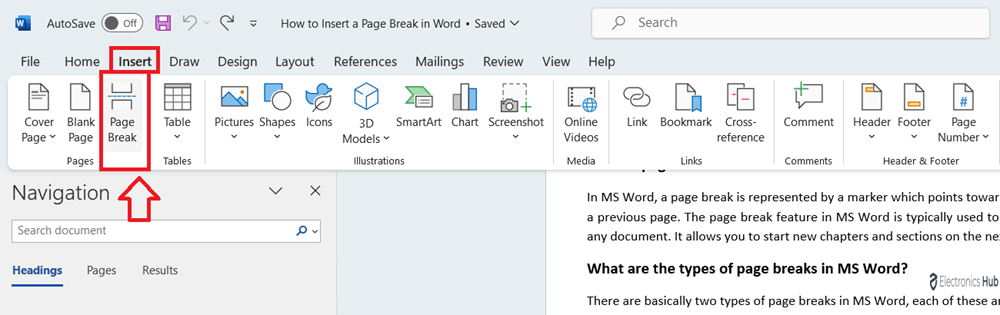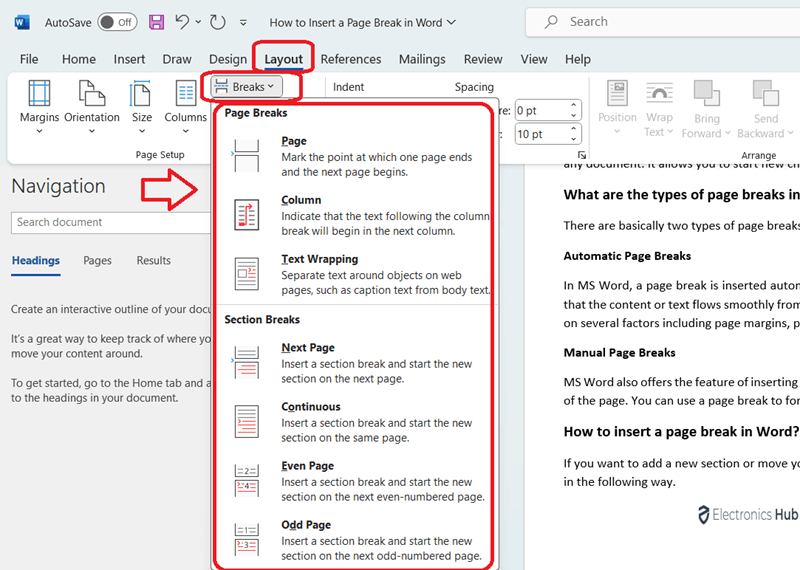When you write in MS Word, the text automatically flows from one page to another as you keep writing. In case you want the page break to occur at a different point in your document, you will need to make use of the page break feature in MS Word. A page break will typically move your content to the next page from the point of break. This article will guide you to insert page break in MS Word in multiple easy ways. This way you can add or omit content in one page without it merging with the next page contents. Once you know how to insert a page break, you will also be made aware of how you can remove a page break.
Also Check:-
- How to Use Bold Italic and Underline in Ms Word?
- How to Download Word on Mac ?
- How to make Two Columns in Ms Word
Outline
ToggleWhat is Page Break in MS Word?
In MS Word, a page break is represented by a marker which points towards the start of a new page and end of a previous page. The page break feature in MS Word is typically used to control the formatting and layout of any document. It allows you to start new chapters and sections on the next page.
What are the Types of Page Breaks in MS Word?
There are basically two types of page breaks in MS Word, each of these are described below.
1. Automatic Page Breaks
In MS Word, a page break is inserted automatically whenever you reach the page end. This is done to ensure that the content or text flows smoothly from one page to the other. Automatic page breaks in MS Word depend on several factors including page margins, page size, and the content length on the page.
2. Manual Page Breaks
MS Word also offers the feature of inserting page breaks manually. You can use this feature to control the layout of the page. You can use a page break to force the content to go to a new page.
How to Insert a Page Break in Word?
Do you know you can also add page numbers in word you can explore it in this article. If you want to add a new section or move your content to a new page, you can insert a page break in MS Word in the following way.
Method 1:- Add page Break by Using ‘Insert’ Menu
- Launch MS Word and open the document where you wish to enter the page break.
- Move the cursor to the point in your document where you want to insert the page break.
- Go to ‘Insert’ and click on ‘Page Break’ from the ‘Pages’ group.
This will add the page break where you want in your document. You can insert more page breaks in your document wherever you want.
Method 2:- Add Page Break by Using ‘Layout’ Menu
- Open MS Word, launch your document, and select the part in your document where you wish to enter the page break.
- Go to ‘Layout’, click on ‘Page Setup’, and select ‘Breaks’.
- You can find the below options in ‘Breaks’.
- Select the appropriate option to apply in your document.
Method 3:- By using Keyboard Shortcut Keys
- Open your MS Word document and move your cursor to the part where you wish to insert the page break.
- On your keyboard, press ‘Ctrl’ + ‘Shift’ + ‘Enter’ or ‘command’ + ‘shift’ + ‘return’ to add the page break.
How to Remove Page Break in MS Word?
After inserting the page breaks wherever you want, you can even remove any page break you like by following the steps given below.
- Open your MS Word document and click on ‘Home’.
- Go to ‘Paragraphs’ and click on ‘Show/Hide’.
- This will show the spaces, paragraph markers, section breaks and page breaks.
- Select the page break by double clicking on it.
- Hit ‘Delete’ to delete the page break from your document.
Insert a Page Break in Word-FAQs
A. In MS Word, a page break represents the end of a page and the beginning of a new page. With page break you can control the format and layout of the document. With this feature you can start new chapters and sections.
A. No, you cannot directly format a page break in MS Word. However, you do have control over the formatting of a page break. This means you can change a page break’s appearance and layout. You can also adjust the margin, style, and a few other features.
A. If your document is short, automatic page breaks are sufficient. However, with page breaks, you can adjust the placement of content and even start a new section on a fresh page.
A. Automatic page breaks are inserted automatically by MS Word based on the content length and page size. However, a manual page break is added by a user to intentionally control and customize the layout as per their requirement.
A. Yes, you can insert a page break anywhere you like, even in the middle of a page. This feature allows you to customize the page layout on MS Word and adjust the document structure as you like.
Conclusion
With the help of this article, you can now adjust the layout of the page in MS Word the way you like it with the help of page breaks. A page break can help you in sectioning the document’s content in an effective way. With this feature, you can move a section of the Word document to a new page from the previous page. In case you want to remove a page break, even that has been explained in detail in the above article.