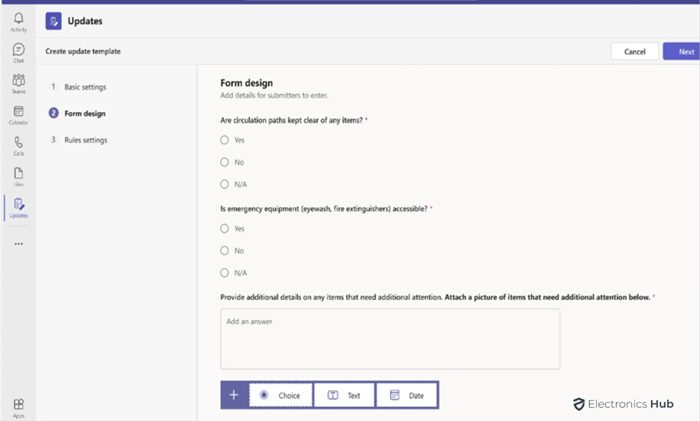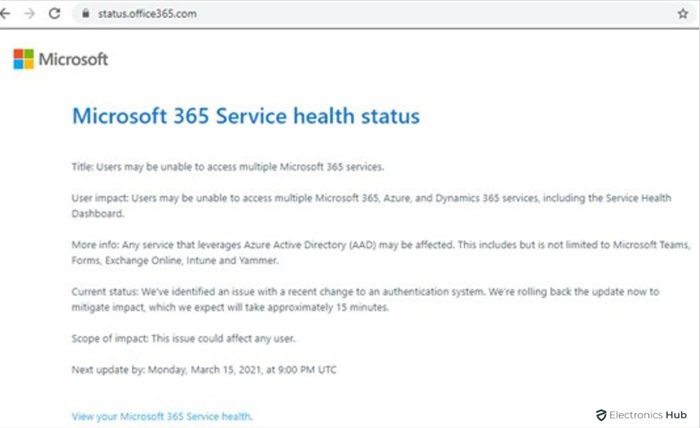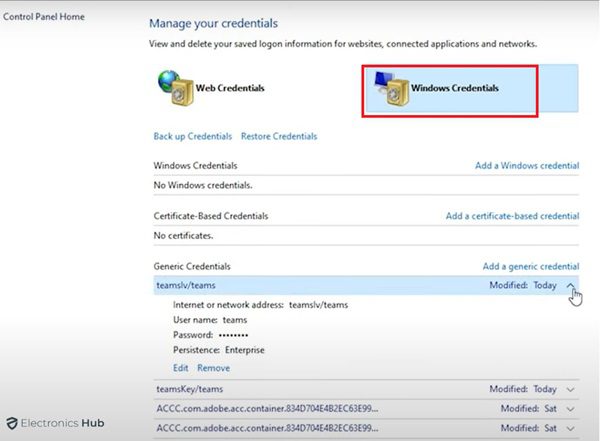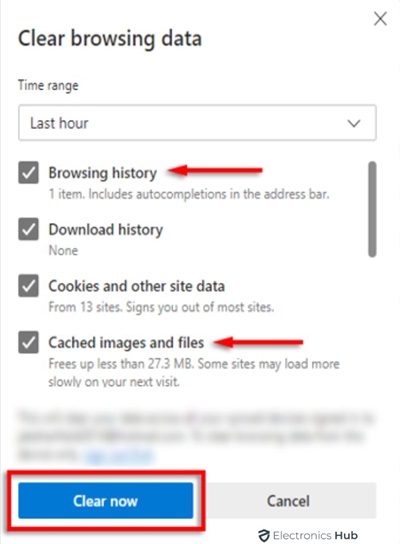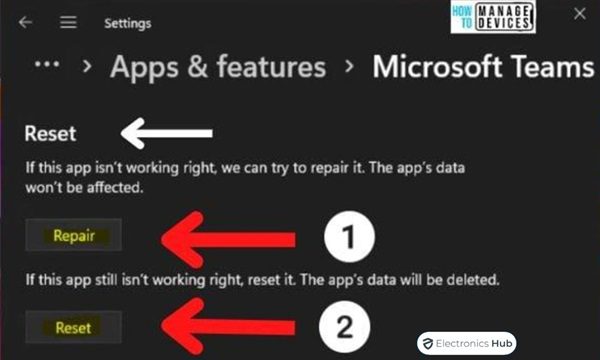If you’re having trouble logging into Microsoft Teams, don’t worry—fixing them is a simple procedure. Make sure you have a steady internet connection first, then confirm the accuracy of your login information twice.
Try deleting the cache from your browser or reinstalling the Teams program if the issues continue. As an alternative, look through the official Microsoft support materials for assistance with troubleshooting. Following these steps, you can quickly resolve login issues and guarantee a flawless Microsoft Teams experience.
Also Check: How to keep Teams Status Green ?
Outline
Toggle- What Causes Microsoft Teams Login Issues?
- How To Fix Microsoft Teams Login Issues?
- Ways to Fix Microsoft Teams Login Issues
- 1. Check the login Credentials you are entering.
- 2. Reset your Password
- 3. Update Microsoft Teams.
- 4. Check Servers are Down.
- 5. Quit and reopen the app.
- 6. Try Microsoft Teams on the Browser.
- 7. Change System Time Zone.
- 8. Switch your network.
- 9. Clear Microsoft Credentials from the Credential Manager
- 10. Clear Microsoft Teams Cache.
- 11. Clear Browser Cache (only if you are using Microsoft Teams on the browser and cause the login issues)
- 12. Repair Microsoft Teams.
- 13. Disable Proxy Server.
- 14. Uninstall and Reinstall Microsoft Teams.
- Ways to Fix Microsoft Teams Login Issues
- Microsoft Teams Login Issues – FAQs
- Conclusion
What Causes Microsoft Teams Login Issues?
Incorrect Microsoft account login credentials
A common cause of Microsoft Teams login problems is using the wrong account credentials. Make sure your login details are correct first if you are having trouble accessing Teams. Verify that the password and email address you entered are accurate. If you’re still unsure, you might want to try using the Microsoft account recovery process to reset your password. You can quickly fix login issues and get back into Microsoft Teams for efficient cooperation and communication by taking care of this typical root cause.
Time Zone Issues
Time zone differences may unforeseen cause problems with Microsoft Teams login, interfering with your smooth cooperation. Check that the time zone settings on your device match your actual location in order to troubleshoot. Ensure the correct time zone is also reflected in your Microsoft 365 account. These adjustments ensure synchronization, avoiding login difficulties and promoting a more seamless Teams experience. If issues continue, consider contacting Microsoft support again or using their extensive troubleshooting resources for a quick fix.
Network Issues
The primary source of problems with Microsoft Teams login can be network issues. To begin with, make sure your network is strong and stable by checking the stability of your internet connection. Examine any possible hiccups or slowdowns that might prevent you from communicating with the Teams servers. Should issues continue, consider adjusting the router’s settings or asking your network administrator for help. In order to ensure a seamless Microsoft Teams login experience for effective collaboration, network issues must be resolved in order to establish a smooth and dependable connection.
A Proxy Server might be enabled.
Issues with Microsoft Teams login could be caused by a Proxy Server that is enabled. Verify a proxy server’s status because it might interfere with the authentication procedure. If the Proxy Server is found, turn it off for a while before logging in again. This action frequently removes proxy-related login barriers, enabling a more seamless Microsoft Teams experience.
Outdated Teams software on your PC
Older software on your computer may be the cause of your Microsoft Teams login problems. Maintain a seamless login process by updating your Teams app on a regular basis. To find and quickly install any available updates, navigate to the Microsoft Teams settings. Updating your software fixes compatibility problems that might make login difficult and improve security. By being alert and keeping your software up to date, you can reduce login issues and take advantage of all of Microsoft Teams’ features.
Outage at Microsoft Teams servers
Periodic outages on the Teams servers may give rise to problems with Microsoft Teams login. If you encounter such difficulties, you can be confident that Microsoft’s server-related problems are most likely the source of the issue. It’s a good idea to keep an eye on official Microsoft status updates during server outages for up-to-date information and estimated resolution times. In these circumstances, patience is essential as Microsoft swiftly resolves server outages to restore smooth access to Teams and its collaborative features.
How To Fix Microsoft Teams Login Issues?
Problems with Microsoft Teams login need to be fixed methodically. Ensure you have a reliable internet connection and your login information is correct first. Try cleaning the cache in your browser or reinstalling the Teams app if the issue still exists. Additionally, for up-to-date information, see Microsoft’s official status updates to see if there are any ongoing outages.
If the problem is with the server, you will need to be patient because Microsoft fixes server outages quickly. As an alternative, investigate the troubleshooting tools offered by Microsoft’s support channels. You can effectively troubleshoot and resolve login issues by using these steps, which will guarantee a seamless and uninterrupted Microsoft Teams experience for your collaborative requirements.
Ways to Fix Microsoft Teams Login Issues
1. Check the login Credentials you are entering.
Make sure that the login credentials you are entering are correct before proceeding with any further troubleshooting of Microsoft Teams login issues. Ensure all the characters in your password and username are capitalized and lowercase. Errors or expired login credentials may prevent you from logging in. Use Teams’ password recovery or reset tools if you’re unsure. You can reduce the possibility of running into login issues by carefully double-checking your login credentials. This also raises the possibility that you will be able to access Microsoft Teams without any problems.
2. Reset your Password
Resetting your password is one way to fix problems with Microsoft Teams login. Start by going to the Microsoft website’s password reset page. Make a new password after following the instructions to confirm your identity by phone or email. Try using the new login information to access Teams after resetting. This technique works well when improper or forgotten passwords prevent access to the login page. You can quickly fix authentication issues and get back into Microsoft Teams for collaborative work by proactively managing passwords.
3. Update Microsoft Teams.
Updating Microsoft Teams is a valuable way to quickly fix login problems. Ensure you have the most recent version installed because security improvements and bug fixes are frequently included in updates. To see if there are any updates available, navigate to the Teams application settings and install them.
This simple procedure can effectively mitigate login problems by fixing compatibility issues, boosting performance, and improving overall stability. Updating your Microsoft Teams software on a regular basis guarantees that you take advantage of the most recent enhancements and lowers the possibility that you may experience login problems.
4. Check Servers are Down.
Before resolving Microsoft Teams login difficulties, see whether there is a server outage. For up-to-date server status information, visit Microsoft’s official status page. If an outage is reported, please wait for Microsoft to resolve the issue. Problems with servers are frequently outside of an individual’s control, so it’s essential to be aware of them as they persist. Make another attempt to log in once the servers are back online. If problems continue, think about trying different troubleshooting techniques or contacting Microsoft support for more help.
5. Quit and reopen the app.
Quitting and reopening Microsoft Teams is a quick and efficient fix if you experience login problems. Just exit the Teams application and open it again. You can log in easily with this simple method, which often fixes temporary glitches or connection issues. If the issue continues, you might want to look into other troubleshooting options or verify your internet connection. Restarting the application after quitting is a quick but effective way to solve login problems and resume working on Microsoft Teams without having to wait around.
6. Try Microsoft Teams on the Browser.
Try logging into Microsoft Teams via your web browser as a troubleshooting step if you’re having trouble logging in. Open Teams in your favourite browser and sign in with your credentials. This method can get around issues specific to a particular application and offer a simple, quick fix for accessing Teams. If it works, it might suggest that the application is the problem. With the help of this browser-based workaround, you can effectively resolve login issues in the interim and carry on with your Microsoft Teams collaboration without interruption.
7. Change System Time Zone.
Changing the time zone on your computer is another helpful trick to solve Microsoft Teams login problems. Ensure your device’s time zone is accurate; otherwise, authentication issues may arise. Go to your device’s system settings, adjust the time zone to reflect your current location, and restart it. This straightforward but frequently missed step can remove obstacles to Microsoft Teams login, enabling a more streamlined and dependable sign-in process.
8. Switch your network.
If you’re having trouble logging into Microsoft Teams, you might want to think about changing your network. Occasionally, issues with connectivity might be unique to your present network. A different Wi-Fi network might work better for you, or you could use a mobile hotspot. This easy step can assist in determining if the login problem is network-related. Make sure the connection is dependable and steady on the new network. To guarantee a seamless Microsoft Teams login, try alternative troubleshooting techniques like confirming login information or looking for server outages if the issue continues.
9. Clear Microsoft Credentials from the Credential Manager
One solution to Microsoft Teams login problems could be to use the Credential Manager to remove Microsoft credentials. Locate and delete the Microsoft credentials by navigating to the Credential Manager in your system settings. This step ensures that the authentication process will be new when you try to log in again. Removing potentially corrupted or out-of-date stored credentials increases the chance that you will be able to log into Microsoft Teams. Try to log in again after clearing the credentials; you might find that this simple step fixes any login issues you are having.
10. Clear Microsoft Teams Cache.
Cleaning the Teams cache is a simple and efficient way to fix Microsoft Teams login problems. First, make sure Teams is not running in the background by shutting it down. Next, find and remove the Teams-related cache files. This can fix issues with login that are brought on by out-of-date or corrupted cache data. Relaunch Teams after the cache has been cleared, and you ought to notice better login performance. This simple procedure guarantees a seamless Microsoft Teams login experience and helps refresh the application.
11. Clear Browser Cache (only if you are using Microsoft Teams on the browser and cause the login issues)
Try clearing your browser’s cache if you’re having trouble logging into Microsoft Teams when using the web browser version. By taking this step, possible errors brought on by old or stored data are reduced. Go to your browser’s settings, select the option to empty the cache, and then carry out the action. After finishing, try logging into Microsoft Teams once more. The web version of Microsoft Teams is more seamless when compatibility issues are resolved, and a more seamless login process is ensured by clearing the browser cache.
12. Repair Microsoft Teams.
You should consider fixing Microsoft Teams if you’re having trouble logging in. To access Microsoft Teams, go to the Windows Control Panel, select “Programs,” and then select the “Repair” option. Reinstall the application after uninstalling it on macOS. This procedure fixes potentially corrupted files or software bugs, which frequently fixes login issues. Once the repair is finished, restart Teams and try to log in once more. If problems continue, see Microsoft’s official support documentation or get in touch with them for more help. This approach might be a simple and efficient way to restart Microsoft Teams.
13. Disable Proxy Server.
It would help if you thought about turning off the proxy server to fix login problems with Microsoft Teams. Proxy settings can occasionally cause issues with connectivity and the login process. Go to your system settings, select the proxy settings, and turn off any configured proxies in order to stop the proxy server. Make another attempt to log into Microsoft Teams after turning off the proxy. This easy step allows proxy server conflicts that cause login problems to be frequently resolved, resulting in a more seamless and direct connection to Microsoft Teams servers.
14. Uninstall and Reinstall Microsoft Teams.
The straightforward yet efficient fix for Microsoft Teams login problems is to remove and reinstall the program. Make sure you altogether remove Teams from your device before proceeding. After that, reinstall the most recent version that you downloaded from the official Microsoft website. This procedure ensures you have the most recent version, fixes any possible software bugs, and refreshes the application. By taking these actions, you can frequently remove login barriers and give yourself a fresh start for a flawless Microsoft Teams experience.
Microsoft Teams Login Issues – FAQs
Ans: During login, an error message may appear for a number of reasons, including mistyped login information, network problems, or server problems. Make sure your internet connection is steady, confirm your login credentials, and look for any active server outages. For detailed troubleshooting instructions, refer to Microsoft’s support resources if problems continue.
Ans: Incorrect login information, app-related bugs, or connectivity problems can all cause problems when attempting to log into Teams on your phone. Make sure your internet connection is steady, check your login credentials, and think about reinstalling the Teams app. If issues continue, look into if there are any server problems or refer to Microsoft’s support resources for detailed troubleshooting instructions.
Ans: Go to the Microsoft account recovery page to reset your password for Microsoft Teams. Make a new password after following the instructions to confirm your identity by phone or email. After updating, sign into Microsoft Teams using the new login information. Make sure your password is both safe and straightforward to remember.
Ans: Open the Teams desktop or mobile app to update the Microsoft Teams program. Click on your profile picture on the desktop, then choose “Check for updates.” Go to the app store on your mobile device, search for Teams, and select “Update.” Ensure you have the most recent version to take advantage of new features and fix any possible login problems.
Ans: Yes, go to the official Microsoft 365 Status page to see if there are any Microsoft Teams service outages. It offers up-to-date information on the current state of many Microsoft services, including Teams. It will notify users of any ongoing disruptions or outages and update them on the state of Microsoft Teams services.
Conclusion
To sum up, troubleshooting Microsoft Teams login requires a systematic approach that includes checking internet connectivity, confirming credentials, and considering server-related issues. Reinstalling and uninstalling the program is a workable workaround that can refresh the program and possibly fix bugs. Monitoring service outages via the official Microsoft 365 Status page is essential for timely updates. These procedures, which may include server status checks or troubleshooting steps, guarantee a more dependable and seamless Microsoft Teams experience, promoting practical cooperation and communication on the platform.