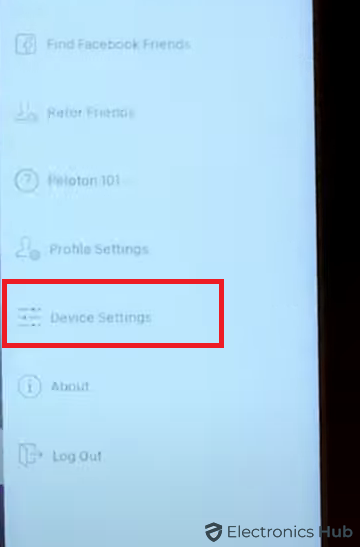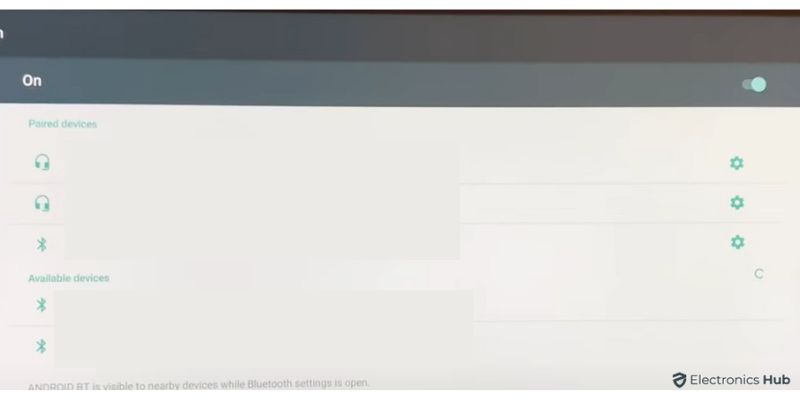For users who prefer the convenience and sound isolation of Apple AirPods, incorporating them into your Peloton workout routine can significantly enhance your exercise experience. This guide will provide a comprehensive overview of the steps involved in seamlessly connecting your AirPods to your Peloton bike or treadmill, ensuring a distraction-free and personalized audio experience throughout your sessions.
Outline
ToggleHow To Connect Airpods To Peloton?
Before you start, make sure your AirPods aren’t connected to any other devices. Go to the Bluetooth settings on the device they’re connected to, find your AirPods, and disconnect them. Then, follow these steps to connect your AirPods to your Peloton:
- On your Peloton device, find the menu button at the bottom right of the home screen and tap it to open the menu.
- In the menu, select “Device Settings,” then choose “Bluetooth” to access Bluetooth settings.
- Check if Bluetooth is on. If not, turn it on in the Bluetooth settings.
- Put your AirPods in Pairing Mode by placing them in their case and opening the case. Press and hold the setup button on the back of the case until the status light flashes white, indicating they’re in pairing mode.
- On the Peloton screen, you’ll see a list of available devices. Select “AirPods” to start pairing.
- Once paired, tap the Peloton logo at the bottom of the screen to go back to the home screen.
- Test your AirPods during a ride to confirm the connection.
What To Do If Airpods Won’t Connect To Peloton?
If you’re experiencing difficulty connecting your AirPods to your Peloton, try the following steps to troubleshoot the issue:
- Restart AirPods: Place your AirPods back in the case, close the lid, wait a few seconds, then open the lid to restart them.
- Restart Peloton Device: Turn off your Peloton bike or tread, then turn it back on.
- Check Bluetooth Settings: Make sure Bluetooth is on for both your AirPods and your Peloton device.
- Forget and Re-pair: In your Peloton’s Bluetooth settings, forget your AirPods, then try pairing them again.
- Check for Damage: Look for any physical damage on your AirPods.
Connect Airpods To Peloton – FAQs
Ans: No, once you’ve paired your AirPods with your Peloton, they should automatically connect when in range. You might need to select them from the list of paired devices if you’ve connected other Bluetooth devices in the meantime.
Ans: Yes, the volume and track skipping functionalities on AirPods should work while connected to Peloton.
Ans: If you’re having trouble connecting, ensure that both devices are within range and that Bluetooth is enabled on both devices. If the issue persists, try restarting both devices.
Ans: Yes, you can use AirPods with the Peloton app on your phone or tablet. Simply pair your AirPods with your device’s Bluetooth settings, and the audio from the Peloton app will play through your AirPods.
Conclusion
Connecting your AirPods to your Peloton opens up a world of possibilities for your workout playlist. With the steps provided in this guide, you can seamlessly pair your AirPods with your Peloton device and enjoy your favorite music or podcasts without any wires getting in the way.