Apple backs up all of its fresh and refurbished goods with a guarantee. Apple products come with a one-year limited warranty when you’re buying an iPhone, iPad, and MacBook. This implies that the brand will cover any malfunctions or problems that occur during the 1st year of usage of the device. For an additional fee, you may get a three-year AppleCare+ warranty.
Additionally, Apple provides multiple Extended Warranty options that cover product concerns for an extra year. Regrettably, they are somewhat costly. Extended warranties for new MacBook Airs cost $249 (Rs. 18,500), but an extended warranty on an iPhone costs approximately $200. You may choose to purchase the warranty in terms of the reality that repairing any issues with the Apple gadget might possibly cost much more. For example, a replacement display for the MacBook Air will cost around Rs.50,000.
By reading this article you’ll know how to verify this brand’s warranty status. You will also learn to keep track of your Apple devices’ service and support coverage.
Outline
ToggleHow to Check Apple Warranty Status:
Method 1: Via Apple My Support Website:
Apple maintains a separate site where one can obtain details about each of the Apple devices. You may visit this website to see whether your Apple product is covered under warranty:
- Navigate to https://support.apple.com/en-us/my-support in your internet browser.
- Select Sign in to My Support from the drop-down menu.
- Enter the Apple ID as well as the password to log in.
- A range of Apple products associated with that Apple ID through which you signed in will appear.
- This is where you’ll find out whether your Apple device is covered under the warranty. You have to select that device.
A. If you notice Active followed by the green checkmark, your device is protected by Apple’s guarantee.
B. Otherwise, you will notice Expired followed by the yellow exclamation point.
- Here, one may determine whether he/she is can get AppleCare and if so, buy it.
For all of the Apple products, that’s the simplest method to see whether you’re covered under warranty or if you need to contact customer care.
Method 2: Via Check Coverage Website:
As previously stated, Apple provides a 1-year Fixed Warranty on each of its devices, in addition to Ninety days of free Technical Support. You may verify the status of the brand’s warranty as well as support following this:
- In any internet browser, go to the following link: https://checkcoverage.apple.com/.
- Enter the unique identifier of your Apple product for which you’re attempting to determine the condition of the brand’s warranty.
- You will notice a list of coverage and supports, each of which is indicated as Ongoing and Expired.
If you have the serial number, but you have forgotten the Id and password, this method will be very helpful.
Method 3: Via My Support App:
Apple’s My Support App enables consumers to verify your Apple’s status using their iPhones. It’s an excellent option for determining the brand’s service as well as support coverage, particularly when you have many products from this brand. Rather than continuously searching for serial numbers and checking in with an Apple ID, My Support App gives the necessary information only with a few short clicks on the iPhone or iPad.
Because the program is only accessible on the App Store for iPhone or iPad, it cannot be installed and used to verify Apple’s service as well as support coverage of macOS devices on the Mac.
- Download and install my support application.
- Once the application has been downloaded, touch on your name then avatar.
- From this point, choose Coverage.
- A listing of all Ios devices with the same ID, together with the warranty as well as coverage status, will appear on the screen.
- Out-of-warranty will be shown next to the gadget if it is no longer covered by warranty.
- Tap the item to see the coverage validity and available choices for Ios service and support coverage.
Additional Info: Apple Serial Number Lookup:
Option 1: From Device Info:
1. To ascertain the Mac’s serial number.
To begin, select the Apple logo.
choose About This Mac.
2. To get your iPhone’s serial number,
Open the Settings application.
navigate to General > About.
Option 2: Visit Apple ID Webpage:
To get the serial number for any of the Apple devices, follow this:
To get started, just visit appleid.apple.com.
Utilize your Apple ID as well as password to log in.
Select the required device in the Devices zone and look up the serial number.
Option 3: Offline Ways:
Alternatively, the serial number of the gadget may be found on:
The buying receipt and invoice.
The box that came with the item.
The item itself.
You can find Macbooks’ serial numbers located below. You will get the iPhone’s serial numbers on the backside of the device.
Check coverage – apple:
You can also check coverage options with these websites.
https://checkcoverage.apple.com/in/en/
https://imeicheck.com/apple-warranty-check
Conclusion:
Hope this information proved useful in checking Apple warranty status as well as staying informed about Apple service as well as support coverage. If you still have any questions or comments, please leave those in the comment box.

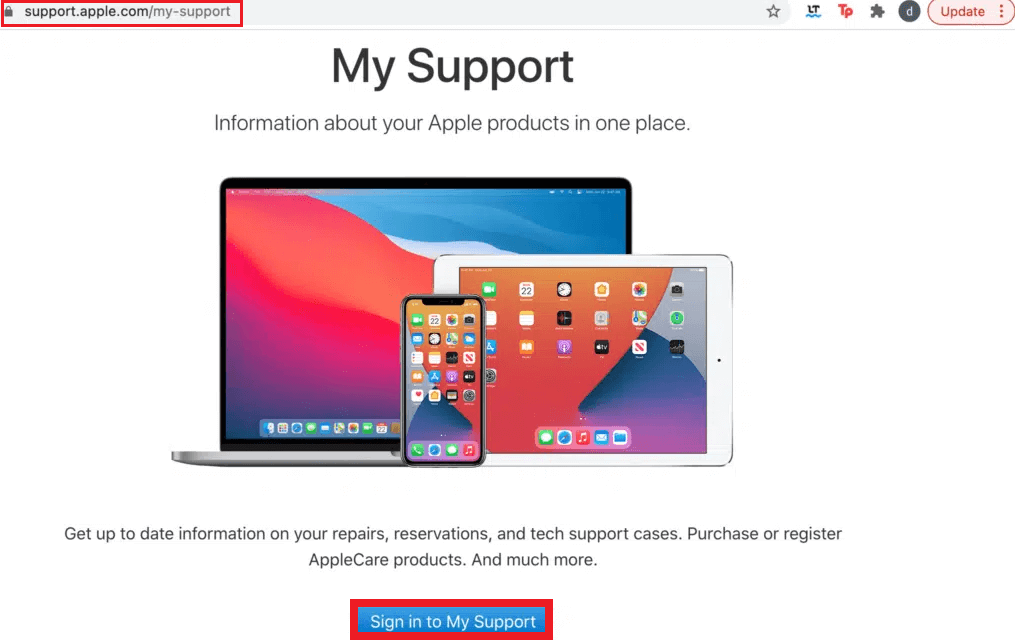
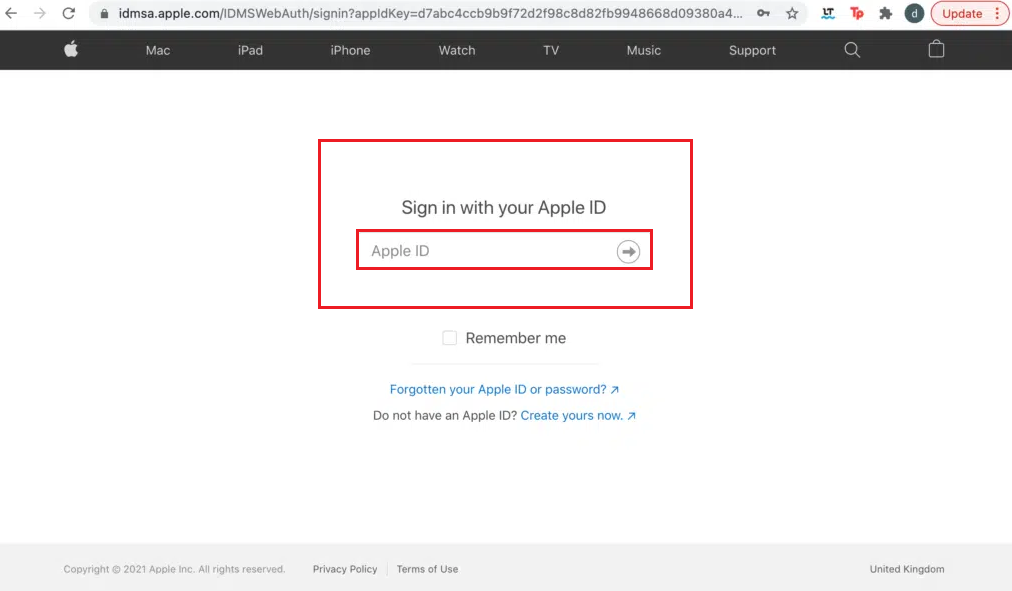
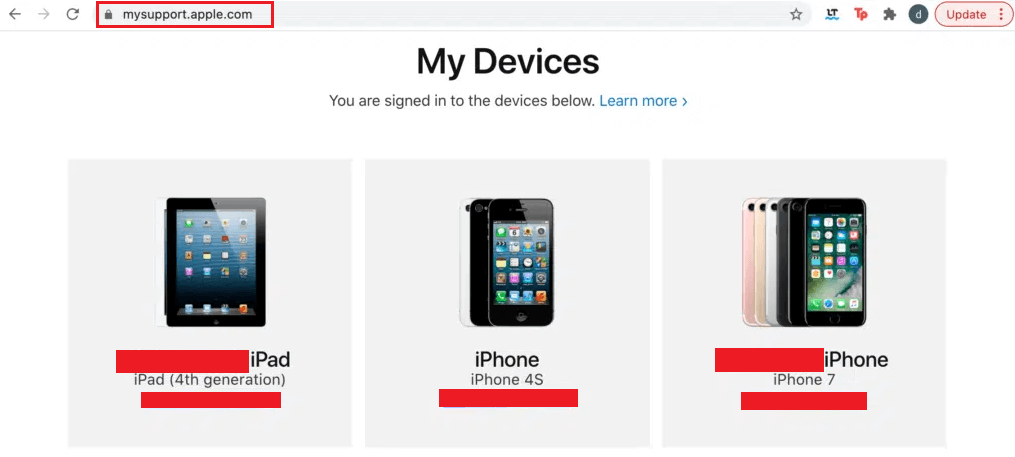
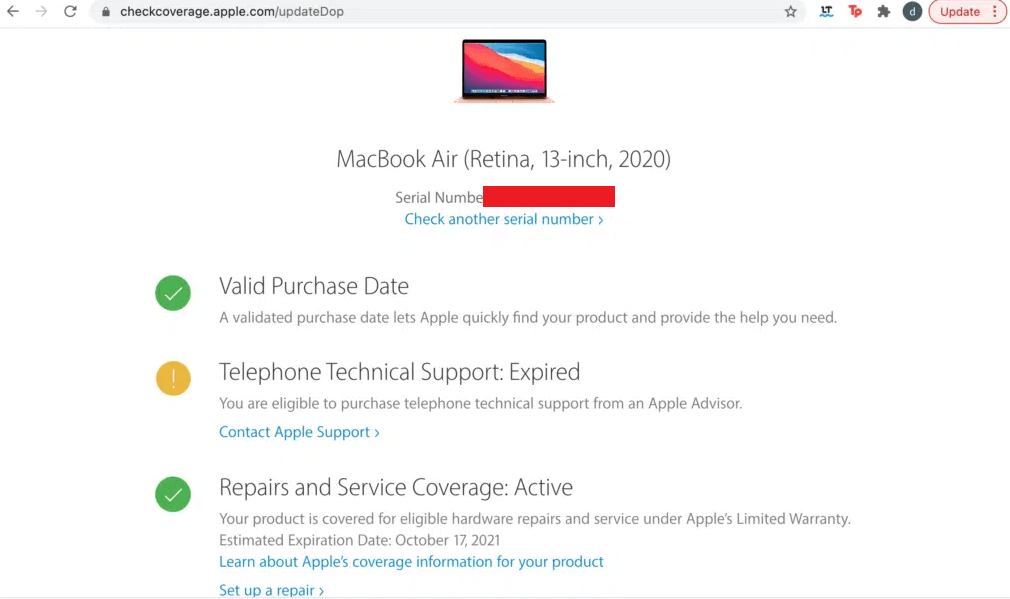
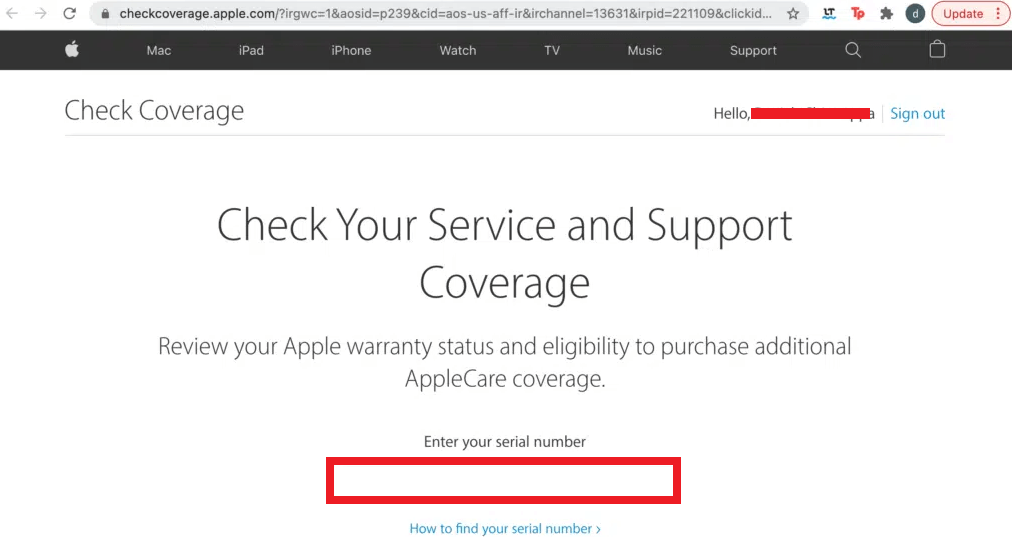
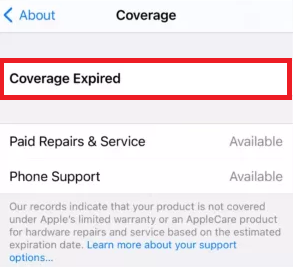
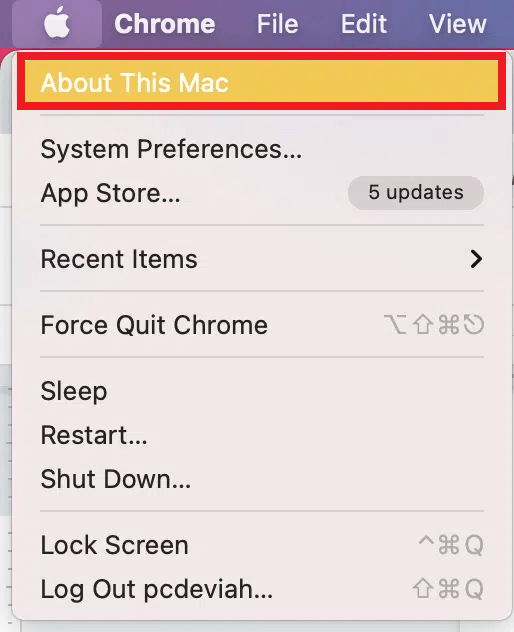

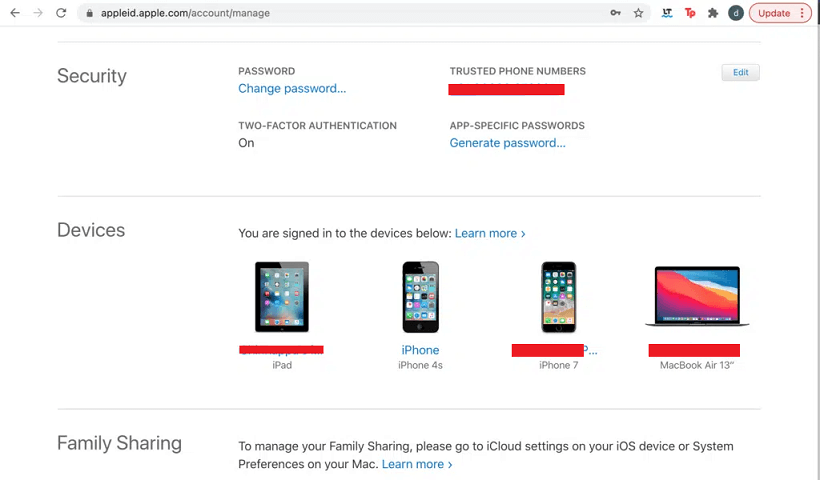

One Response
I just wanted to let you know that I followed your instructions and my iPhone is now covered under warranty. Thank you for the helpful guide!