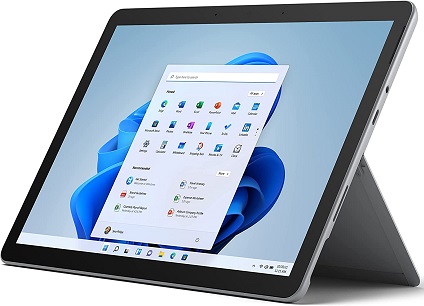Ready to take your digital sculpting and design to the next level with ZBrush, but not sure which tablet to get?
To find the perfect tablets for ZBrush, we meticulously tested a variety of options to ensure they meet the demands of even the most experienced artists and designers. While shortlisting the products, we have considered three main factors.
- Pressure Sensitivity: Enhanced sensitivity enables artists to create deeper and wider marks by adjusting pressure, akin to physical sculpting.
- Connectivity: Vital for seamless integration with ZBrush, tablets require diverse connectivity options to ensure optimal functionality and compatibility with digital input devices.
- Screen Size: Crucial for efficient workflow, larger screen sizes in tablets provide ample workspace for intricate sculpting and painting tasks, enhancing visibility and hand-eye coordination during digital art creation in ZBrush.
For further details on our selection process, refer to our “Buying Guide” to discover the top tablets for ZBrush.
Outline
ToggleBest Tablets for ZBrush Comparison
| Tablets for ZBrush | Pressure Sensitivity | Connectivity Technology | Screen Size | Buy Now |
|---|---|---|---|---|
| Wacom Tablet | 4096 Levels | USB | 7 Inches | Check On Amazon |
| XP-Pen Tablet | 8192 Levels | 3-in-1 cable | 15.6 Inches | Check On Amazon |
| HUION Tablet | 8192 Levels | USB, HDMI | 13.3 Inches | Check On Amazon |
| GAOMON Tablet | 8192 Levels | USB, HDMI | 11.6 Inches | Check On Amazon |
| UGEE Tablet | 8192 Levels | USB | 10.6 Inches | Check On Amazon |
| Microsoft Tablet | - | Wi-Fi | 10.5 Inches | Check On Amazon |
| Fusion5 Tablet | - | Wi-Fi | 10.1 Inches | Check On Amazon |
Best Tablets for Zbrush Reviews
1. Wacom Tablet
The Wacom Intuos Small Graphics Drawing Tablet offers an exceptional entry point for those new to digital art, while still providing the precision and features needed by professionals, all at an attractive price point.
Its compatibility with a wide range of software programs allows users to draw, paint, edit photos/videos, design, and annotate documents effortlessly. Wacom’s industry-leading pen technology offers a remarkable drawing experience, making it the preferred choice among professional graphic designers.
The inclusion of creative software and online training with each purchase adds immense value, providing users with tools and knowledge to explore new dimensions of digital creativity. Despite its affordability, the tablet boasts 4096 levels of pressure sensitivity, ensuring detailed and nuanced strokes.
The four customizable express keys enhance efficiency by allowing quick access to frequently used functions. Its compatibility with various operating systems, including Chrome OS, makes it a versatile choice for a broad audience.
Best Features
- 4096 pressure sensitivity levels
- USB connectivity
- 7-inch display size
- Plug-and-play with Chromebook
- Software and training included
Pros
- Affordable, high-performance tablet
- Ideal for beginners and professionals
- Compatible with macOS, Windows, ChromeOS
- Includes valuable software subscriptions
- Customizable express keys for efficiency
Cons
- Lacks a digital display
- Limited to USB-A connectivity
2. XP-Pen Tablet
XP-PEN tablet is designed for both novice and professional artists seeking to elevate their digital art creation with a device that closely emulates drawing on paper. It boasts a generous workable space of 10 x 5.62 inches, featuring a surface texture that aims to replicate the feel of paper as closely as possible, enhancing control and the overall digital drawing experience.
It comes with a multi-function dial located at the tablet’s top left corner, allowing users to effortlessly scroll, zoom, rotate, and adjust brush sizes, thereby streamlining workflow. Additionally, the tablet is equipped with six programmable express keys for further customization and efficiency.
The DECO 03 comes with a passive, battery-free stylus pen, notable for its 8192 levels of pressure sensitivity, ergonomic shape, and comfortable grip, all of which contribute to a more natural and precise drawing experience.
The tablet’s driver software enables further customization, allowing adjustments to pressure sensitivity hardness and the shortcut keys for both the pen and the tablet, ensuring a tailored drawing experience for each user.
Best Features
- 10 x 5.62-inch workable space
- Battery-free pen stylus
- Multi-function dial
- 8192 pressure levels
- Customizable shortcut keys
Pros
- Mimics paper texture closely
- Ergonomic pen design
- Programmable express keys
- Compatible with major OS
- Supports major creative software
Cons
- May require driver updates
- Learning curve for customization
3. HUION Tablet
HUION Inspiroy H1060P combines high functionality with user-friendly features, making it a compelling choice for anyone looking to delve into digital art or enhance their existing workflow. This drawing tablet features a spacious 10 x 6.25 inches working area, offering ample space for detailed work and ensuring comfort during long drawing sessions.
The battery-free stylus PW100 eliminates the need for charging, facilitating uninterrupted drawing experiences. It supports ±60° tilt, allowing artists to simulate various drawing gestures and achieve precision in their work. The tablet is equipped with 12 customizable press keys and 16 soft keys, providing extensive options for setting shortcuts to streamline the creative process.
Compatible with a wide range of operating systems, including Windows, macOS, Linux (Ubuntu), and Android, this tablet ensures flexibility across different devices. It is particularly optimized for leading design and drawing software, such as Photoshop, SAI, Illustrator, and CorelDRAW, among others.
Best Features
- 8192 pressure levels
- Battery-free stylus
- 12 customizable keys
- Tilt function support
- Wide OS compatibility
Pros
- Large working area
- No need to charge pen
- Customizable shortcut keys
- Supports major creative software
- Right and left-hand friendly
Cons
- No iOS compatibility
- Samsung S series cursor issue
4. GAOMON Tablet
The GAOMON PD1161 stands out as an excellent choice for those seeking an affordable drawing tablet with a digital screen, particularly suitable for ZBrush users. Despite its budget-friendly price, the PD1161 doesn’t skimp on quality, featuring an IPS display panel with FHD 1080p resolution. This ensures sharp imagery and vibrant display quality, backed by a 100% sRGB color gamut and wide viewing angles up to 178 degrees, characteristic of top-tier IPS panels.
Ergonomics is another strong point of the PD1161, boasting tilt support that allows for a 60-degree adjustment. This feature enhances the tablet’s usability, making it comfortable for extended drawing sessions. Additionally, the tablet is equipped with 8 customizable shortcut keys, offering users the flexibility to tailor ZBrush controls to their preferences, thereby optimizing their workflow.
The included stylus is noteworthy for its 8192 levels of pressure sensitivity, a feature often reserved for more expensive models, delivering precision and responsiveness for a wide range of artistic applications.
Best Features
- High 8192 pressure sensitivity levels
- Dual USB and HDMI connectivity
- 11.6-inch IPS display
- Vibrant and sharp display quality
Pros
- Excellent pressure sensitivity for price
- Superior display quality
- Includes a high-quality stylus
Cons
- Could improve build quality
5. UGEE Tablet
The UGEE M708 drawing tablet emerges as an excellent budget-friendly option, especially suitable for beginners or those engaging in basic drawing and designing activities on ZBrush. Boasting a sizeable 10.6-inch workspace, the UGEE M708 is equipped with eight customizable shortcut keys, enabling users to streamline their workflow by assigning frequently used functions for quick access.
The tablet’s display is enhanced by a 266 RPS report rate, ensuring even the most subtle stylus movements are captured accurately, facilitating a seamless drawing experience. The M708’s design incorporates the ability to rotate 180 degrees, offering versatility for both right and left-handed users, and supporting multi-hand usage for a more comfortable and flexible drawing session.
Compatibility is another strong suit of this tablet, as it seamlessly integrates with various operating systems, including Windows and macOS. It also works flawlessly with popular software platforms like Photoshop, Illustrator, and Infinite Stratos, making it a versatile tool for a wide range of creative tasks.
Best Features
- High 8192 pressure sensitivity levels
- USB connectivity
- 10.6-inch display size
- Supports 266 RPS report rate
Pros
- Customizable shortcut keys enhance workflow
- Ample display for basic and intermediate tasks
- Flexible multi-hand usage
- Broad software and OS compatibility
Cons
- Lacks a digital display
6. Microsoft Tablet
The Microsoft Go 2 tablet stands out as an ideal solution for those in search of a versatile all-in-one tablet capable of handling ZBrush and a wide array of other computing tasks. This device combines the portability of a tablet with the robust performance of a Windows computer, featuring 8 GB of RAM and a 128 GB SSD for smooth multitasking and ample storage.
With a compact 10.5-inch display, the Surface Go 2 offers a balance between usability and portability, ensuring that your creative and productivity tasks can be carried out comfortably anywhere. The tablet’s long battery life, lasting up to 10 hours on a single charge, further enhances its suitability for outdoor activities and travel, ensuring you remain productive throughout the day.
The inclusion of a stylus with the tablet adds to its versatility, facilitating easy and precise interactions, especially beneficial when utilizing ZBrush. The built-in tilt stand provides additional convenience, allowing for an ergonomic setup that can adapt to various environments.
Best Features
- Intel Core i9 7740x CPU for powerful performance
- Wi-Fi connectivity for easy internet access
- 10.5-inch display for optimal portability
- Up to 10 hours of battery life
Pros
- Desktop-level performance in a tablet
- Adequate storage and memory
- Ideal battery life for mobile use
Cons
- Lacks specialized pressure sensitivity
7. Fusion5 Tablet
The Fusion5 FWIN232 Tablet is an excellent choice for budget-conscious users who do not want to compromise on the versatility and convenience offered by a Windows tablet. Equipped with 4 GB of RAM and 64 GB of storage, the Fusion5 provides sufficient power and space for basic tasks and creative endeavors, making it an excellent choice for both work and play.
The tablet boasts a 10.1-inch IPS display with a resolution of 1280 x 800, delivering decent visual clarity and color reproduction for its size. One of the tablet’s key advantages is its ultra-slim design, a characteristic often sought after but rarely found in Windows tablets.
This sleek form factor, coupled with a wide array of connectivity options including HDMI, USB, SD card slot, and even a headphone jack, enhances its appeal by offering flexibility in how and where it can be used. Additionally, the inclusion of a 2-month warranty provides users with peace of mind, ensuring support for any issues that may arise.
Best Features
- 4 GB RAM and 64 GB storage
- WiFi connectivity for easy internet access
- 10.1-inch IPS display
- 2-month warranty for added security
Pros
- Affordable Windows tablet option
- Versatile connectivity options
- Clear IPS display panel
Cons
- Display resolution could be improved
Buying Guide for the Best Tablets for ZBrush
There are a lot of options available for a tablet that you can use for ZBrush. But, not all options would be ideal for you as many variables affect the performance and compatibility of the unit. The perfect tablet should provide high-pressure sensitivity levels and an accurate stylus for precise sculpting and painting, along with optimal screen size and resolution for better visibility and workspace.
A lot of premium options for a tablet for ZBruush also offer customization options and shortcut controls for improved efficiency, better compatibility, and connectivity with ZBrush and other similar software. However, you should prioritize ergonomics, comfort for your tablet, and the standard features to make an ideal companion for long working hours. And to make it possible for you to choose such an option, we have prepared this helpful buying guide for the best tablets for ZBrush.
1. Pressure Sensitivity
Pressure sensitivity is a factor that has a major effect on the tablet’s performance regarding ZBrush and the tools you will use on the platform. Basically, the platform tries to replicate the tactile experience of traditional sculpting and painting. So with variable pressure sensitivity, artists can vary the intensity of their strokes by applying more or less pressure, enabling them to create intricate details, smooth gradients, and varying textures.
This additional control enhances the realism and precision of an artist’s digital artwork, enabling them to sculpt with precision and achieve a more organic and natural look. Pressure sensitivity in a tablet for ZBrush also empowers artists to express their creativity with subtlety and finesse, resulting in more immersive and visually captivating digital sculptures and paintings.
2. Connecting Technology
Connectivity technology is of utmost importance in a tablet used for ZBrush as it enables wired or wireless integration between the tablet and the software, expanding the creative possibilities. The ability to connect with various hardware and software components ensures compatibility with graphics tablets, styluses, and other input devices, which you can use to harness the platform’s full potential.
Furthermore, connectivity technology facilitates the integration of plugins and external software, enabling access to specialized tools, advanced rendering engines, and vast libraries of textures and resources. It also enables collaboration and sharing among artists, seamless data exchange with other 3D modeling applications, and access to online communities, tutorials, and support. Therefore, you should always pick up a tablet with a wide range of connectivity options, especially if you plan to access the platform on the go.
3. Screen Size & Resolution
Screen size and resolution are crucial considerations when selecting a tablet for ZBrush as they significantly impact the user’s ability to work with precision and clarity. A larger screen size provides more workspace, allowing artists to see intricate details and interface elements without excessive zooming or panning.
Whereas, higher resolution refers to the overall visibility, accuracy, and control when sculpting and painting. Moreover, a higher screen resolution also ensures sharper and more accurate visual representation, enabling artists to discern fine details and color nuances accurately. Together, optimal screen size and resolution in a tablet for ZBrush create a comfortable and immersive environment that facilitates the artist’s ability to bring their creative vision to life with precision and artistry.
4. Pen or Stylus & Shortcut Keys
The pen or stylus provides a natural and intuitive way to interact with the digital canvas, allowing for precise and nuanced sculpting and painting. Its pressure sensitivity enables varying brush strokes and textures, adding depth and realism to the artwork.
Additionally, shortcut keys provide quick access to frequently used tools and functions, reducing the need for constant menu navigation and enhancing the performance and your efficiency when working with the tablet. Together, the pen or stylus and shortcut keys empower artists to unleash their artistic potential, streamlining their workflow, and enabling them to focus on their creative vision without interruptions.
Best Tablets for ZBrush – FAQs
Ans: Yes, there are specific features you should consider when looking for a tablet to use with ZBrush. These features include aspects like pressure sensitivity, stylus quality, screen size, compatibility, and shortcut customization. All of these factors will collectively affect the performance of your tablet as well as your results when you are using it with ZBrush. You can refer to our buying guide for the best tablet for ZBrush if you want to know more about these features.
Ans: Yes, you can use a tablet with ZBrush on both Windows and macOS operating systems without any problem. ZBrush is designed to be compatible with both platforms, allowing artists to use their preferred tablet on either Windows or macOS devices without any compatibility issues. This flexibility enables artists to work seamlessly with ZBrush, regardless of the operating system they choose to use.
Ans: Wireless tablets offer the convenience of freedom from cables, allowing you to work more comfortably and move around your workspace without restrictions. Many wireless tablets use Bluetooth to establish a common connection available on a laptop. This ensures a seamless and reliable connection. However, it’s important to check the compatibility of the wireless tablet with your operating system and ensure that it is supported by ZBrush to ensure proper functionality.
Ans: When you are using a tablet with ZBrush, the only limiting factor is the artist’s creativity. While ZBrush is primarily known for its powerful 3D sculpting capabilities, it also offers robust 2D drawing and painting features. With a tablet and stylus, you can use ZBrush’s various brushes and tools to create digital illustrations, concept art, textures, and more. The pressure sensitivity and precise control offered by a tablet make it an excellent tool for 2D artwork in ZBrush.
Conclusion
Selecting the ideal tablet for ZBrush is essential for achieving a seamless and efficient creative process. To simplify your decision-making, we’ve curated a selection of top tablets tailored for ZBrush, catering to various needs and expertise levels.
- For those prioritizing a large workspace and high-quality display, the XP-Pen Tablet is our top recommendation.
- Beginners may prefer the Wacom Tablet, an entry-level model without a display but equipped with 4 customizable keys.
- For users seeking a versatile device for both ZBrush and general computing, the Microsoft Tablet stands out.
These options cater to a range of preferences, from high-end functionality to beginner-friendly features and all-in-one versatility, ensuring there’s a suitable tablet for every ZBrush user.