Ever experienced the frustration of adjusting volume levels separately on your phone and Bluetooth device? Well, Absolute Bluetooth Volume is the solution you’ve been waiting for! This nifty feature synchronizes volume control between your smartphone and connected Bluetooth device.
So, whether you pump up the volume on your phone or your Bluetooth device, they’ll be perfectly in sync. While it’s a handy convenience for many, some may find it a bit bothersome. Let’s dive in to explore both sides of this feature!
Outline
ToggleWhat is Absolute Bluetooth Volume?
Absolute Bluetooth Volume is a groundbreaking feature on Android devices that lets you manage your Bluetooth device’s volume directly from your phone. This means seamless synchronization between your phone and Bluetooth device—adjust the volume on one, and the other mirrors it precisely. It’s a dream come true for convenience seekers, simplifying music and call experiences. Yet, this innovation isn’t for everyone; some may find unexpected volume spikes a bit bothersome. Despite potential challenges, Absolute Bluetooth Volume remains a powerful tool for enhancing your audio control, promising a more connected and streamlined user experience.
How to Disable Absolute Bluetooth Volume on Android?
Absolute Bluetooth Volume can be a blessing for seamless audio control, but it might not be everyone’s cup of tea. If you prefer independent volume control between your phone and Bluetooth device, disabling this feature is just a few taps away. Follow these step-by-step instructions to regain full control:
Step 1: Unlock Developer Options
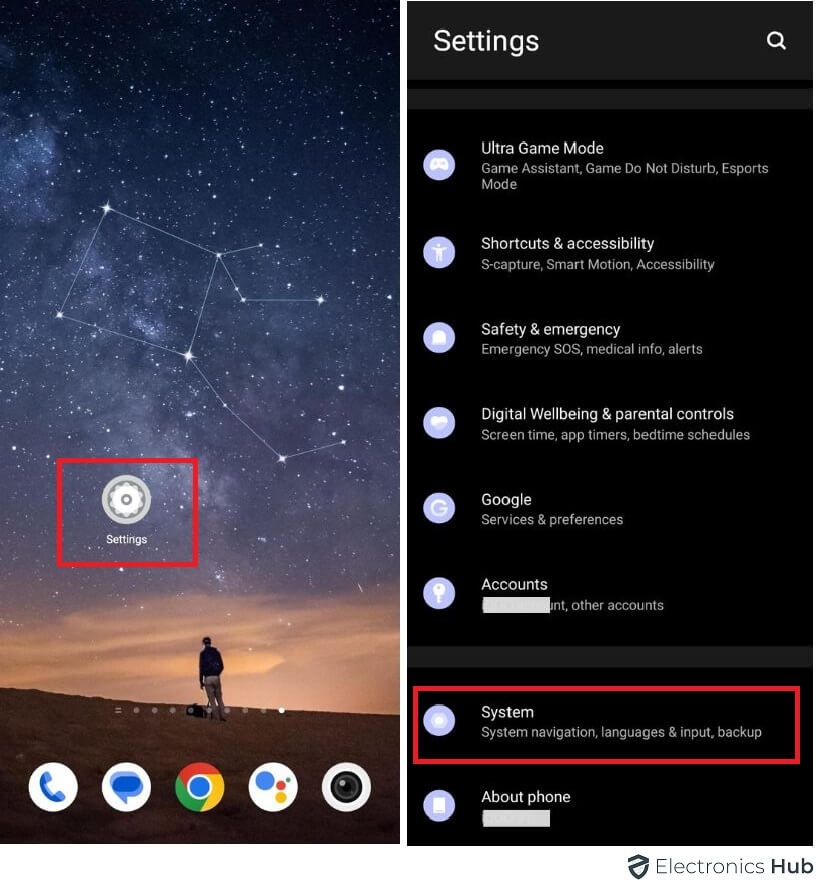
Step 2: Access Developer Options
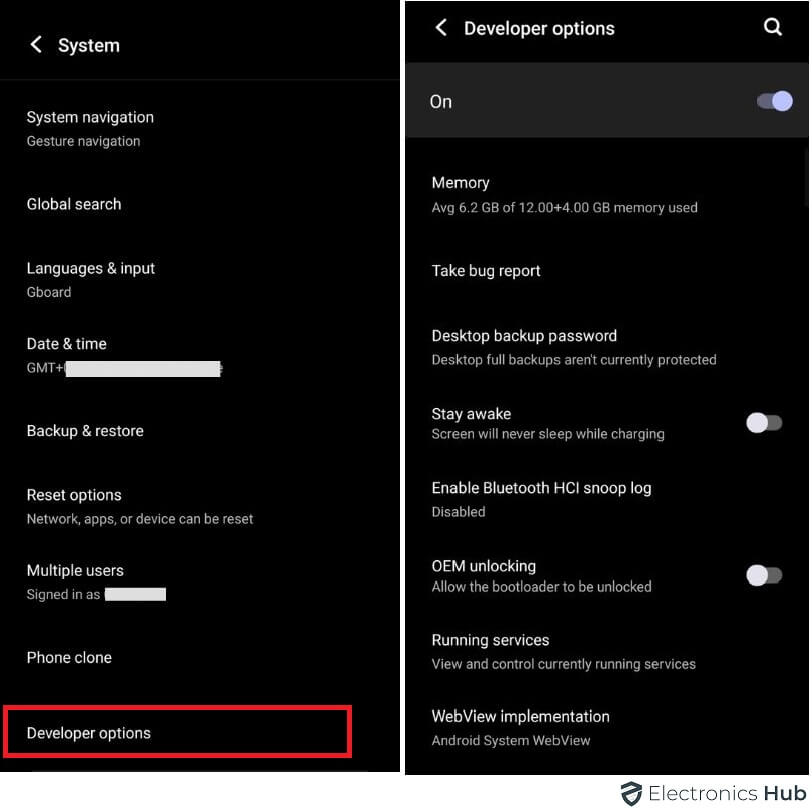
Step 3: Locate “Disable Absolute Volume”
In Developer Options, continue scrolling until you find the “Disable absolute volume” option. It might be tucked away, so stay vigilant.
Step 4: Toggle the Switch
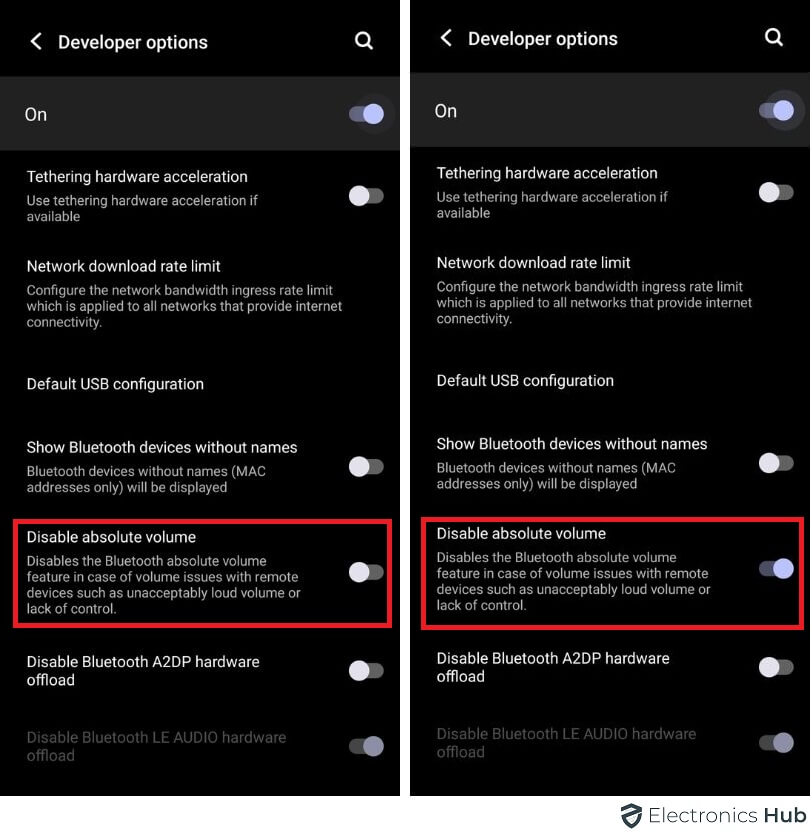
Step 5: Restart Your Device
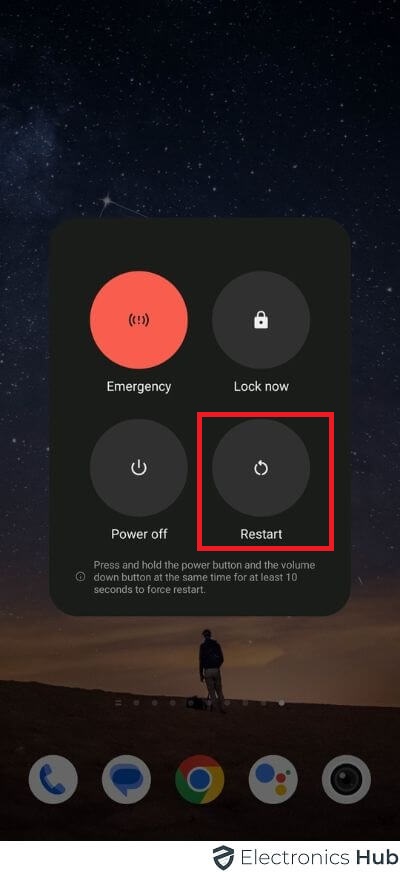
What Happens if I Disable Absolute Bluetooth Volume?
Once you disable Absolute Bluetooth Volume on your Android device, you’ll bid farewell to the hassle-free volume synchronization. It means saying goodbye to adjusting volume on your phone and having your Bluetooth device follow suit. Instead, you’ll have to manage the Bluetooth device’s volume separately, either via the device itself or the corresponding app. While this offers more personalized control, it also adds an extra layer of complexity to your audio management. Take a moment to reflect on your preferences and how you use your devices before making the decision to disable this feature—making sure it aligns perfectly with your needs.
Absolute Bluetooth Volume – FAQs
Ans: Yes, disabling Absolute Bluetooth Volume will affect all your connected Bluetooth devices, as it’s a system-level setting that applies to all Bluetooth connections.
Ans: No, disabling this feature only affects volume control between your phone and Bluetooth device; it won’t impact other settings or features on your phone.
Ans: No, disabling Absolute Bluetooth Volume doesn’t impact the pairing process with new Bluetooth devices; you can still pair and connect them as usual.
Ans: Yes, if you disable Absolute Bluetooth Volume, you can explore third-party apps that offer more advanced volume control options for your Bluetooth devices.
Conclusion
Disable Absolute Bluetooth Volume offers a way to regain independent control over volume settings between your Android phone and connected Bluetooth devices. While it grants more personalized audio management, it requires adjusting volume separately for each device. Consider your preferences and specific usage scenarios when making this choice. Whether you opt for unified volume control or individual adjustments, the versatility provided by Android’s Developer Options ensures you can tailor your audio experience to suit your needs perfectly. So, weigh the pros and cons, and make the decision that enhances your audio journey and keeps you in sync with your music and calls.


One Response
This was a great article I really appreciate it