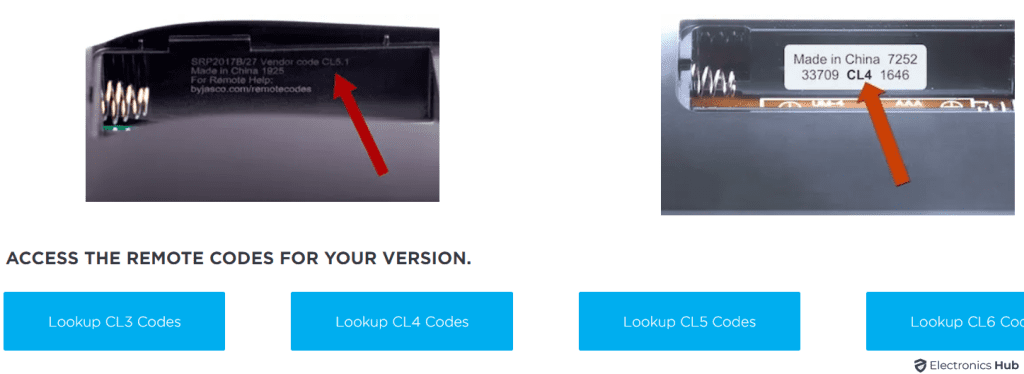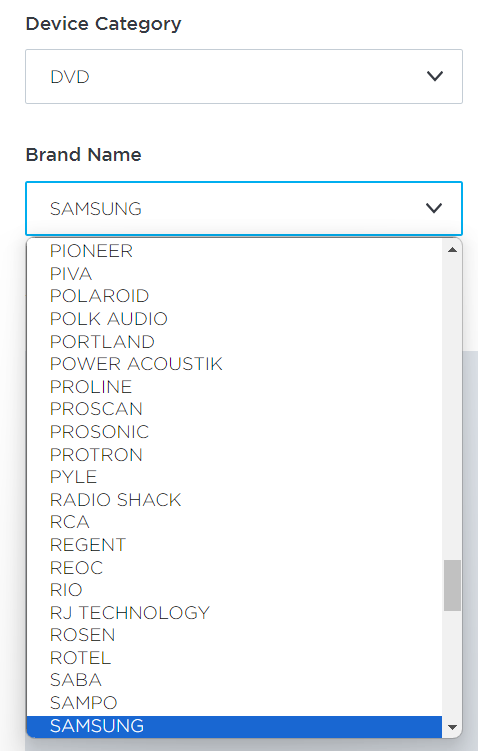Frustrated by the clutter of remotes for each of your devices?
I discovered the GE Universal Remote, a single solution to control them all. My journey from confusion to mastery, navigating both code-based and codeless setup, has been a valuable learning experience.
In this article, I’ll share the insights and steps that simplified my entertainment system, aiming to transform your experience into one of effortless control and enjoyment.
Before we make your setup seamless, let’s first understand what this tool is all about.
Outline
ToggleWhat is GE Universal Remote?
A GE Universal Remote is a versatile gadget that can control multiple devices, eliminating the need for several remotes. This tool simplifies my life, making it easy to switch between different electronics without fumbling through a pile of remotes. I can’t tell you how many times I’ve misplaced the specific remote for the TV, DVD player, or sound system. It’s a nightmare!
But the beauty of the GE Universal Remote is that I don’t even need a specific code to program it. Yes, you heard me right. I’ve learned how to program GE universal remote control without a code. It’s a breeze once you get the hang of it.
Of course, there might be times when I need to reprogram the GE Universal Remote. Maybe I’ve got a new TV or sound system, or perhaps the settings have just gone haywire. But don’t worry, it’s not an uphill task. I’ve figured out how to reprogram the GE universal remote, making it adaptable to any changes.
How To Program a GE Universal Remote?
Let’s get right to the heart of programming a GE Universal Remote.
There are three main methods we’ll explore:
- Manually entering the code.
- Searching for a code automatically.
- Setting up without a code.
I’ll guide you step by step, ensuring you understand each method thoroughly.
Method 1: Manually Enter The Code
let’s break down the manual code entry process for setting up your GE Universal Remote into clear, step-by-step instructions:
Step 1: Prepare Your Remote
- Open the battery compartment of your GE Universal Remote and carefully remove the batteries.
- Locate the version number on the white sticker inside the battery compartment. The version will be indicated as V1-V5, with none meaning V1 (for older models), and the newest versions marked as CL3 or CL4.
- Re-insert the batteries and replace the battery cover.
- From the “Device Category” drop-down menu, select the category and brand of your device.
Step 2: Enter Programming Mode
- Press and hold the setup button on your remote until the indicator light stays on, indicating that the remote is ready for programming.
Step 3: Enter Your Device Code
- Using the number pad, input the specific code for the device you are trying to control. This code can be found in the remote’s manual or online, corresponding to your remote’s version number.
- Wait for the indicator light to turn off after entering the code, signaling that the remote has accepted the code.
Step 4: Test the Remote
- Press the power button on the remote to test if the device turns off. If it does, the programming is successful.
- If the device does not turn off, repeat steps 2 and 3 with a different code from the list provided for your device.
Method 2: Searching For A Code Automatically
While manually entering codes works well, there’s also an automatic code search feature that can make programming your GE Universal Remote a breeze if you don’t have the codes handy. Here’s how it works.
- Turn on the device you want to control (e.g., TV, DVD player).
- Point the remote at the device.
- Press and hold the ‘Setup’ button until the indicator light stays on, indicating the remote is in programming mode.
- Press the device button (e.g., ‘TV’, ‘DVD’) you wish to program. The indicator light should blink once and then stay solid.
- Press ‘Channel Up’ repeatedly until the device turns off, indicating the remote has found the correct code.
- Press ‘Mute’ to save the code. The indicator light will turn off, confirming the code is saved.
- If the device does not turn off after pressing ‘Channel Up’ multiple times, you might need to start the process again or use a different programming method.
- Ensure you keep the remote pointed at the device throughout the process to maintain the infrared signal’s connection.
Method 3: Setup Without a Code
If you don’t have the code for your device, don’t worry, you can still program your GE Universal Remote by following a few simple steps.
- Turn on the device you wish to control.
- Press and hold the setup button on your remote until the red indicator light stays on, indicating the remote is ready for programming.
- Press and quickly release the mode button for the device (e.g., TV, DVD). The red indicator will blink once and then remain solid.
- Press and release the Channel Up button repeatedly until the device turns off. Each press sends a new code to the device.
- Press the mute button to save the code once the device turns off. The red indicator light will turn off, confirming the code is saved.
Most Common GE Universal Remote Codes For Different Devices
Here’s a list of some of the most common GE Universal Remote codes for different types of devices. Please note that these codes might vary depending on the model and version of your remote, so it’s always a good idea to consult the manual specific to your remote model for the most accurate and comprehensive list. However, these codes can serve as a good starting point for many common brands:
1. For TVs:
- Samsung: 0101, 0019, 0060, 0030, 0056, 0178, 0032
- LG: 0004, 0050, 0005, 0155, 0030, 0012, 0022
- Sony: 0002, 0071, 0128, 0013, 0003
- Vizio: 0081, 0112, 0143, 1017
- Panasonic: 0171, 0148, 0054, 0170, 0062
- Sharp: 0093, 0043, 0020, 0004
2. For Cable Boxes:
- Motorola: 0020, 0003, 0017, 0004, 0063, 0134
- Samsung: 0144, 0942, 0030, 0702, 0103
- Cisco: 0187, 0267, 0467, 0076, 0877
- Arris: 0476, 0276, 1376, 1877
3. For DVD Players:
- Sony: 31033, 31069, 31070
- LG: 20591, 20675, 20741, 20869
- Samsung: 20490, 20573, 20199, 20820
- Panasonic: 20490, 20703, 21062, 21490
4. For Satellite Boxes:
- Dish Network: 1758, 0150, 0055, 0165, 0225
- DirecTV: 10463, 10141, 10019, 10030, 10056
- Bell Satellite: 0654, 0647, 0655, 0628
I’ll show you how to find these codes and put them to use.
How To Find The GE Universal Remote Codes?
Let’s dive right into how you can find the most common GE universal remote codes for different devices.
The first step is to visit the GE remote control support website. You’ll find a list of device brands, with corresponding remote control codes. Remember, one brand may have multiple codes, so you might need to try a few before finding the right one.
If your device isn’t listed, don’t worry! You can use the auto code search function on your GE remote. It’s a little more time-consuming, but it scans all possible codes until it finds one that works.
Lastly, make sure to save your device’s code; you’ll need it if you reset the remote or replace its batteries.
Troubleshooting Remote Problems
Occasionally, you might encounter issues with your GE universal remote, but don’t worry, we’re here to help you troubleshoot them. Sometimes, the remote may not respond or may not control your devices as expected. However, there are a few solutions you can try before seeking professional help.
Firstly, check the batteries. Are they properly inserted? Are they still working? You’d be surprised how many issues arise from dead or incorrectly placed batteries. If the batteries are fine, try resetting the remote. You can do this by holding the setup button until the red indicator light stays on, then pressing and quickly releasing the desired mode button. The light should blink and then stay on.
If you’re still having issues, it could be that the remote codes weren’t entered correctly. Double-check the codes for your devices. Remember, different brands and models often have different codes. Retrying the programming steps with the correct codes can usually solve the problem.
GE Universal Remote – FAQs
Ans: Yes, I’ve found that a GE Universal remote can work with most TV brands. It’s designed to be compatible with various devices, making it a handy tool for controlling multiple electronics in your home.
Ans: I’m pretty sure that a GE universal remote typically uses AA or AAA batteries. However, it’s always best to check the user manual or the battery compartment to ensure you’re using the correct type.
Ans: In my experience, the battery in a GE Universal Remote typically lasts about six months to a year, depending on usage. However, if you’re using it a lot, it might drain faster.
Ans: Yes, I can confirm that the GE Universal Remote can control multiple devices simultaneously. It’s designed that way, making it easier for users to manage multiple appliances with just one remote.
Ans: Yes, my GE Universal Remote did come with a warranty. However, the terms may vary and it’s always best to check with the seller or manufacturer directly for the most accurate information.
Conclusion
So there you have it! Now you know how to program a GE universal remote. It’s a simple process, and with the right codes for your devices, you can control everything from one spot.
Remember, if you run into any hiccups, just refer back to the troubleshooting guide. Good luck and enjoy the ease of controlling all your devices with just one remote. You’ve got this!