Content Creators upload hundreds and thousands of hours of video content on different platforms on a daily basis. But viewers cannot watch all the videos from their favorite creators due to several reasons but the main one is being busy in their work/personal life. This is more prevalent with longer videos which usually have much more information. What if the content creator can pick a particular section in a long video that has very useful or important info and upload it in a much shorter format? This is not a new concept as many creators have been doing this for quite some time. They will use the original video and re-edit it to fit the likes of YouTube Shorts, Instagram Reels, or any other “short” video platform. Such short videos are gaining much popularity nowadays as viewers don’t have to spend a lot of time but are still getting valuable information.
While the process of re-using an existing video to produce a new shorter video has been manual up until recent times, the penetration of AI into main stream video production has made this job much simpler. Some of the popular video editing software such as Adobe Premier Pro have been using AI elements to generate CGI, automate simple tasks, Camera Tracking etc. But using AI to analyze a complete video and suggest a bunch of short video clips is something new (and this is picking up the pace as more such tools are popping up in the market). Munch is one such application that is designed specifically for the purpose of repurposing existing and published videos to automatically extract short video clips.
We have been using and experimenting with Munch AI for the last week or so (for our sister company which has a YouTube Channel with over 1.3 million subscribers). This is the review of the Munch AI Video Repurposing Tool. In this review, we would like to share our experiences of using Munch, how easy/difficult it is to use Munch, the learning curve (or the lack thereof), the overall workflow and try to answer if Munch could really be beneficial for content creators, especially podcasters, interviewers, and other long format video producers.
Munch is an online-based AI Video Editor that streamlines the process of repurposing longer videos into shorter bite-sized videos for social media and other online platforms. It utilizes advanced machine learning capabilities to extract the most engaging and impactful clips from long-form videos, ensuring that your content is optimized for maximum engagement and reach.
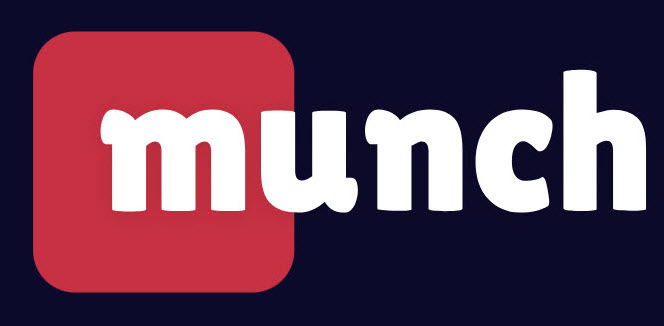
Munch AI is an all-in-one platform meaning it can extract clips, edit clips (very basic editing), add subtitles, and even publish the content for you.
Munch employs advanced AI capabilities, including GPT (Generative Pre-trained Transformer), OCR (Optical Character Recognition), and NLP (Natural Language Processing) to analyze clip content in alignment with social and marketing trends from leading platforms and extract the most relevant and engaging portions of your videos. This ensures that your clips are focused on the most captivating moments, increasing the likelihood of viewers watching and sharing them.
Munch analyzes current marketing trends and insights to identify the clips with the highest potential to go viral on social media. This helps you create content that is not only engaging but also has the potential to reach a wider audience.
Using AI, Munch analyzes videos for topics, themes, and context to generate specific social posts tailored for platforms like TikTok, Instagram, Twitter, LinkedIn, and YouTube Shorts. It provides an AI Video Editor that simplifies the editing process. This includes features like snipping, auto-caption generation, aspect ratio smart-cropping, and more, allowing users to edit each clip to perfection with ease.
The first step is to sign-up with Munch by visiting “getmunch.com” website on your preferred browser. After you login, you can check out some of the sample projects that are present in your “My Projects” page. This is very helpful as you can get to know the Munch tool and some of its capabilities without giving your credit card information.
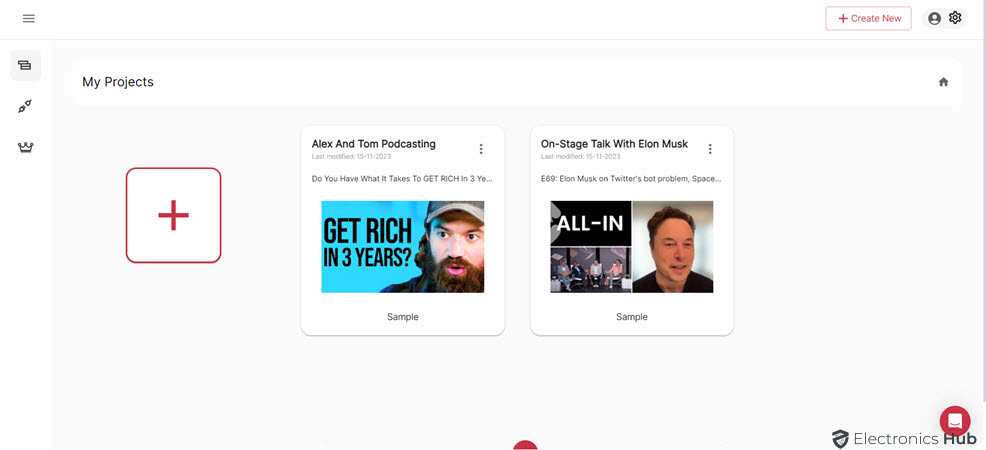
But in order to create a new project and upload your own video, you need to subscribe to their premium plan. Nonetheless, you at least get some sample projects that Munch already processed them for you and all you have to do is see if everything (crop, aspect ratio, subtitles, etc.) is alright in the clips it extracted and export them.
The UI of Munch App is very beginner friendly. In the main app page (after you login), you can see the list of projects with a big ‘+’ button on the left. This is how you create a new project. Alternatively, there is a ‘Create New’ button on the top right corner as well. We will see the process of creating a new project in the next section but for the purpose of understanding the basic UI, we will use one of the sample projects (the one with Elon Musk in it). You just have to click on the project to start editing it.
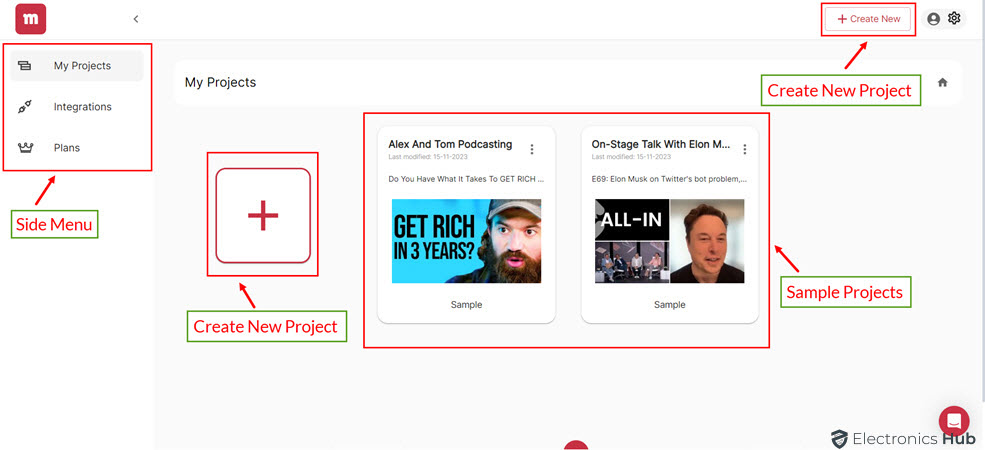
But before that, there is an ‘Integrations’ option below the ‘My Projects’ menu. Using this menu, you can link your YouTube, TikTok, and Instagram accounts. This way, you can import and publish directly from the Munch app. At the time of reviewing Munch AI tool, the integration of YouTube Shorts and Facebook isn’t available (but it is on the horizon).
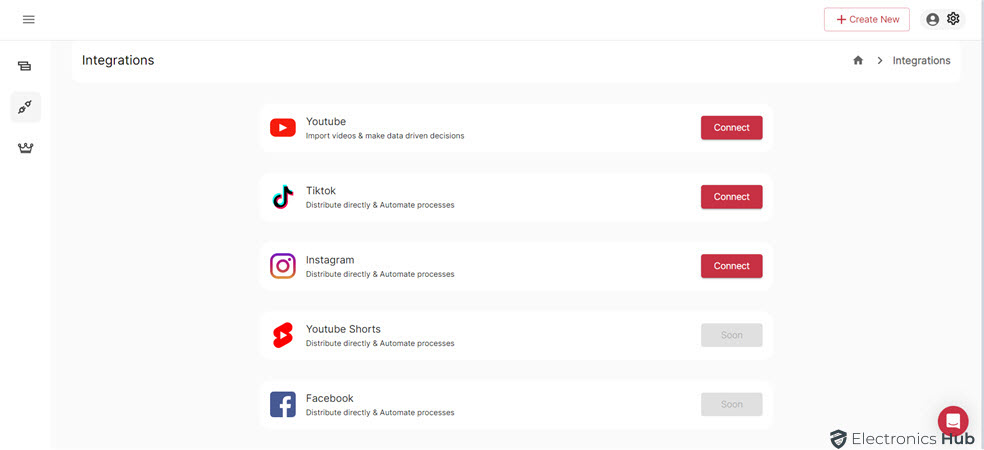
Coming back to the project page, there is a lot happening in this page, but everything is properly organized. The top left corner has the source video (which can be a YouTube video, video from other social media platforms or you can upload one manually). Just right to that, the top center section has data and numbers associated with this particular video. It has three sub-sections which show keywords and their search volume, trending keywords, graph of top trending keywords with their trends in the last 30 days, trending brands, people, topics, and even down trending keywords. You can use this section to see clips based on keywords, people, brands, etc.
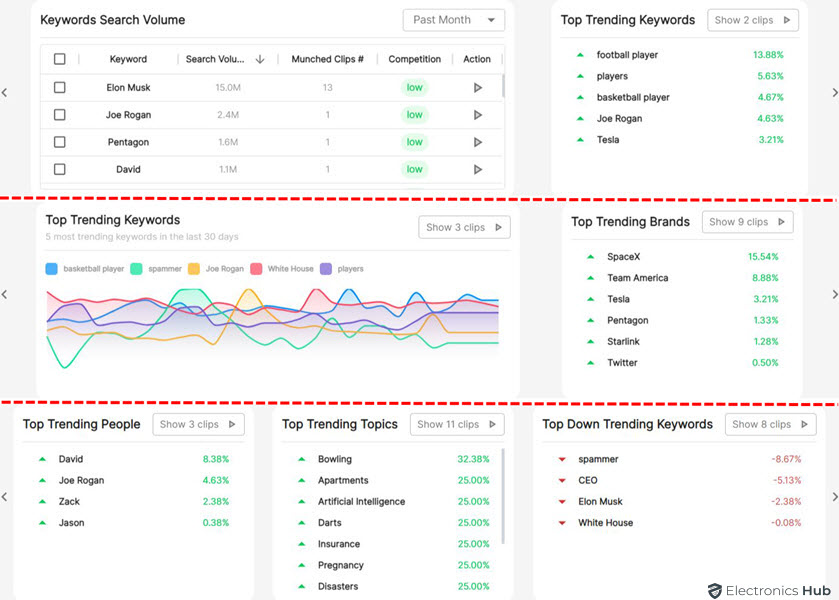
Below the keyword data, on the left side, we have the filter section. The first filter is the duration of the clips. Next, we have popular (which is still in its Beta phase) and platforms (Instagram Reels, Facebook, TikTok, Shorts, etc.). After that, we have filtering based on the same keywords, people, brands, and topics that we saw at the top. We can apply these filters to see only relevant clips.
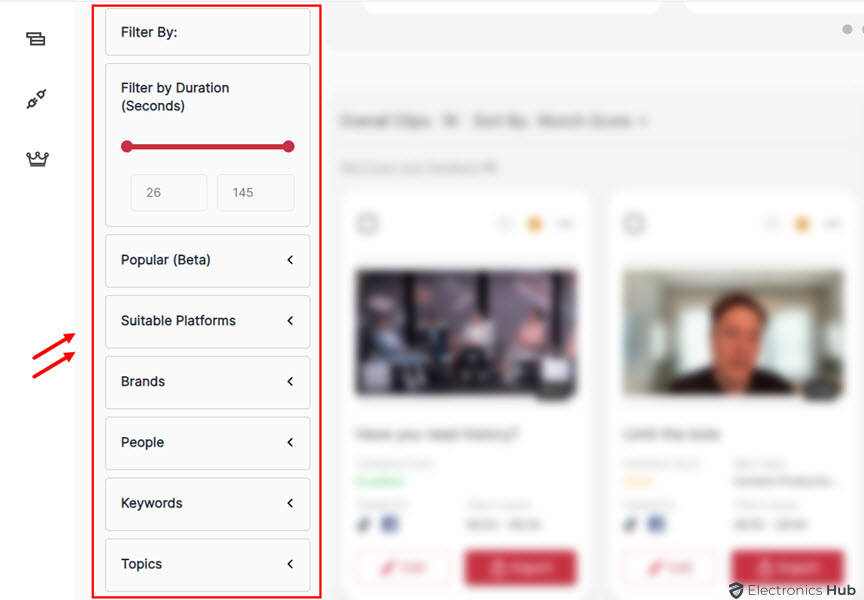
Coming to the main section of the Munch App; the center section has the clips which it extracted from the source video. You have the option to sort the clips using Munch Score, Coherency, Headline A-Z, Most Searched, Most Trending, Shortest First, and Chronological order.

We can edit the clips (by clicking on the ‘Edit’ button just below the clip) or ‘Export’ the clip if there are no more further edits. If you click on edit, the app takes you to the editing section, which has its own unique interface. We will talk about the editing part of the Munch AI App in a later section.
Let us understand the process of creating a new project. After clicking on the ‘Create New’ or the big ‘+’ button, Munch will ask the platforms for which you are extracting the clips. You can select a maximum of two platforms among TikTok, Instagram Reels, YouTube Shorts, Facebook, and LinkedIn. This step will help the app in adjusting the aspect ratio of the clip and the content.
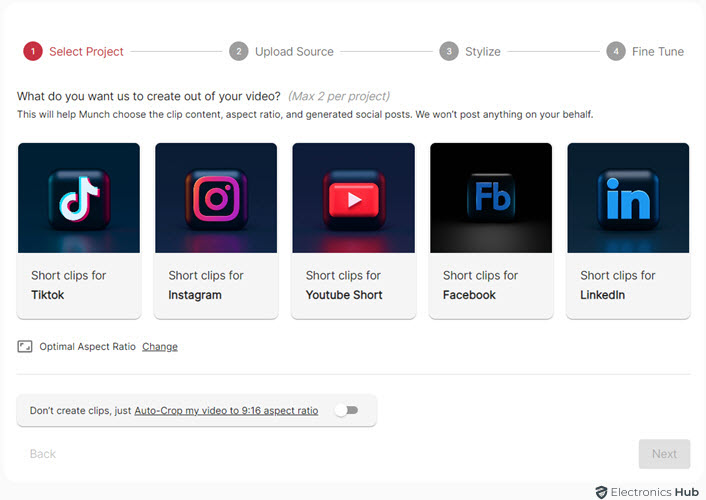
Next step is to insert the link of the source video. If it is a YouTube video, then you have to make sure that it is a ‘public’ video. The maximum duration of the video can be up to 4 Hours (240 Minutes). Alternatively, you can upload a video file with size up to 4 GB.
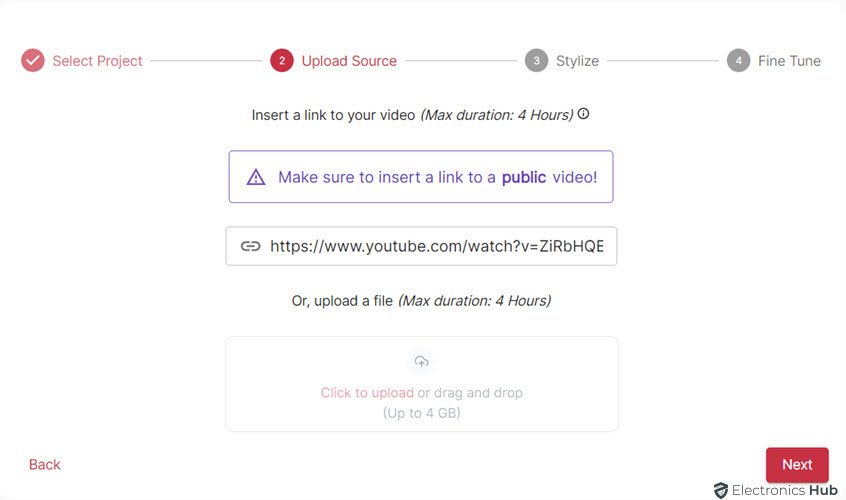
For whatever reason, subtitles are becoming an important part of short videos. Those popping and eye catchy texts on the screen will surely grab the attention of the viewers (especially younger audience who seem to have smaller attention spans). The next step is to choose a subtitle template from one of the pre-designed styles. You can customize the subtitles later.
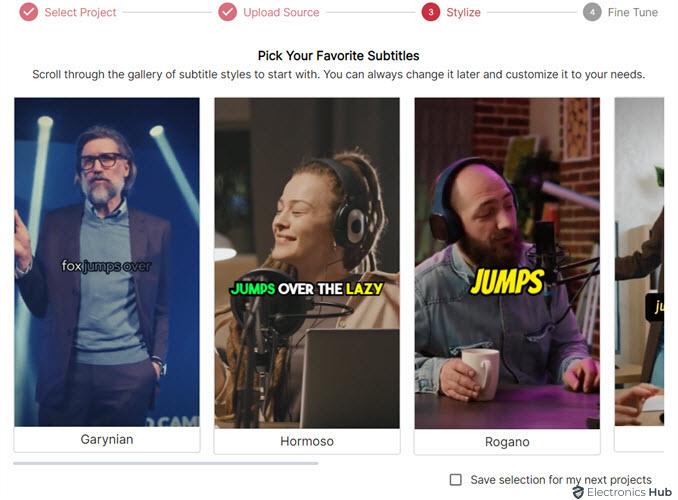
The last step is to give a proper name to the project, describe the source of the video, and choose an optimal length for the clips. You can leave it to Munch to choose the clip length. After making all these settings, the next step is to ‘Munch It!’ i.e., start processing the video.
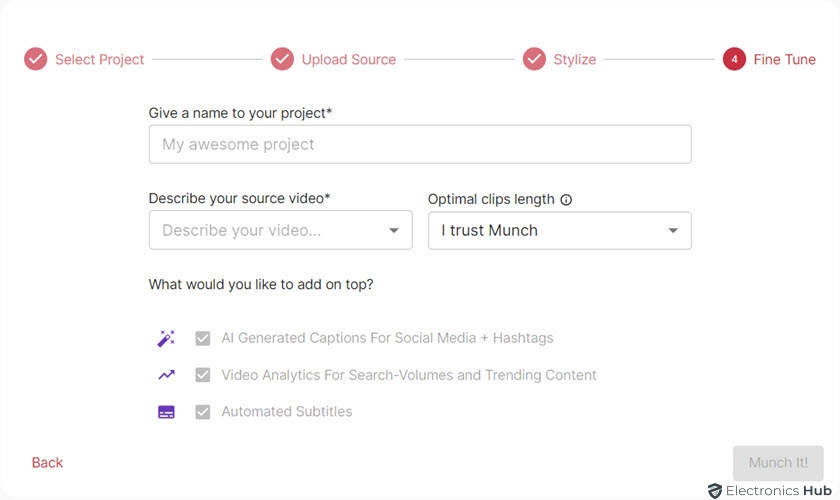
Munch now will begin working on its magic. The process consists of four steps: Analysis, Clip Content, Aspect Ratio, and Finalizing. In Analysis, it will pick all the important keywords from the video and look for trending topics on those keywords. If there is a trending keyword in the video, it will index the section of the video with those keywords. In the Clip Content part, Munch will try to build a clip around the trending keywords and add appropriate data (hashtags and metadata). Next step is the crucial part of the process where it adjusts the aspect ratio of the clips and automatically crops the video. Finally, it adjusts the timeframes of the clips and trims them.
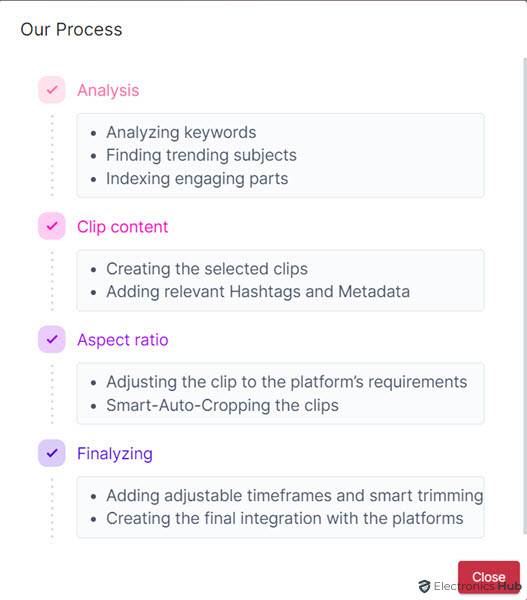
All this work is performed in Munch’s servers and for a 6-minute clip, it took around 25 minutes to finish processing (although it said it will take around 40 minutes).
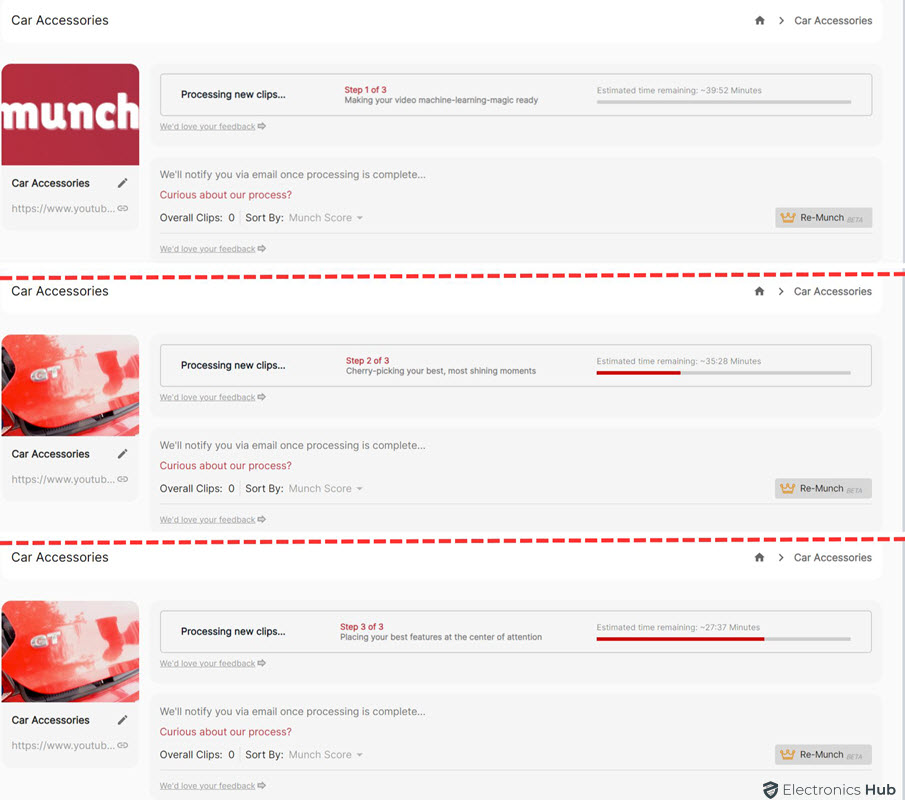
After this, we get the screen with the keywords on the top and clips on the bottom which we saw earlier. In the next section, we will analyze some features of Munch AI and also talk about its performance.
For testing Munch, we uploaded a video from our sister company’s YouTube channel. It is a decent length video that suggests 9 useful car accessories. Starting with keywords and topics, Munch picked out some relevant keywords that we spoke in the video (such as car tires, dashboard, tire inflator, blind spot mirror, sitting posture, etc.) and gave their search volume, competition, and number of clips that Munch extracted based on these keywords.
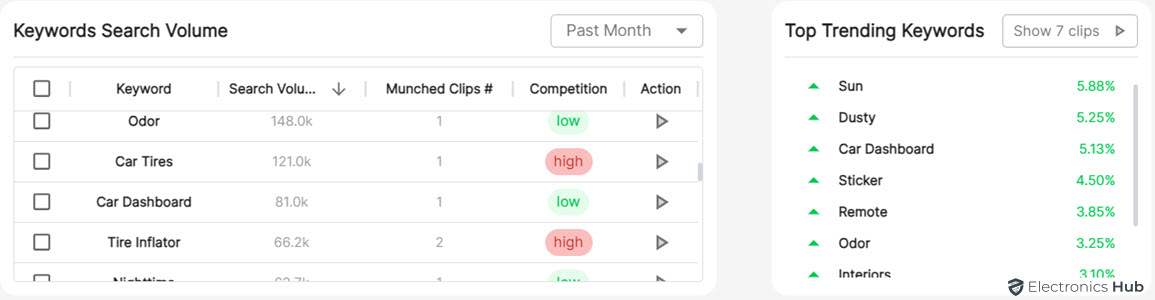
Next, it pulled 10 clips from the original video we gave. Of these, 8 clips were very useful and the other two were complete miss. Even in those 8 clips, 6 were almost perfect with little to no edits while the other two had some trimming edits. Subtitles in all the clips are very accurate and we had to edit only a couple of words.
Speaking of editing, depending on the output format you chose at the beginning (Instagram, Shorts, TikTok, etc.), Munch will automatically set the aspect ratio of the clips and try to crop the video where the appropriate action is happening. But you can make some basic edits in the Munch App. Click on the ‘Edit’ button below the clip and it will take you to the editing page.
We picked one clips from the list with a duration of almost 90 seconds. In this, we had to trim the ends to bring the length down to 52 seconds. On the left, you have settings for Auto or Manual cropping. If you feel that Munch’s crop didn’t suit your needs or if you are not satisfied with the output, you can switch to manual cropping mode and apply your own crop for each frame. Munch will also give you an option to split the clip.
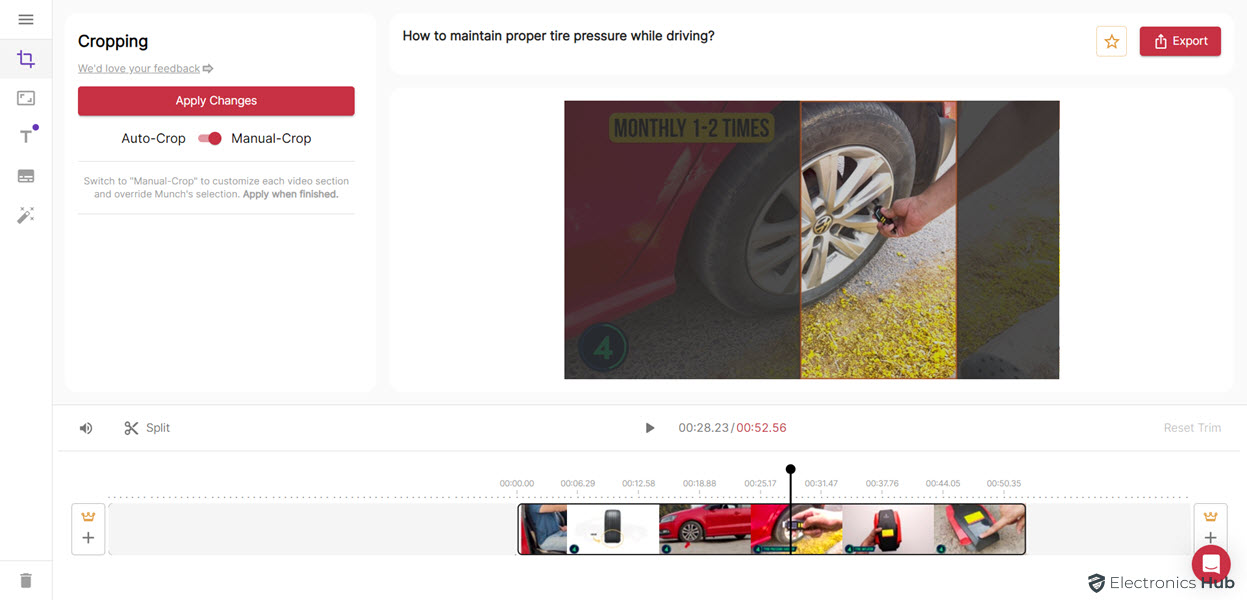
Next is the aspect ratio section. As we selected YouTube Shorts and Instagram Reels while creating the project, most of our clips are in 9:16 aspect ratio. If you selected some other option (for example Facebook or LinkedIn), then the aspect ratio will be different. You can choose between 9:16, 1:1, 4:5, or the aspect ratio same as the original clip. Munch AI can automatically suggest a title for your clips by analyzing the content in the video. You can enter your own title as well as change its style.
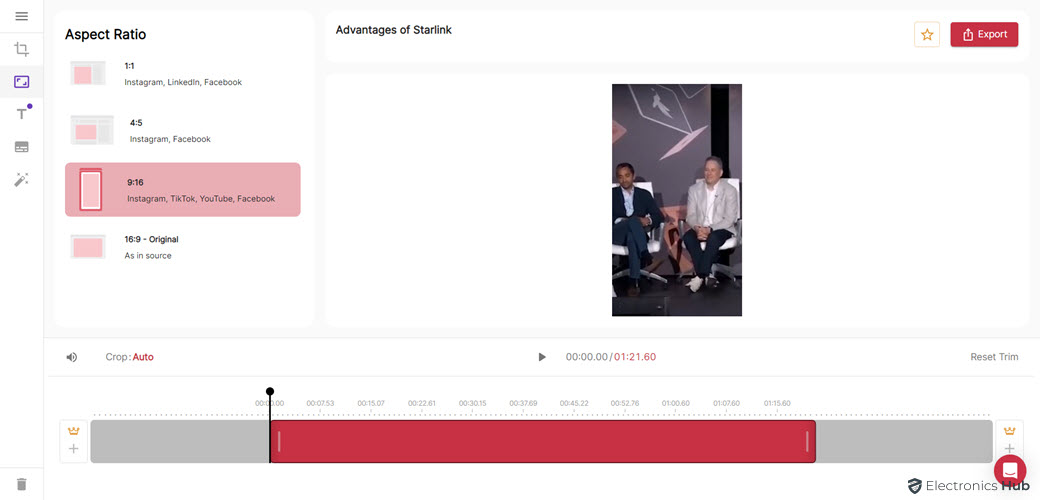
The next section is for subtitle. You can check the subtitles that Munch generated and you can make any corrections. Munch also offers a lot of customizations in this section for the font, size, text color, background style and color, and many more. If you remember, we already selected a template for subtitles while creating the project. There are some more templates for us to choose and if you are feeling to experiment, you can individually set all the parameters manually.
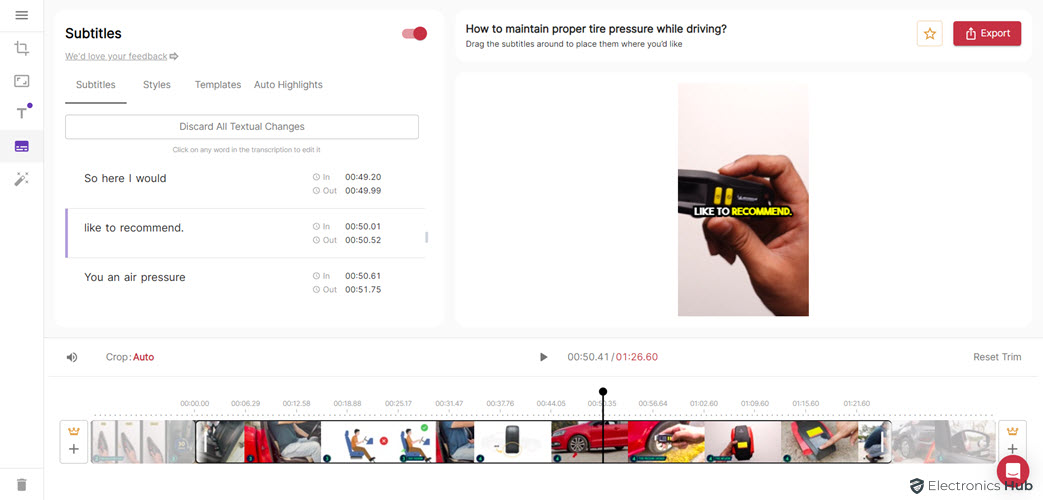
The last section is Magic Posts. Munch AI will automatically generate a post with text relevant to the clip so that you can post it on different social media platforms (TikTok, Facebook, and X (Twitter) are available at the moment). If you are satisfied with everything in the clip (crop, subtitles, their style, etc.), you can click on the export button.
So, how was our experience of using Munch AI Video Editor? Let us start with the beginning. Creating an account and getting started with Munch App was very easy. Even if you don’t have any experience editing videos, you can easily use Munch App and there isn’t any learning curve. Sadly, the free version doesn’t let us to create a project of our own and experiment with Munch AI from scratch. All you can do is use one of the sample projects, understand the UI, and make some basic modifications. They should’ve given at least a time-limited project for free users to get to know Munch App better.
With pro subscription, you can upload videos with a maximum length of 240 minutes, which we believe is much better than some of competing apps. The UI of the Munch App is simple yet functional. Everything is laid out properly and easily accessible. The top section inside the project has some analytical data for keywords, trending topics, etc. from the video. This stuff is useful if you are interested in checking whether the clip is optimized for trending topics. Alternatively, you can use Munch’s Keyword analysis for researching current trends. Munch also gives you a coherence score for the clips.
Coming to the clips, Munch’s AI magic works most of the time (we will talk about Munch’s AI a lot). In a couple of projects that we tested (one is a single person list style video while the other is a podcast with one host and two guests), the extraction of clips was very good. It pulled almost all the important clips from both the videos (as we were testing, we made a list of possible video clips prior to creating a project in Munch). For another project, we tested with a Hindi language video (the first two were in English) and even in this case, Munch was able to extract clips (almost) perfectly. Munch supports videos from 20 different languages. While it can auto-detect the language, you can manually set the language in the settings for better results.
In all the projects that we created, more than 95% of the clips were excellent with minimum to no edits. In the rest of the clips, we had to make some basic edits in terms of trims at the beginning and the end. A small number of clips had completely unusable information (it gave a combination of two clips with ending of one clip and beginning of the next clip).
As far as editing is concerned, Munch AI magic continues as the auto cropping feature is very good. It tracked where the action was happening in the video and automatically adjusted the crop to that part of the video. This was not a problem for our video with car accessories as all the action is almost always at the center of the main video. But we were surprised with the results of the podcast video as could keep track of the speaker and make them the center point.
Our experience with Munch AI’s subtitles is also very positive. In the 10+45 clips that we had for both the projects (car accessories and podcast);more than 45 clips had no issues with the text in the subtitles. In the rest of the clips, we had to make minor changes to some spellings and punctuation.
The entire processing is happening in Munch’s servers. For most of our testing, we had no issues with their server connectivity. But we felt the app lagged a little while editing some clips (when we make the changes, it will take some time to reflect on the result). Although we haven’t tested it, Munch has the ability to directly post content on different platforms.
You have three “Pro” subscriptions with Munch AI Video Editor. They are: Pro, Elite, and Ultimate. All the three plans have identical features with the exception of monthly uploaded minutes (200 for Pro, 500 for Elite, and 1000 for Ultimate). Coming to the price, all the plans have both monthly and annual payment options.
Note that the ‘Pro’ plan doesn’t get all new features immediately on their release.
Overall, we were really impressed by the capabilities of the Munch AI Video Editor. Using Munch, you can automatically repurpose longer videos into small but useful bite-sized clips with little to no effort. In this way, you can upload trending video clips in several social media platforms without producing the video once again or editing the source video.
All the AI aspects of Munch App, from extracting clips, analyzing trending keywords and topics, sorting videos using Munch Score and Coherence Score, adding subtitles, and cropping the video, all are implemented very well. There were minor hiccups in terms of usable clips and subtitles but in the longer scheme of things, we can ignore them.
If you are looking for a tool that can automatically extract clips from a long video for the purpose of posting them on short video platforms such as TikTok, YouTube Shorts, Instagram Reels, etc., then the Munch AI Video Editor and Repurposing Tool is definitely a worthy option.
Get great content that you love. No ads or spams, we promise.
How To Guides
Product Reviews
For Students
Get great content that you love.
No ads or spams, we promise.
Your Privacy is important to us
Copyright © 2024 Electronicshub.org