Keeping your Facebook account secure is crucial, and regularly updating your password is a smart way to do it. Whether you suspect somebody knows your password, concerned about security, have forgotten your password, or simply want a fresh start, changing your Facebook password isn’t that complicated. This guide will provide clear instructions for changing/resetting your Facebook password on both your smartphone and computer.
Let’s get started…
Outline
ToggleHow To Change Your Facebook Password
Your Facebook password protects everything from your personal connections to linked apps. Changing it regularly is a smart security practice. However, the process is similar across desktop, Android, and iOS devices. For the latest instructions, make sure your Facebook app is up-to-date.
Here is a detailed guide that allows you to change the FB password easily.
Using Smartphone (iOS and Android)
- Open the “Facebook” app on your phone.
- Tap on the menu (accounts) option at the bottom-right corner (on iOS) or top-right corner (☰ on Android).

- Select Settings (Gear-icon) or simply scroll down to tap on “Setting & Privacy” and then select “Settings”.

- Tap on “Meta Accounts Center” and select “Password and Security” under ‘Account settings’.
- In the “Login & Recovery” section, you need to select the “Change Password”

- Choose the FB account you want to make changes.
- There you can enter your current password along with your new password (twice for confirmation).
- Tap on “Change Password” and Facebook sends you a code to your registered phone number or email for further confirmation.

- Enter that code sent by Facebook and tap on the “Continue” option.
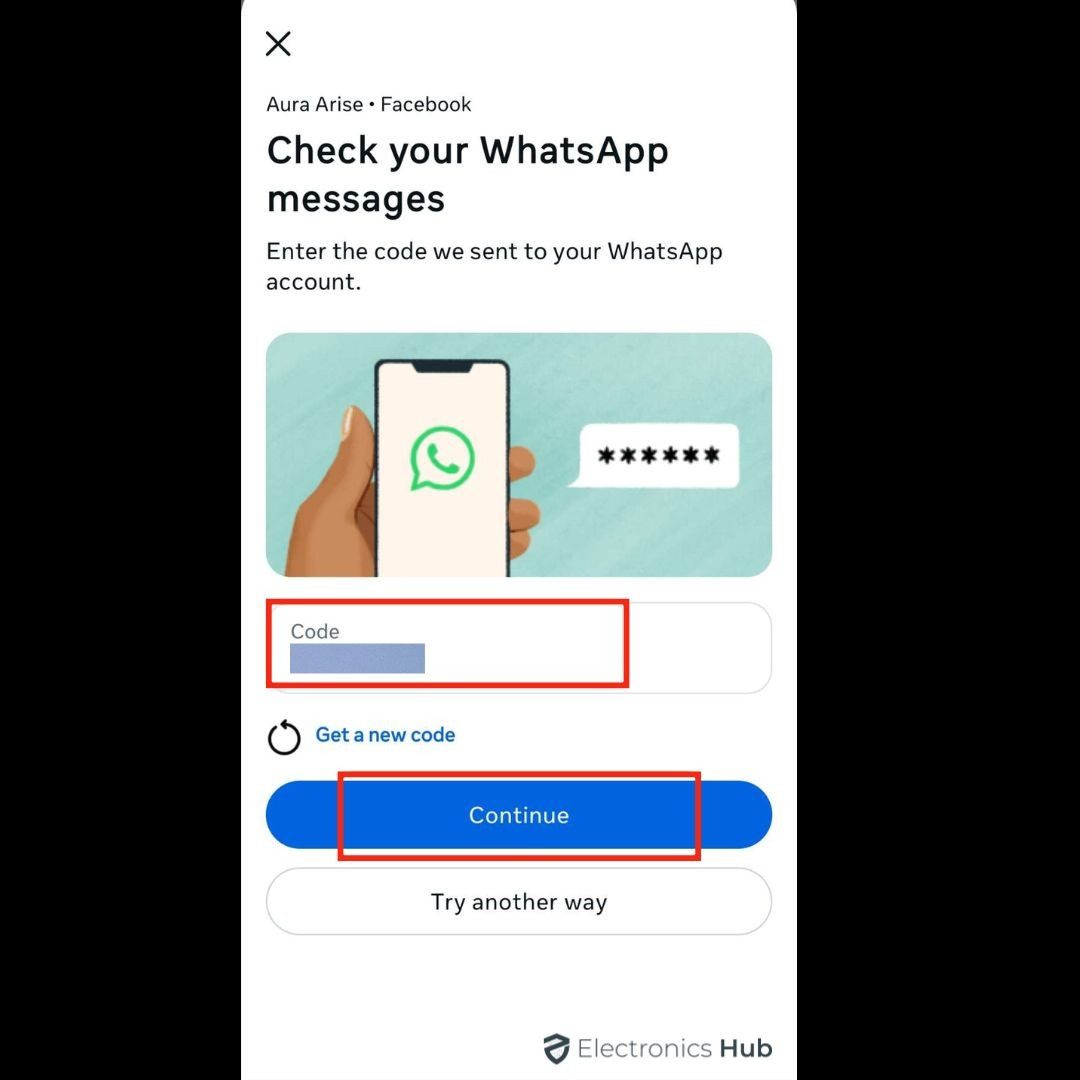
- That’s it! You changed your Facebook password.
- Facebook sends you a confirmation mail to your registered email about changing your password.
Note – However, before changing the password, most experts suggest you check the option of “Where you’re logged in” under Security Checks to get an idea of devices where you logged in to your FB account. Log out from all those devices.
Using Computer
- Open ‘Facebook’ on your system web browser.
- Select ‘Account’ (down arrow mark – 🇻) and click on ‘Settings & Privacy’.

- Click on ‘Settings’ and then select ‘Meta Accounts Center.’

- Now click on ‘Password and Security’ under Account Settings.

- Then click on ‘Change Password’ and choose the FB account you want to change the password.

- Enter the old password along with your desired password (twice for confirmation).
- Select ‘Change Password’ to change your current password.

- Facebook sends you a confirmation code to WhatsApp or a registered email.
- Enter that code and click on ‘Continue’ to finish the procedure of changing your password.
- Viola! You’ve successfully changed your Facebook password.
How To Reset Your Password On Facebook
If you’ve forgotten your Facebook password, you can easily reset it using the “Forgotten Password” option. You’ll need access to the email address or phone number linked to your account. Here’s the process to reset the Facebook password:
- Open Facebook (app or web browser).
- Try logging in. If you can’t remember your password, click “Forgotten Password.”
- Enter your email, phone number, or username associated with your Facebook account on the “Find Your Account” page.
- Complete the on-screen steps to create/reset a new password.
How To Improve Your Facebook Account Security
To further improve your Facebook account security, here are a few quick tips to enhance your security on Facebook.
- Enable two-factor authentication (2FA): It adds an extra layer of security by requiring a code from your phone or another device in addition to your password. Select menu (Account) -> settings and privacy -> settings -> Accounts center -> password and security -> two-factor authentication -> select the account and follow the instructions displayed on the screen.
- Set up alerts for unrecognized logins: It immediately informed of any unauthorized login attempts. Select menu (profile image) -> settings and privacy -> settings -> account center -> password and security -> login alerts. Choose your preferred method for receiving alerts (via email or notification on a recognized device). This lets you take quick action if you see a suspicious login.
- Change your password to something strong: Setting a long, unique, and complex password is tough to remember and thereby keeps the account safe. It should be a combination of numbers, letters, and special symbols.
How To Make Your Facebook Password Strong
Whenever you create a new password on any social media platform (including Facebook), you should follow these tips to make your Facebook password strong.
- Your password should be strong and complex, which must be at least 6 characters – a combination of numbers, letters (uppercase & lowercase), and special characters.
- Password should be quite easy to remember but difficult for others to guess.
- Also, don’t use the same passwords for several other accounts like Facebook, bank accounts, DoB, or emails.
- Always remember that longer passwords are usually considered more secure than short and easy ones.
- Use a password manager to help you generate and store strong, unique passwords for all your online accounts. A password manager helps you avoid having to remember multiple complex passwords (many different applications).
- Never share your passwords with anyone (online or in person). If this happens, you can change them quickly.
FAQs:
It’s a good practice to change your Facebook password periodically, such as every 6 – 12 months. Regular password updates can help protect your account from various threats, including brute-force attacks. However, more important than frequency is the strength and uniqueness of your password. A strong, unique password used across different accounts is more secure than a frequently changed, weak, or reused password.
If you’ve lost access to both your primary email and phone number associated with your Facebook account, recovery can be challenging but not always impossible. Facebook may offer alternative verification methods, such as identifying friends or answering security questions. It’s also worth attempting to recover access to your email account through your email provider’s recovery process. However, if you haven’t set up any alternative recovery options, regaining access may be difficult. It’s always best to keep your recovery information up-to-date in your Facebook settings.
No! Using the same password across multiple accounts is a major security risk. If one account is compromised, all others using that password become vulnerable.
Yes, changing your password will typically log you out of Facebook on all devices where you’re currently logged in. You’ll need to log back in with your new password.
Change your password immediately, ensuring it’s strong and unique. Also, review your Facebook activity for any unauthorized posts or messages. Consider enabling two-factor authentication for added security. If you suspect serious account compromise, report it to Facebook.
Conclusion
Changing your Facebook password is easier than you might think. By taking this simple step, you’re taking control of your online security. Remember to choose a strong, unique password and update it regularly to keep your account safe and sound. We hope this guide helps you to set the Facebook password. In case of any queries in this procedure, feel free to share them in the comments section. We will respond promptly to resolve them.

