Thermal label printers are popular in various industries such as retail, logistics, manufacturing, healthcare, and more. They offer fast printing speeds, high-quality prints, and are capable of printing large volumes of labels efficiently. If you own a large business that ships hundreds or thousands of products every week, then you/your organization will have high-end printers to print all your labels.
But what if you are a start-up or a very small business and want to sell your products to a few customers? Spending huge amount of money on commercial-grade printers isn’t economical, at least in the beginning. This is where budget-friendly Thermal Printers come in handy. Speaking of which, we already reviewed the MUNBYN ITPP941 Thermal Printer some time back.
The main con from our side for that printer was the lack of wireless connectivity. We recently got our hands on the MUNBYN ITPP130B Bluetooth Thermal Label Printer. As the name suggests, it supports printing over Bluetooth and comes with a companion app. But how does it perform in real-life? How good is printing over Bluetooth?
This is the review of the MUNBYN ITPP130B Bluetooth Thermal Label Printer. We are writing this review after properly using and testing the printer regularly to print our shipping labels.We tested the printer for its ease of use, speed of prints, smartphone app, customization, and many more. Continue reading to find out more about our thoughts on the same.
Let us start this review by taking a look at the contents of the package. First, we have a user manual that includes all the essential information about the printers such as its specifications, procedure for installing drivers on both Windows and Mac, how to use the machine, troubleshooting steps, and many more.
We highly recommend reading the user manual before operating the printer. Next, we have the power cable, adapter and a USB Cable. The USB Cable has USB Type-A connector on one end and USB Type-B (USB 2.0) on the other end. You have to use this cable to connect the printer to your computer.
The adapter takes universal mains input (100-240V @50/60Hz), so you don’t need to worry about regional specifics. Its output is 24V 2.5A on a DC barrel jack. So, in case you need a replacement, you can easily get one yourself.

Next, we have the main printer unit itself. It is a cute little unit in white. We will talk more about the printer in the next section. After that, we get a flash drive that contains driver installation files for Windows and Mac systems and a couple of PDF documents.

Last but not least, the package contains a bunch of sample thermal labels.These are standard 4” × 6” Thermal Labels. That’s it for the unboxing.
Picking the MUNBYN ITPP130B Bluetooth Thermal Label Printer up and holding it in hand for the first time, you will feel how light-weight the unit is. The overall weight of the unit is less than a kilogram (0.8kg or 1.76 lbs.) and its dimensions are 182mm × 99mm × 87mm (L×W×H).
It is a compact little printer. On top, we have the multi-function button (the feeder button) that integrates the status RGB LED. We have cover buttons on both sides of the printer.On the back, we have the power switch, USB Port, and DC Power Port.

Our unit is white but good thing about MUNBYN brand is that you can get these printers in a variety of colors.
Take everything out of the box and arrange them properly on a table or desk. Now, take the printer and make sure that the power switch on its back is in off position. Connect the DC Power Cable at the back of the printer and plug the cord into a mains outlet. Use the provided USB cable and connect it between the printer and a working computer (Windows or Mac). Finally, you can toggle the power switch to on position and see the printer come to life.
The feeder button has multicolor LED to indicate various things. For instance, as we haven’t inserted the paper into the printer yet, the LED will be flashing red light every 2 seconds.

Speaking of inserting paper, take the set of labels that come in the package and insert them into the printer. This process is very easy. Just press the side cover buttons at the same time and push the lid/cover up. Slide the first paper through the guides inside and make sure the end of the label crosses the heater roller.

The mechanism to open the cover is slightly hard to use (at least in the beginning). With the printer facing you, you have to pull both the side cover buttons towards you. This will release the lock and then you have to lift the cover up.
How does the printer know the size of the label that we inserted? It doesn’t. we have to train it. Don’t worry. Everything is automatic. The moment you insert the labels and close the lid, press and hold the feeder button untilyou hear a single beep. This will activate the Automatic Label Identification process.The printer takes a couple of seconds to scan the label by rolling it forward and backward. Once the printer has finished calibration, you are ready to print.
There are a couple of ways to provide the print inputs to the MUNBYN ITPP130B Bluetooth Thermal Label Printer. The first one is using a computer over USB Cable. We will first see how to do this here. In the next section, we will take a look at the second method.

After inserting the labels and calibrating the printer, we have to install the drivers on our computers, be it Windows or Mac machines. You can use the flash drive that came in the package or download the drivers from MUNBYN’s official website. The installation process is very simple and straightforward.

We recommend you to download the drivers from the MUNBYN’s website as they are the latest and updated ones. In our case, the flash drive had the previous version of drivers.
Once the installation of drivers is complete, you are ready to print the labels out. An important thing here is to design your labels, barcodes, or stickers as per the size of the paper you inserted.
The second and interesting way to print labels using the MUNBYN ITPP130B Bluetooth Thermal Label Printer is over Bluetooth. After the initial setup of the printer (inserting the labels and calibrating the printer), take your smartphone (it can be Android or iOS device), head to the respective application store (Play Store for Android or App Store for iOS) and search for “Munbyn Print”.
Install the official app and launch it. Depending on the type of smartphone you have, it will ask for some essential permissions. You will get a list of supported devices in the app. Select the appropriate one. In our case, the model is P130B. If you’ve paired a Bluetooth device earlier, the process is similar and very easy.
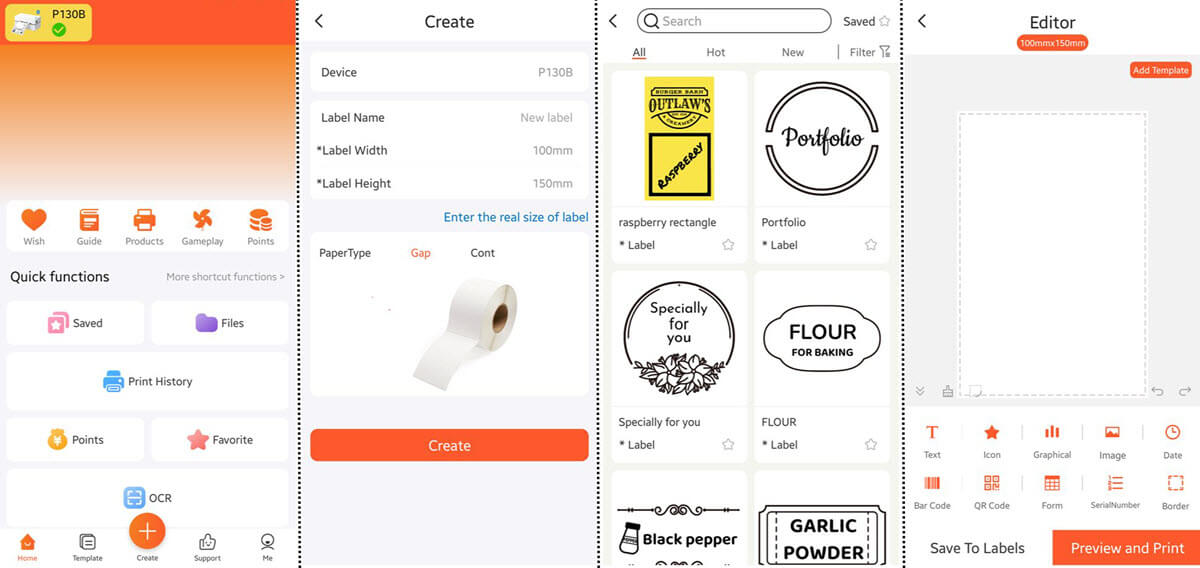
After successful pairing, you are now ready to create your designs and print them. The app has several settings, templates, and additional customizations that you can make as per your choice.
So, how does the MUNBYN ITPP130B Bluetooth Thermal Label Printer perform? In simple words, it works perfectly. Whether you are using your computer or your smartphone to give the print inputs, the printer takes it without any issues. We printed a bunch of different things on this printer. Apart from a sizing issue, which was entirely our fault, all the prints were very good.
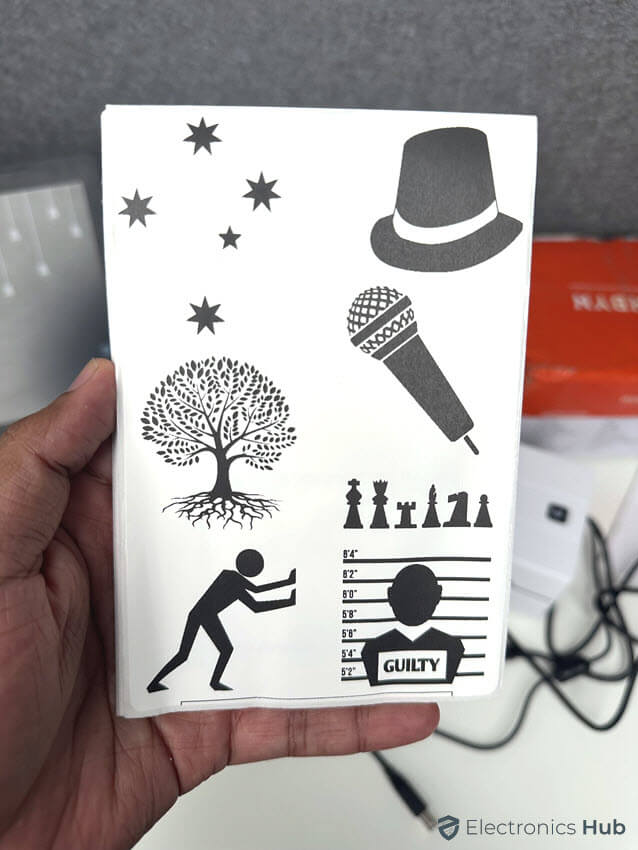
The 203dpi print resolution might seem like a letdown but believe us it is more than sufficient for printing labels, fun art work, or stickers. The highlight feature of the P130B printer is the Bluetooth functionality. The companion app to print over Bluetooth is very good.
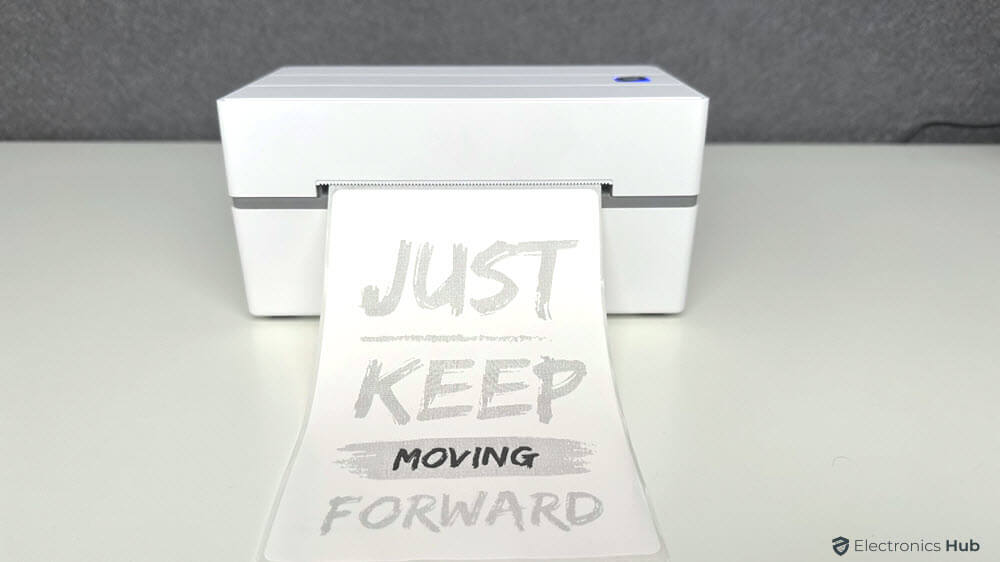
While the registration with MUNBYN app is optional, you can use the app even without providing any details or registering. There are several ready-to-use templates in the app. If you are feeling creative, the app has a good editor where you can create designs from scratch. It even lets you adjust the size of the design based on the size of the label.

Heading over to the computer side of things, the driver that we installed earlier lets us further customize the printer settings such as the size of the labels, print speed, intensity of the print and many more.Our package came with a bunch of extra labels of different colors and sizes. The automatic label identification worked every time.

Whenever you change a label or insert a label of different size, we have to perform the automatic label identification process for the printer to calibrate.
For regular usage, you can simply leave everything to default but don’t forget to calibrate the printer.
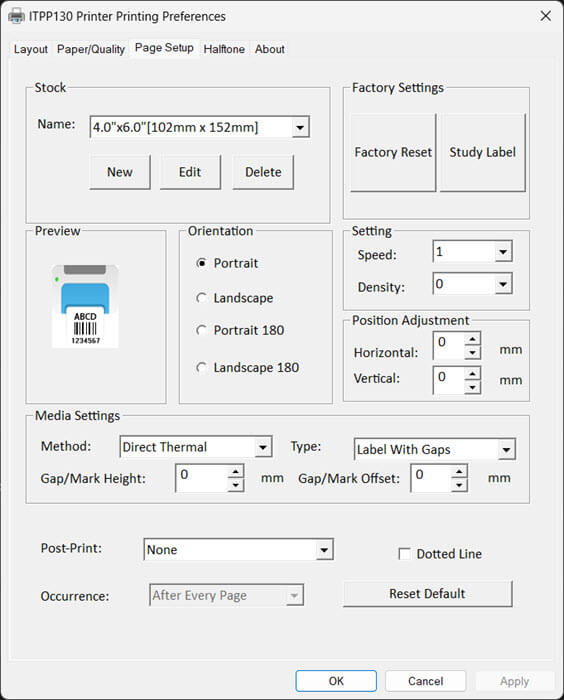
We felt that having an application for computer similar to the smartphone app, where we can use templates or create new designs on our laptops would have been nice. Remember that the printing over Bluetooth works only with the official smartphone app. It doesn’t work with computers.
The listing price of the MUNBYN ITPP130B Bluetooth Thermal Label Printer is $189.99 but the selling price is $109.99. With some offers and coupons, you can get this printer for even less price. If you combine the price, the 18-month warranty, andperformance it offers, we feel that this labelprinter is a decently prices unit, especially for small-time businesses or DIYers.
Overall, we are impressed with the performance of the MUNBYN ITPP130B Bluetooth Thermal Label Printer. It is tiny, compact, light-weight, and doesn’t occupy a huge space on your desk. While you can use it over USB connection with a laptop or computer, printing over Bluetooth is what makes this printer special.
The official smartphone app is very easy to use and has a ton of free templates to kick start your designs.You can easily create barcodes and QR Codes directly from the app. For shipping labels,you can import them as images and print them. It works flawlessly.
This printer supports a variety of label sizes and the process of calibrating the printer for a new label size is very simple. However, the only con we had with this device is it is slightly difficult to open the cover to insert the labels. It is a two-handed job and takes some time for the user to adjust to it.
Apart from this tiny nitpicking, we like the MUNBYN ITPP130B Bluetooth Thermal Label Printer. If you own a small business and want to create shipping labels to sell your products, then the MUNBYN ITPP130B Printer can be a good beginner’s choice. You can create fun stickers and many more. As it is a direct thermal printer, you don’t have to worry about ink. Just insert appropriate thermal label (either from MUNBYN or any decent third-party) and start printing.
Get great content that you love. No ads or spams, we promise.
Projects
Get great content that you love.
No ads or spams, we promise.
Your Privacy is important to us
Copyright © 2024 Electronicshub.org