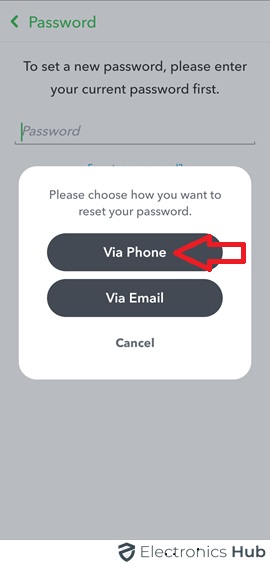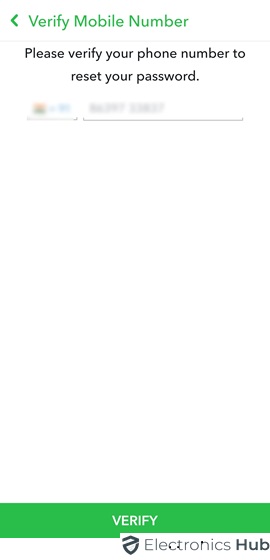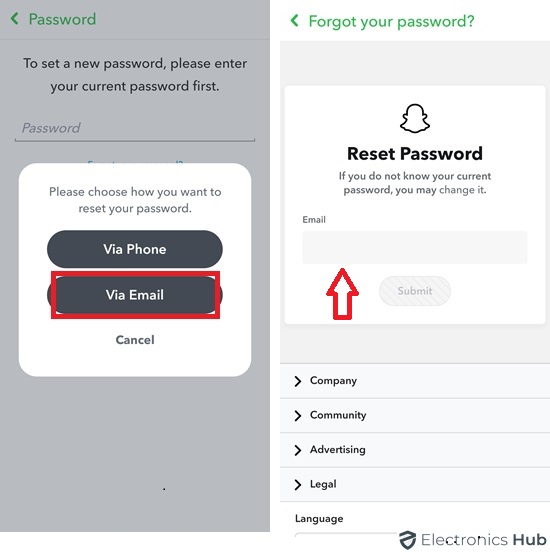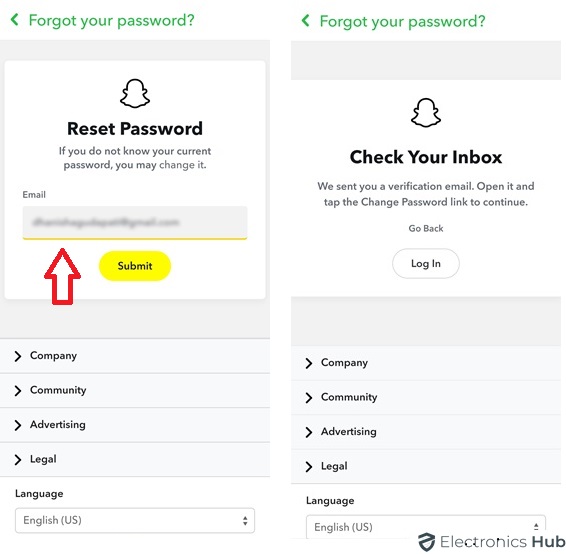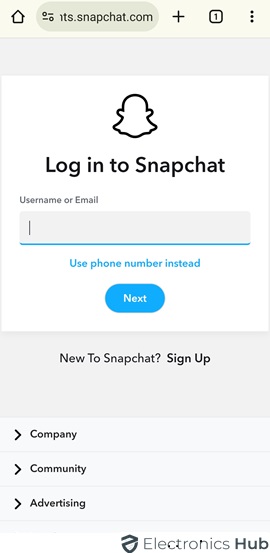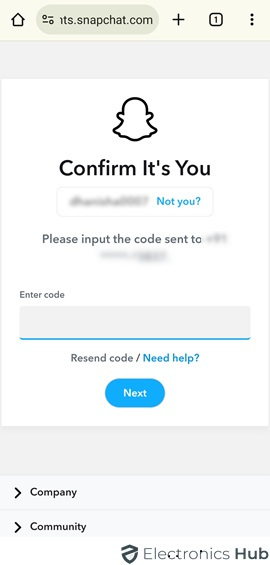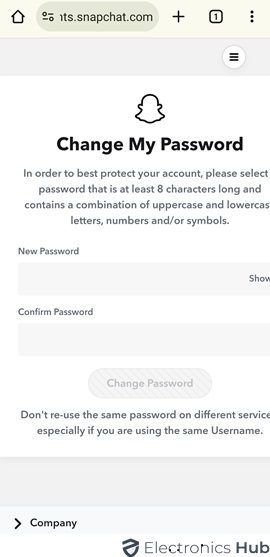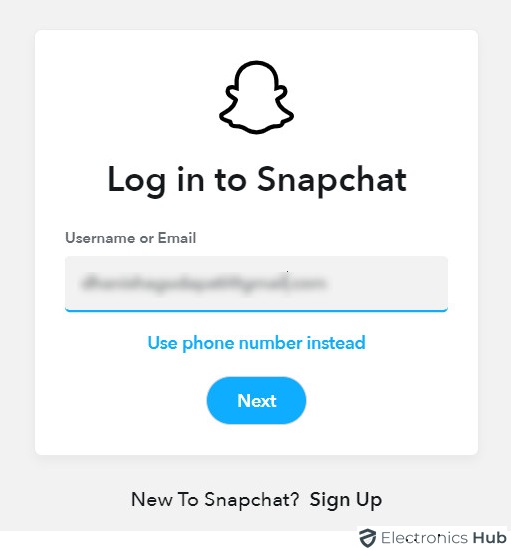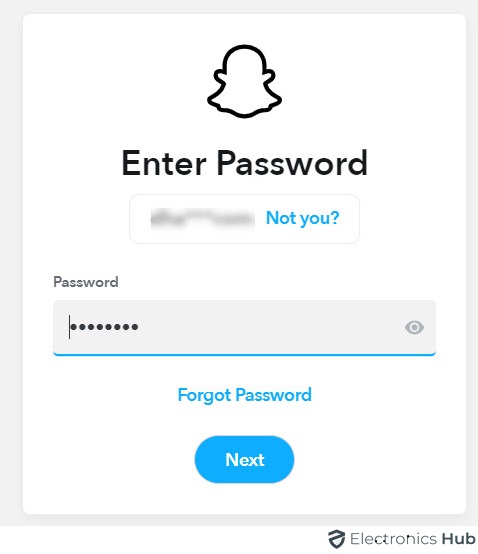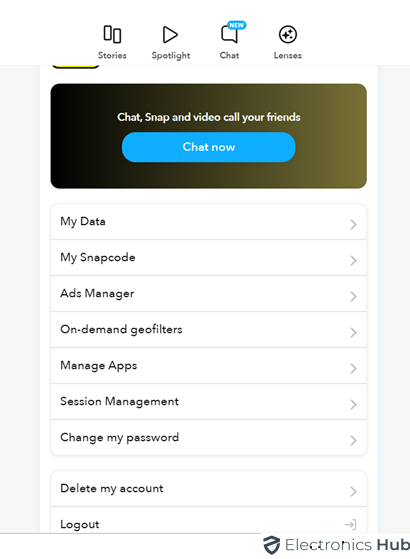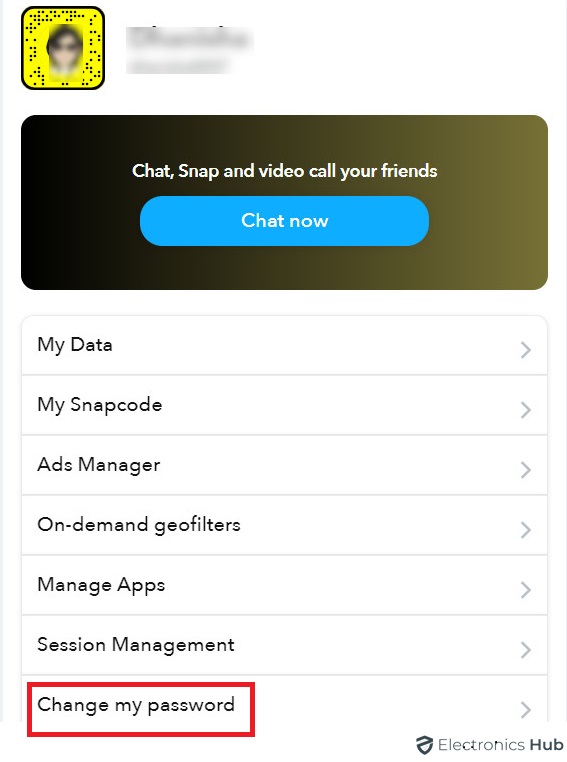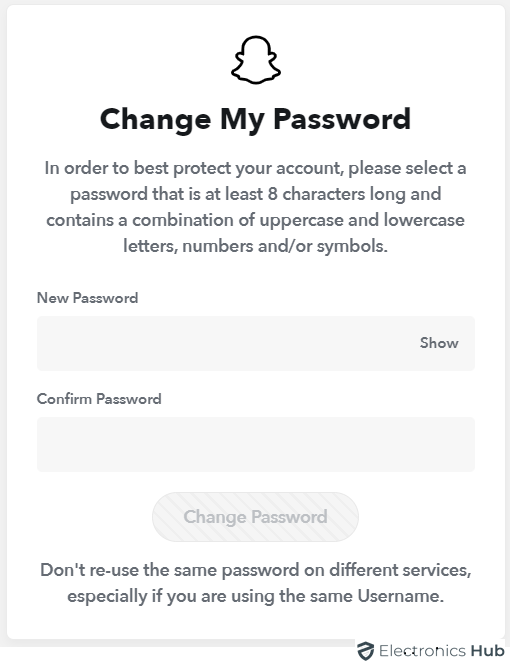Have you ever panicked when you couldn’t remember your Snapchat password? Or do you just want to strengthen your account security? It happens to most of us! This guide is here to help!
Maintaining a strong password is crucial for safeguarding your Snapchat account. This guide offers clear instructions on both proactively changing your password and regaining access through a password reset. Whether you’re locked out or simply want to update your password for security reasons, this guide will provide you with the necessary steps to manage your Snapchat password and keep your snaps safe and secure.
Outline
ToggleWhy To Change Your Snapchat Password?
Snapchat is a popular social media app for chatting and sharing photos and videos. Like any online account, it’s important to know how to secure the Snapchat account to keep it safe from unwanted access. Here are some simple steps to understand and enhance your Snapchat account security:
- Two-Factor Authentication (2FA): Snapchat offers an extra layer of security called two-factor authentication. This means you’ll receive a special code on your phone or email, besides your password you need to enter when logging in. Turning on two-factor authentication adds another barrier against unauthorized access.
- Strong & Unique Passwords: Make sure your password is strong and unique. A good password is at least 8 characters long with a mix of upper and lower case letters, numbers, and special characters. Avoid using easily guessable information like your name or birthdate.
- Regular Password Changes: It’s a good idea to change your password regularly to keep your account safe and secure. This helps prevent someone from accessing your account without your permission.
- Monitor Your Account: Keep an eye on your account for any unusual activity. If you see anything suspicious, like logins from unfamiliar locations, change your password right away and reach out to Snapchat support for further assistance.
- Be Careful Who You Add: Only add friends you know and trust. Avoid adding people you don’t know or who seem suspicious.
- Review Privacy Settings: Control who can see your snaps and stories by adjusting your privacy settings in the app.
- Don’t Share Personal Information: Avoid sharing private information like your address or phone number on Snapchat.
- Beware of Phishing Links: Don’t click on suspicious links sent through chats or stories. These could be attempts to steal your login information.
How To Change The Snapchat Password
Whether it’s for security reasons or just simply want to change the old password, you can easily change it on Snapchat. Here are the detailed steps that guide you properly on how to change your Snapchat password through the app:
Open Snapchat on your phone (Android or iPhone)
Tap on the “Bitmoji or Profile icon” in the top left corner
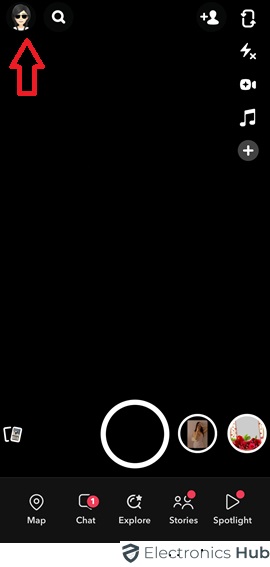
Under “My Account” in the Settings menu, you can scroll down till you find the “Password” option.
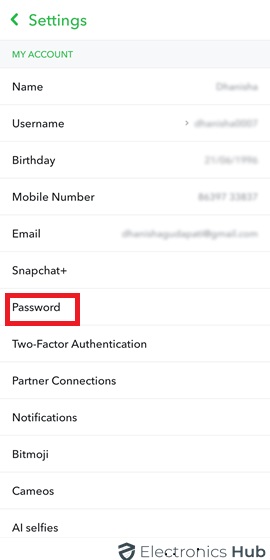
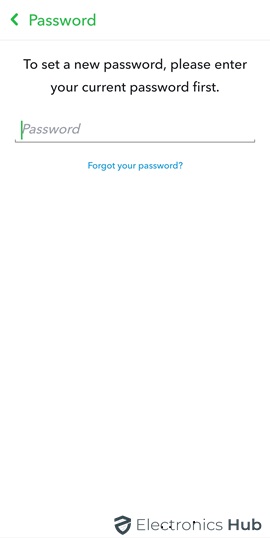
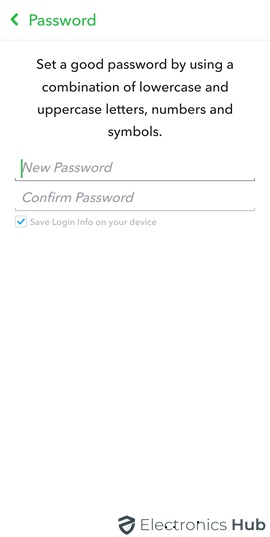
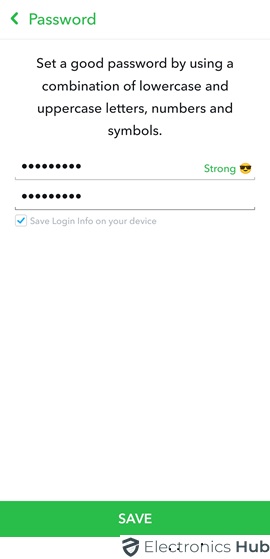
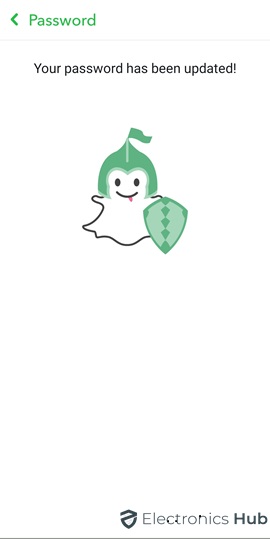
How To Reset Your Snapchat Password
Don’t worry if you forgot your Snapchat password! You can easily regain access (or fix this issue) from the Snapchat Login screen when you have a verified phone number or email associated with your account.
[Note: The previous steps for changing your password apply until you reach the “Password” section in “My Account.“]Method – 1: How to Reset the Password Via Phone SMS
Here’s what to do next:
Tap on “Forgot Your Password” located below the password field.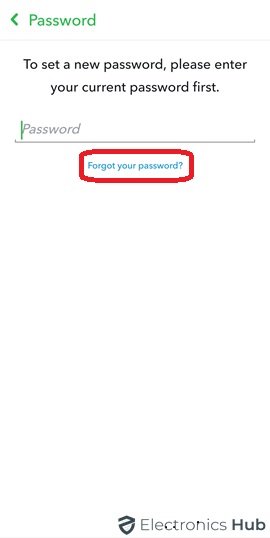
Choose whichever method you prefer. Yet the phone number or email address is correct to receive the code.
If you choose a phone to reset your password, then you will receive a code via SMS.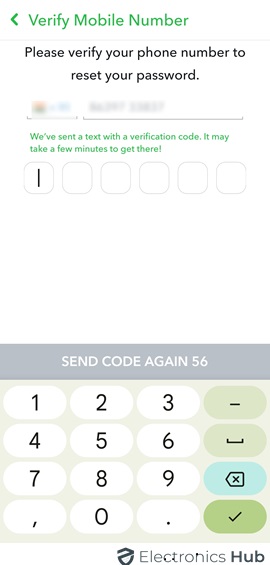
Create and confirm your new password.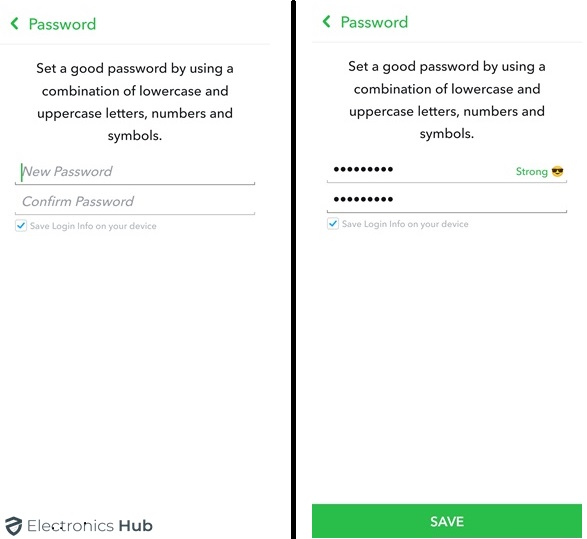
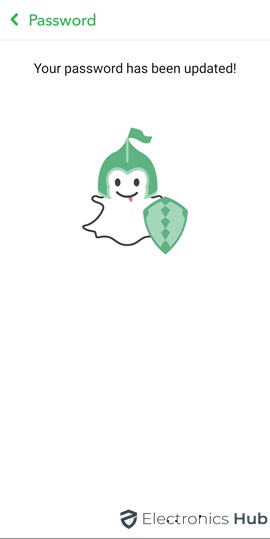
Method- 2: How to Reset Password via Email
If you’ve forgotten your Snapchat password and prefer to reset it using your email, simply follow these steps for a successful resetting.
Note: The previous steps for changing your password apply until you reach the “Password” section in “My Account.” Here’s what to do next:
Tap on Forgot password and choose “Email” as the method to reset your password.
You will receive a reset link to the email associated with Snapchat.
Check your email for a message from Snapchat containing a password reset link.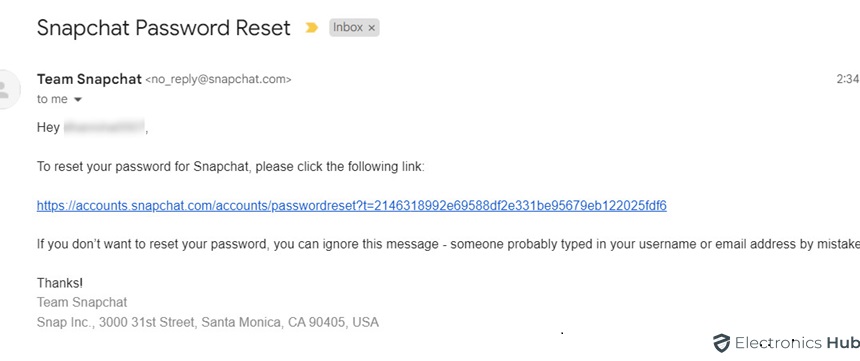
Once you click the link, a webpage will open where you can create your new password. Choose a strong password and confirm it by typing it again.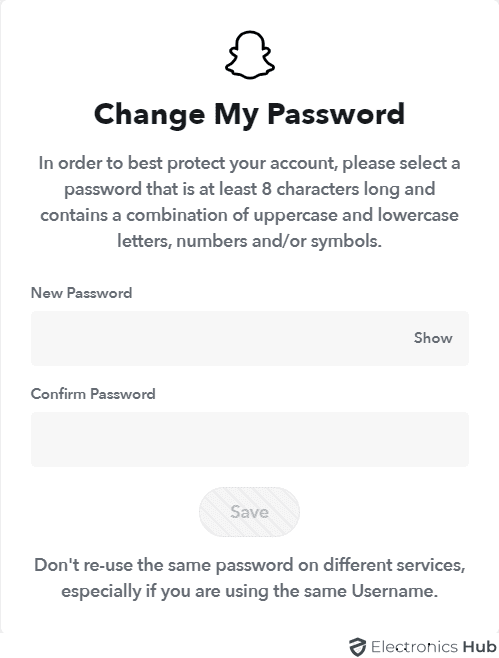
Quick Tips:
- Make sure you have access to the email address associated with your Snapchat account.
- The reset email might take a few minutes to arrive. Check your spam folder if you don’t see it in your main inbox.
All set! Your Snapchat account is ready to use with your new password.
Method – 3: How to Reset Password via Website
You can also reset the password of your Snapchat by visiting the dedicated Snapchat Website by following these simple steps.
Open the website and log in to Snapchat with your Username or Email.
3.1: Using Username & Phone Number
Enter your Username and click Next.
Once confirmed, a verification code will be sent to your phone number via SMS.
Enter the code received and click “Next.”
Set a strong, new password and confirm it to change your password.
Tap “Change Password” to finalize the password change.
3.2: Using Email Address
Visit Snapchat’s website and log in.
Enter your email address and click “Next.”
Type in your Snapchat password and click “Next”.
Now you’re logged in.
Find the “Change My Password” section and tap it.
You are directed to the new page, enter your new password, and confirm it.
Click “Change Password” to finish changing your Snapchat password on the web.
How To Change/Reset Your Snapchat Password For My Eyes Only?
Snapchat provides a separate My Eyes Only section within the application to keep Snaps (both theirs and others) private.
We all know that there is a 4-digit passcode for the “My Eyes Only” feature on Snapchat that lets you save some snaps and keep it secure from others to open it.
Method – 1: Change My Eyes Only Passcode On Snapchat
No snaps will be deleted while updating the current passcode for this feature. Learn how to update your My Eyes Only passcode on Snapchat while safeguarding your existing Snaps:
Here are the steps to follow…
- Open the Snapchat app on your phone.
- Access “Memories” by tapping the icon with two overlapping squares in the top left corner.
- Swipe left until you locate the “My Eyes Only” section.
- Tap “Options” positioned in the bottom right corner.
- Choose “Change Passcode.”
- Enter your current My Eyes Only passcode.
- Set a new passcode. You can opt for a 4-digit code or tap “Use Passphrase” for a combination of letters and numbers.
- Confirm the new passcode by entering it again.
- Tap “Continue” and then “Finish” to apply the changes.
Note:
- This method ensures the safety of all your existing Snaps in My Eyes Only.
- Keep your new passcode securely noted to prevent any lockouts.
Method – 2: How to Reset a Forgot Passcode?
In case you’ve forgotten your My Eyes Only passcode, you can reset it easily, but you will lose all the currently saved snaps permanently. Only proceed if you want to reset, irrespective of losing your Snaps.
Here are the steps to reset the passcode from your phone and access this section:
- Open the Snapchat app.
- Access Memories.
- Swipe left until you find the “My Eyes Only” section.
- Tap “Options” in the bottom right corner.
- Select “Forgot Passcode.”
- Enter your Snapchat account password and tap “Next.”
- Carefully review the displayed information, which clarifies that creating a new passcode will delete all Snaps in My Eyes Only.
- Tap “Continue” to confirm.
- Create and confirm your new passcode.
- Remember, Snapchat cannot recover lost My Eyes Only passcodes and forgetting it again will result in losing all your Snaps.
Important Tips:
- This method will erase all your Snaps stored in My Eyes Only.
- Safeguard your new passcode to prevent the recurrence of this process.
Can I Reset My Snapchat Password Without Email or Phone?
Usually, when you forget your Snapchat password and need to reset it, you’d use the email or phone number linked to your account. But what if you can’t access either of those or have completely forgotten them?
Well, unfortunately, if you don’t have access to the email or phone number linked to your Snapchat account, you’re out of luck. Snapchat makes it clear that without these details, you can’t reset your password. So, if you can’t remember the email or phone number associated with your account or can’t access them, you won’t be able to reset your Snapchat password.
In both of these scenarios, Snapchat won’t allow you to change your password. This is because it seems that you’re not the rightful owner of the account you’re attempting to modify the password for.
Tips On How To Create A Strong Password
Strong Passwords for Secure Snapping! Keep your snaps safe with a strong password. Here’s how to create/reset a safe and secure Snapchat password:
- Choose a strong password that’s at least 8 characters long. Avoid using personal information such as your name, birthday, or phone number.
- Mix symbols, numbers, and both capital and lowercase letters to enhance the strength of your password.
- Avoid using the same password for multiple accounts. Opt for unique passwords to mitigate the risk of multiple accounts being compromised if one password is breached.
- If you encounter difficulty resetting your password, it may be due to various security reasons such as an unrecognized email address associated with the account, forgotten login credentials, or lack of access to the associated email address or phone number.
- Never share your password with anyone, including the Snapchat support team, even when seeking assistance with account-related issues.
- If you have Login Verification enabled, ensure you have your two-factor authentication (2FA) login code or recovery code readily available for logging in.
- Consider utilizing a password manager to generate and securely store strong and unique passwords for all your accounts.
FAQs:
It’s a good security practice to change your Snapchat password regularly, especially:
* If you think someone might have access to your current password.
* After any major data breaches or security incidents.
* As a general precaution, consider changing it every few months.
Unfortunately, Snapchat cannot retrieve your forgotten password for you. However, you can recover your account using the method described in the previous FAQ.
Changing your Snapchat password regularly is essential to keep your account secure and safe. Regularly changing your password will protect your account from hackers or other people who might try to access your account without your permission.
Be cautious. Snapchat does not request login verification via messages or chats. Such messages might be phishing attempts aimed at stealing your login details.
* Never click on any links or attachments in suspicious messages.
* If uncertain about the legitimacy of a message, report it to Snapchat and promptly delete it from your chat.
* For any verification needs, always log in to your Snapchat account directly through the official app and verify your settings there. Avoid responding to or interacting with suspicious messages.
Absolutely! Password managers are a secure way to store complex, unique passwords for all your online accounts. They can generate strong passwords, remember them for you, and autofill login forms, making your online life easier and safer. Just remember to choose a reputable password manager with a strong master password for access.
Conclusion
In summary, knowing how to change or reset your Snapchat password is essential for maintaining the security of your account and protecting your privacy. By following the provided steps and implementing best practices for creating strong passwords, you can ensure that your Snapchat account remains secure against unauthorized access and potential breaches. Remember to regularly update your password and never share it with anyone to safeguard your personal information and digital assets effectively.