In this digital era where information spreads rapidly, understanding and managing your online privacy is of utmost significance. Facebook is the biggest social media platform for social interaction and holds a significant amount of personal data. Do you feel your Facebook profile is too exposed? Are you looking for options to make your FB profile less visible? Fortunately, several privacy options let you adjust the settings to make your Facebook profile more private, including hiding posts, removing yourself from search, and temporarily deactivating your account.
Without careful consideration of your privacy settings, this information can become vulnerable to unwanted exposure, potential misuse, and even identity theft. While some of Facebook’s data usage is beyond your control, you can significantly limit what other users see and how they interact with your profile.
Let’s get into its details…
Outline
ToggleHow To Make Your Facebook Private?
Facebook provides a range of tools to help you manage who sees your profile and posts. Understanding these settings is vital to safeguarding your personal information and controlling your online presence.
Here’s a breakdown of common visibility options:
- Public: Anyone, regardless of whether they are your friend, can see your content. This is the most open setting.
- Friends: Only your confirmed Facebook friends can view your posts and profile information. You can also create friend lists to further refine who sees specific content.
- Friends Of Friends: People who are friends with your friends (mutual friends) can see your content.
- Only Me: Only you can see the content. This is the most restrictive setting (totally private), ideal for sensitive information.
- Custom: Facebook also allows for custom settings, where you can select specific individuals or lists to view or exclude from seeing your posts.
How To Hide Your Facebook Profile?
Actively managing your privacy settings will allow you to create a more secure and controlled Facebook experience. You can view and adjust your privacy settings at any time on your Facebook to protect your personal information and make your profile private on this platform.
Here is a detailed procedure on how to make a Facebook account private on the Phone or system…
- Open Facebook on your phone (iPhone OR Android) or computer.
- Tap on the “Menu/Account” icon (usually three horizontal lines) in the top-right (Android/computer) or bottom-right (iPhones).
- Scroll down and tap on the “Settings & Privacy” and then “Settings.”
- Now go to “Audience and Visibility” and tap various options that appear in this section to change the privacy of your account.
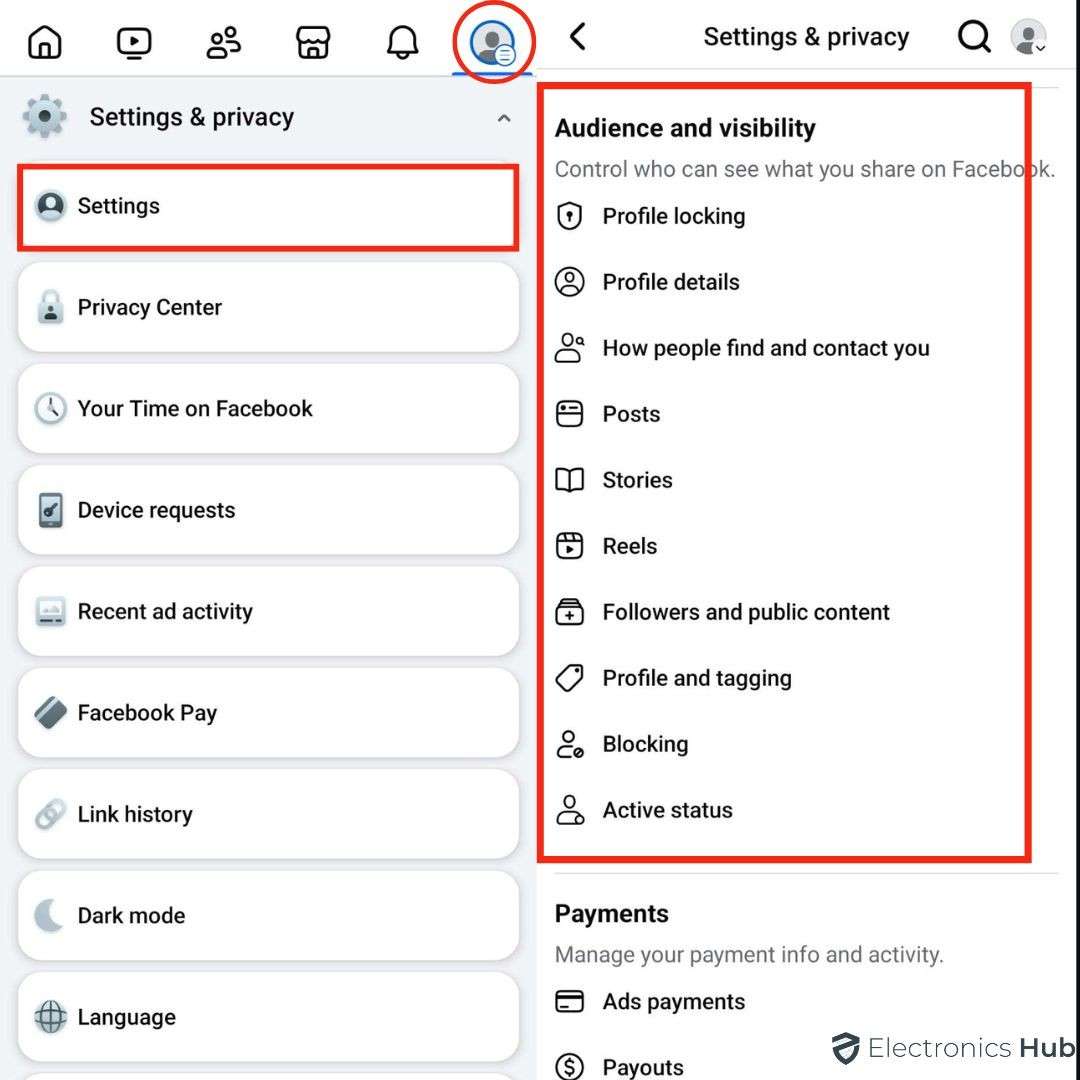
1. Profile Locking – Open profile locking and tap on the “Lock your Profile”. This will lock your profile successfully. For more information, check out our article – “How to Lock your Facebook Profile”
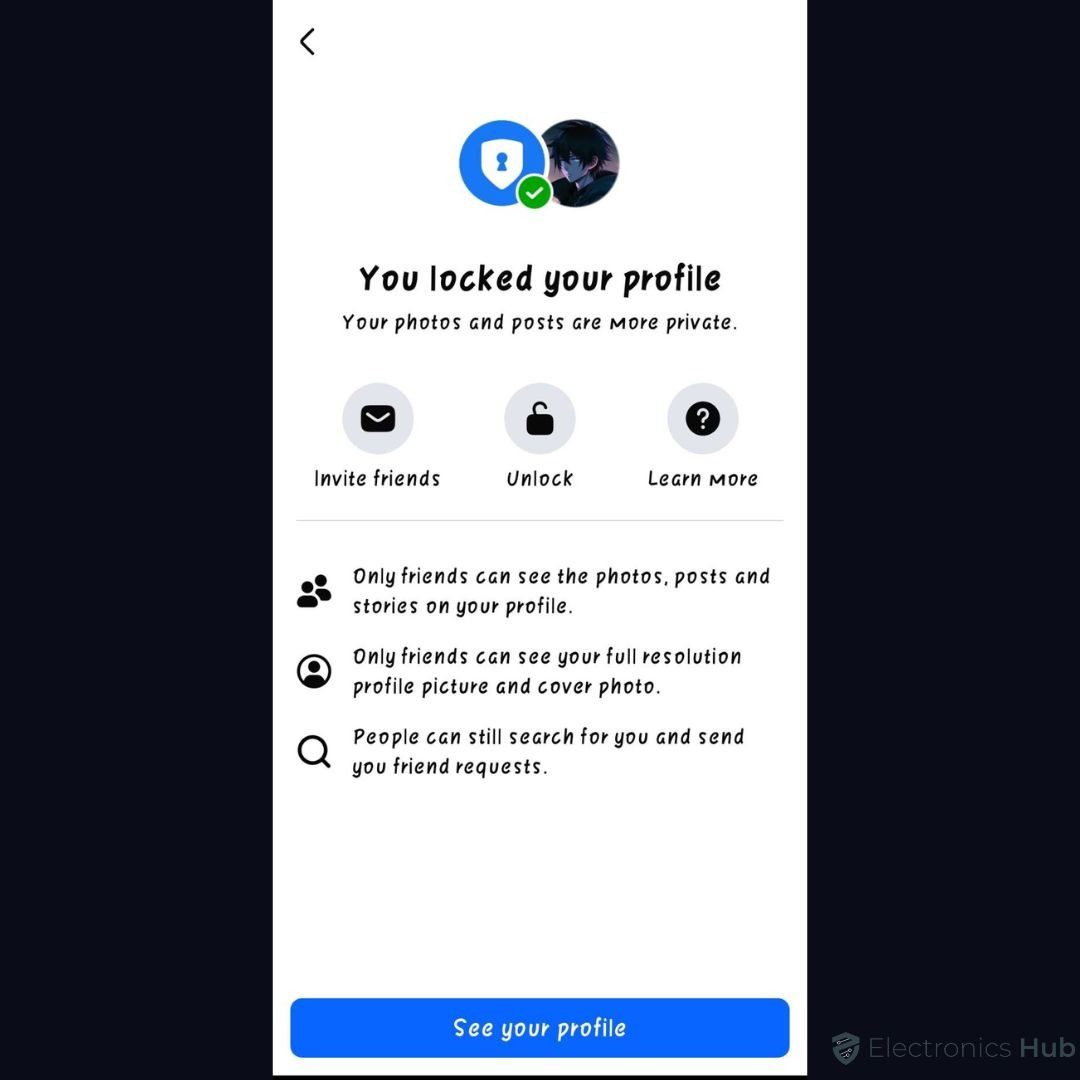
2. Profile details – Tap on this profile details section and you are directed to the “About” Change the visibility of all your personal details (email, hobbies, age, employment, location, or phone number) to “Only Me” or “Friends” or “Custom” from Public (as you desire).

3. How people find and contact you – You can control who can send you friend requests, see your friends list, and find you via email or phone number. Also, adjust search engine visibility and message request settings. Make sure to change those settings from “Public to Friends or Only Me” for enhanced privacy.

4. Posts – Change “Who can see your future posts?” from Public to Only Me or Friends to prevent everyone from reading your posts other than you and your friends. Turn on the “Limit who can see past posts” to auto-change your old posts to Friends Only, and disable the “Allow visual search on your posts”.

5. Stories – Choose the settings, who can see your stories, and manage your story archive from a list of options on What’s in your stories (Public to Friends). Change these options – story privacy, sharing options, story archive, and stories you’ve muted as necessary.
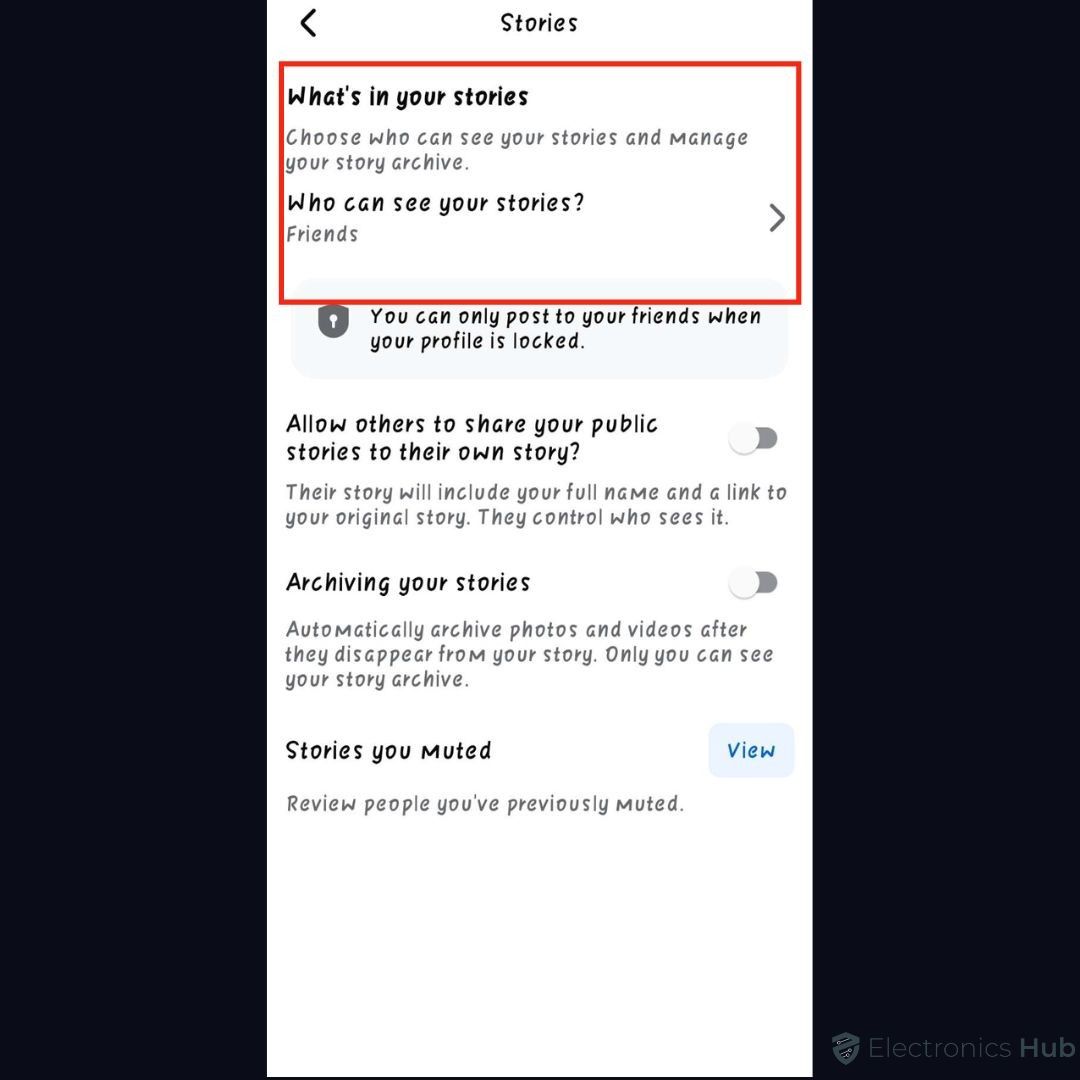
6. Reels – In the section, you need to change Who can see your reels from Public to Friends or Friends except…
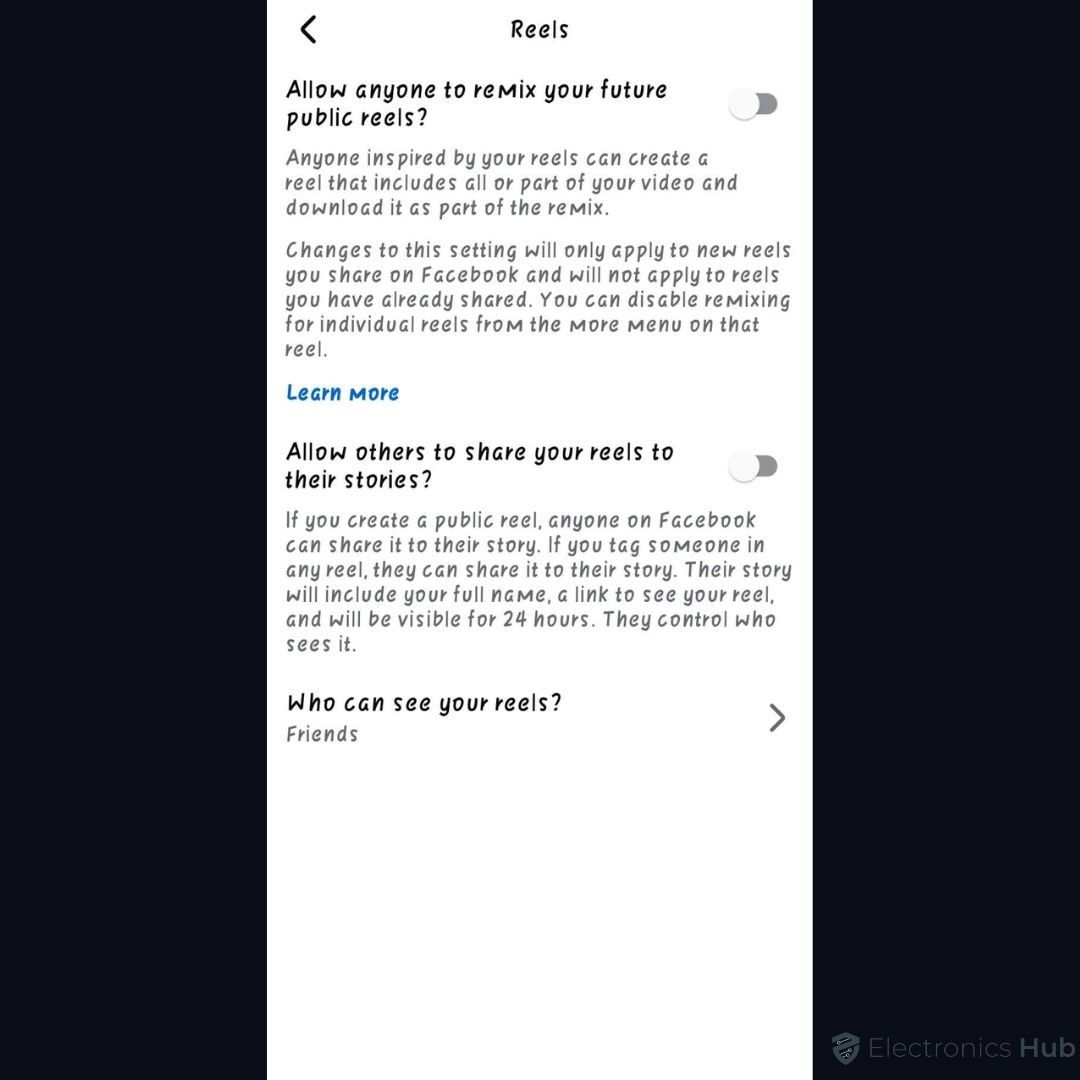
7. Followers and public content – Modify your follower visibility and public content settings by choosing the best option that suits your privacy preferences. This may be Friends or Only Me rather than.
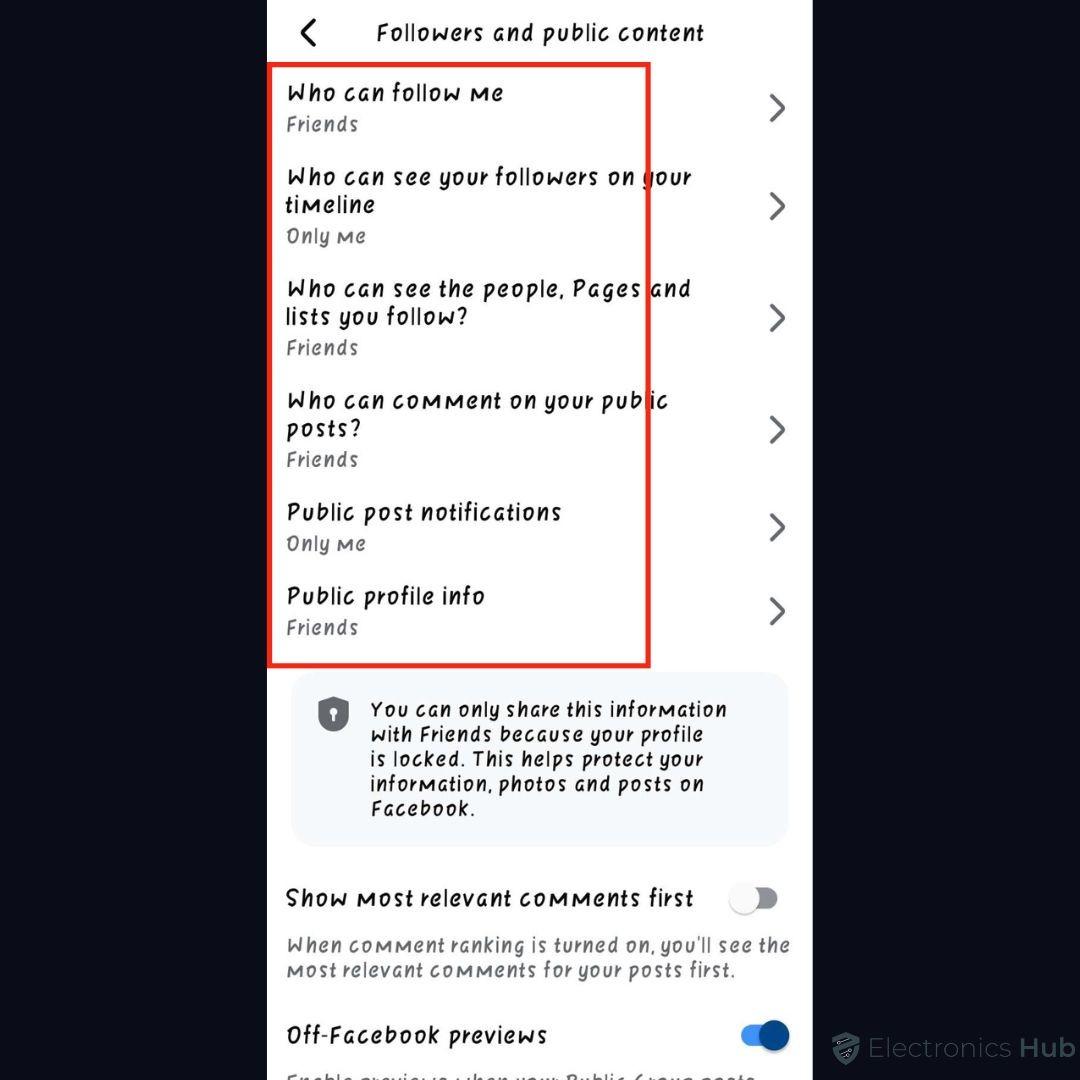
8. Profile and tagging – Change the settings as per your desired preferences and requirements (mostly Friends or Only Me) to enhance the privacy settings. This will block people from posting on your timeline.
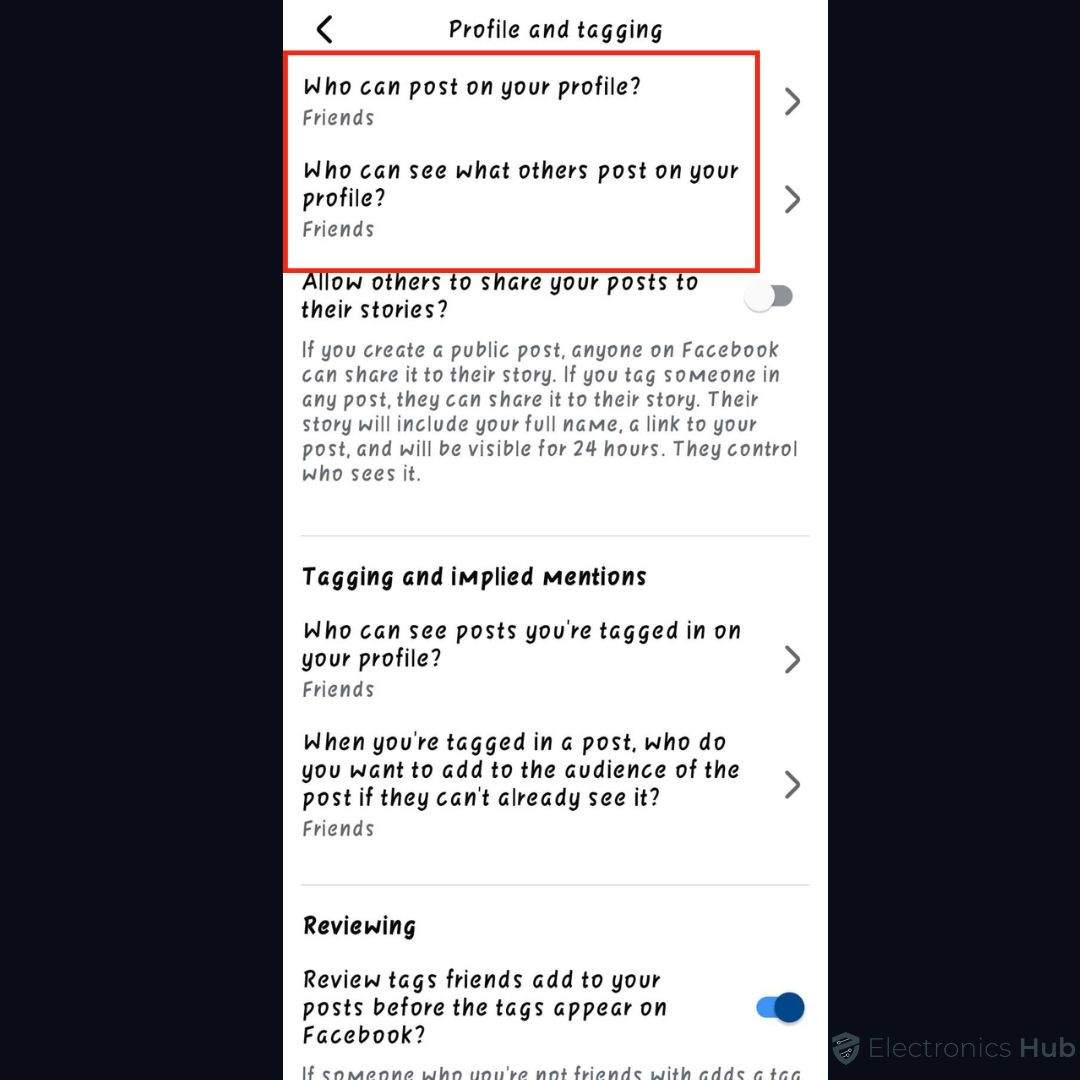
9. Blocking – Manage the blocking option as per your requirement, will keep your profile private and let you stay safe on Facebook.
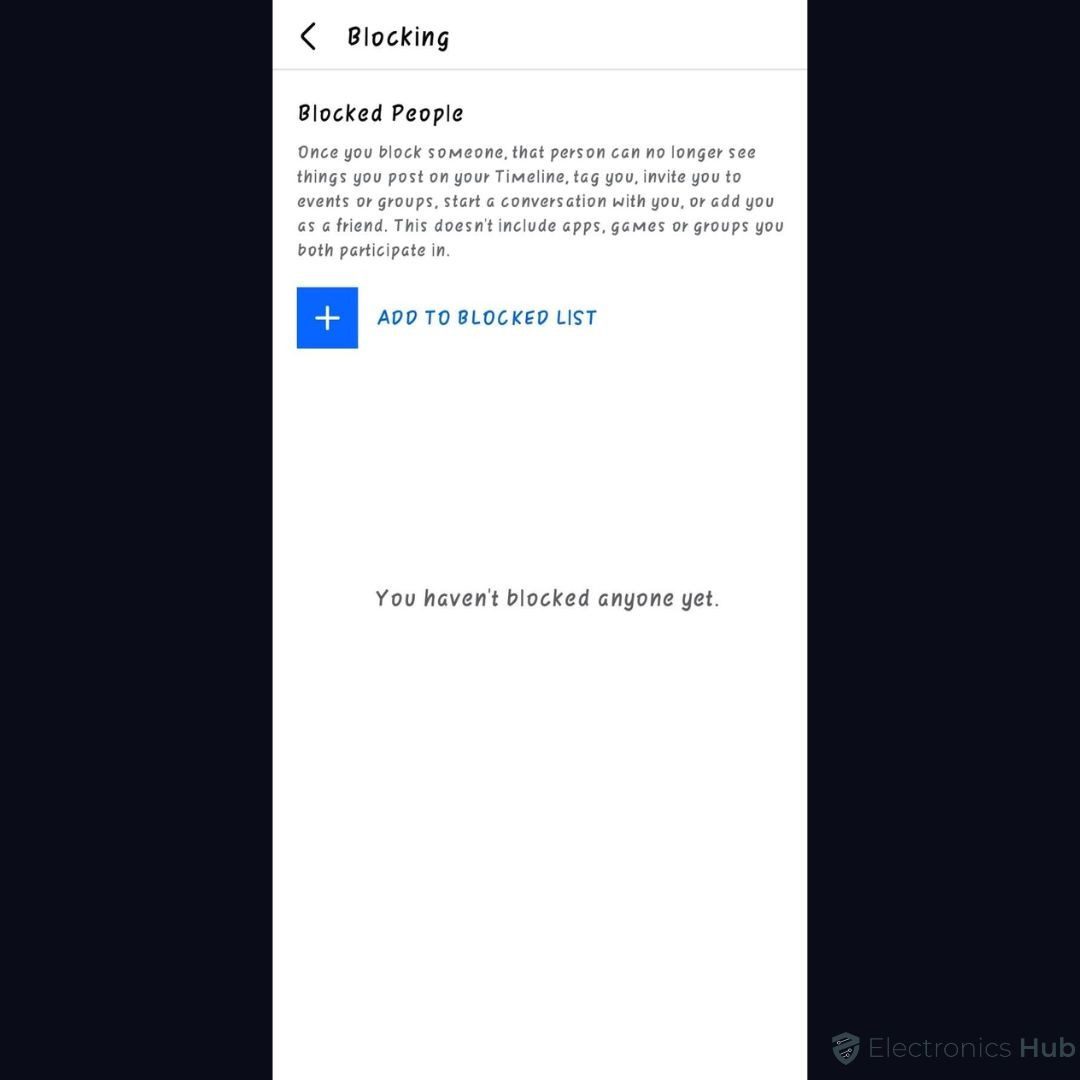
10. Active Status – This feature is now available in the mobile app, which lets you choose whether to show when you’re active or recently active on this profile. Turning off the toggle will make your active status (Messenger or Facebook) no longer be shown to others. However, you can still use the apps even though your active status is off.

Alternative Method
Facebook offers you to find the Privacy Checkup option to keep your profile safe and secure. This is a simple yet effective option. Turn off exactly what content you want to show and whom on your feed.
- Open Facebook on your phone or computer.
- Click on the Menu icon -> Settings & Privacy -> Privacy Checkup (this will guide you through some settings to make the right choices for your main profile and account).
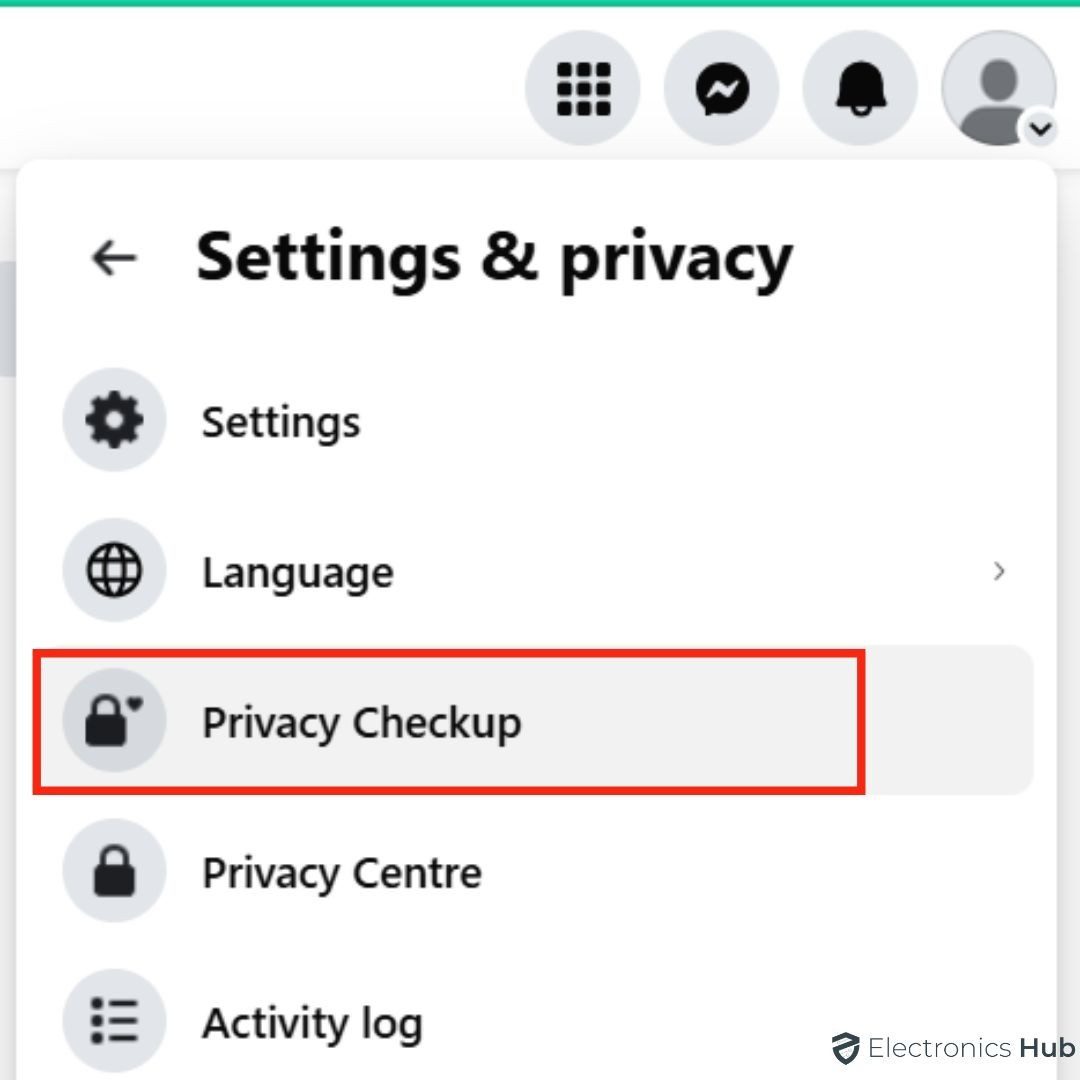
- Who can see what you share (Profile info, posts & stories, and blocking), and how people can find you on Facebook (Friend requests, phone number & email address, and search engines).
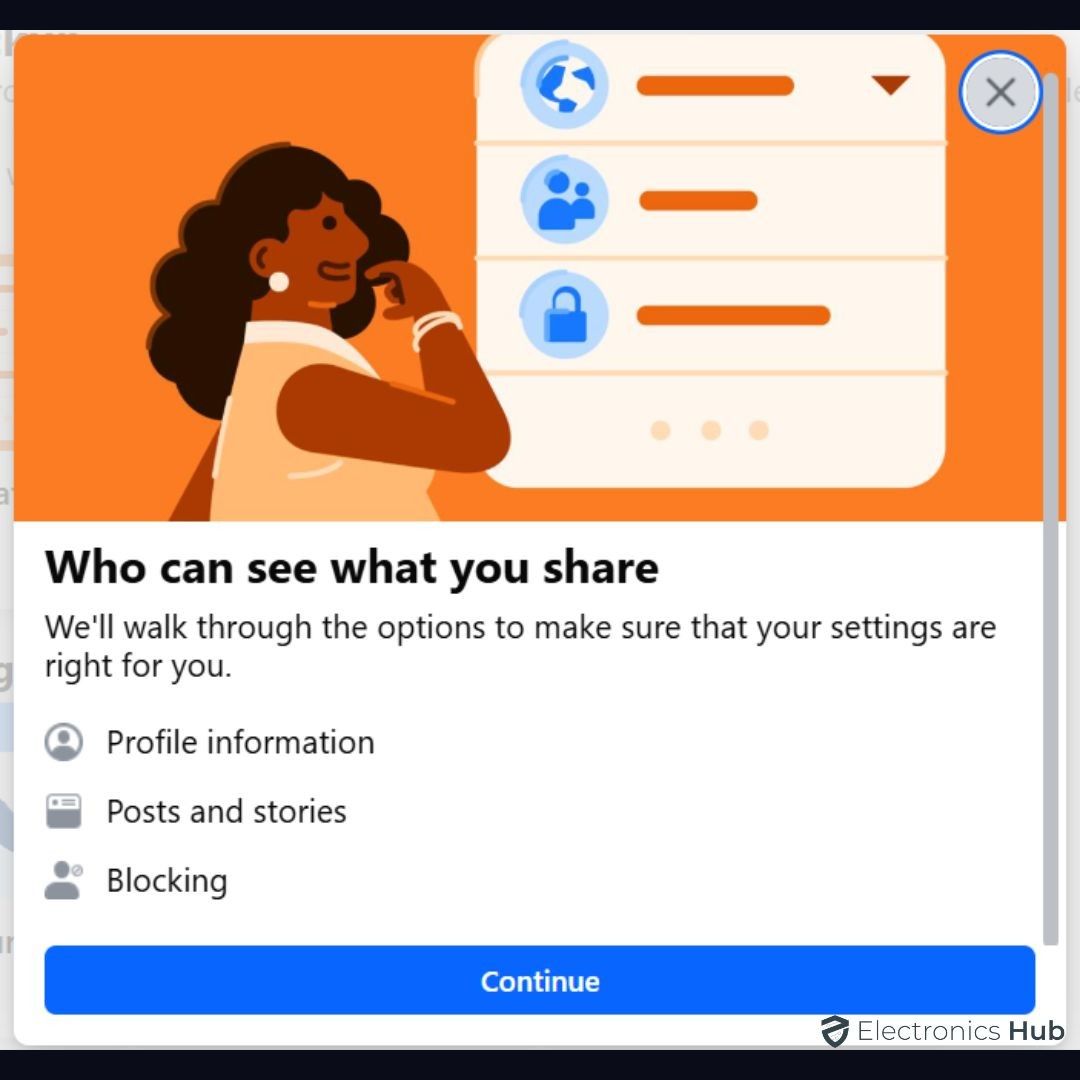
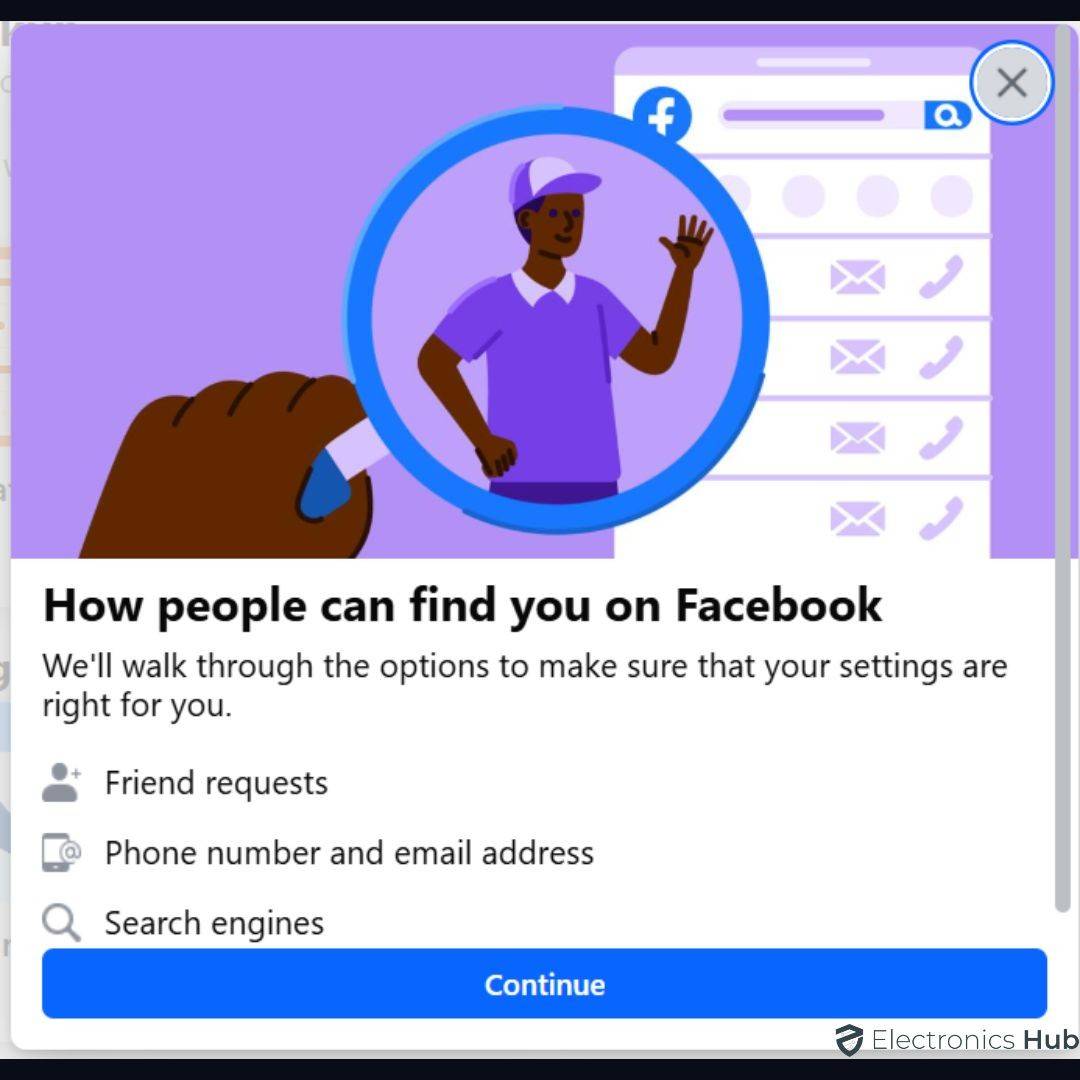
- Also, set some Account settings (how to keep your account secure, your data settings on Facebook, and your ad preferences on Facebook).
- Change these settings from Public to Friends/Friends except…/Specific friends/Custom/Only Me as desired. Mostly prefer two options, mainly – Only Me or Friends.
- Select the bubble options to the right and choose the privacy setting that best fits your needs. Then select Next at the bottom, till you set and adjust the settings as necessary to keep your profile private on Facebook.
- Click on the Next to set all these adjustments as per your requirements and safety, till you have completed all the settings properly.
How To Adjust Privacy Settings
While these settings enhance your privacy, it’s important to remember that no online platform is completely secure. Regularly stay informed about Facebook’s privacy policies and updates. FB offers several tools to help you manage your visibility and enhance your privacy. Most privacy settings can be managed on both the mobile app and the desktop version of Facebook.
- Adjust & Review Your Audience Settings – Under the Audience and Visibility section, you can regularly check, control, and adjust the audience that sees your posts, and profile information. Consider using the “Friends” or “Only Me” settings for sensitive content. While “Only Me” provides maximum privacy, it may limit your social interaction.
- Utilize Custom Settings: Ensure to choose the audience based on needs. Also, use custom settings and friend lists to create specific audiences for your posts.
- Manage Past Posts: Facebook allows you to limit the audience of past posts, providing an opportunity to review and update your privacy settings.
- Limit Profile Visibility in Search – Within the privacy settings, you can also control whether your profile appears in search results.
- Review and Manage Tags – Control who can see posts and photos you’re tagged in.
- Use the Privacy Checkup – Facebook’s Privacy Checkup tool guides you through important privacy settings and helps you review your current settings. It also gives you the option to set reminders to review your settings. Regularly review your privacy settings to stay updated with Facebook’s changes.
- Third-Party Apps: Review the permissions given to third-party apps connected to your Facebook account.
- Account Deactivation (Temporary) – If you need a break, you can temporarily deactivate your account (not deletion). This hides your profile and most of your information until you reactivate it. This is found within the accounts center in settings.
- Account Deletion (Permanent) – To permanently remove your data, you can delete your Facebook account. This is irreversible, so proceed with caution. This is also found within the accounts center in settings.
FAQs:
Most people forget to update the Facebook settings (as mentioned above) to change your privacy settings. However, you can easily set reminders that alert you periodically to review and adjust them as required. Go to Privacy Checkup under Settings & Privacy in the Menu option. Then tap on the three horizontal dots (…) and thereby select Set up reminders for every week, month, 6 months, or yearly. Finally, tap on the Save to set and change them effectively.
If you want to set specific privacy settings for individual posts, then you can keep your FB profile private, but make a single post public. Whenever you’re creating a FB post, click on the dropdown button under your name. Select how private or public you want to post this. Once posted, only the selected audience will be able to view it.
You can easily manage and control who comments on your Facebook public posts, go to Menu -> settings & privacy -> settings -> public posts -> public post comments -> edit -> choose who can comment. In order to remove/hide your comments on other people’s posts from the public, go to the comments section -> select the three dots -> choose Hide/delete.
For hiding your online Facebook status, you need to go to Messenger -> settings -> turn off show when you’re active. However, to block someone, you need to select settings & privacy -> settings -> blocking.
Go to your profile -> Photos -> Albums. For each album, tap the three dots (…) and select “Edit Album.” Use the audience selector to choose who can see the album. For individual photos, edit the post that contains the photo and change the audience.
Conclusion
Get complete control of your Facebook privacy by reviewing and adjusting the settings regularly. Your digital safety is in your hands and you can limit your exposure and ensure your online experience aligns with your comfort level. We hope our guide provides a detailed overview of enhancing your profile’s privacy – explore Facebook’s settings, adapt to changes, and prioritize your online safety. Ensure that maintaining your privacy is an active and continuous effort. Feel free to share your queries with us regarding Facebook issues, we’ll respond promptly to resolve them.

