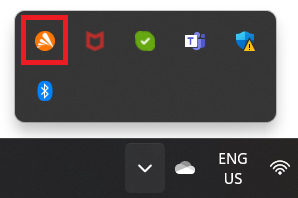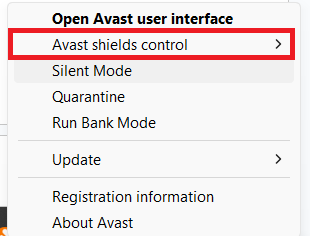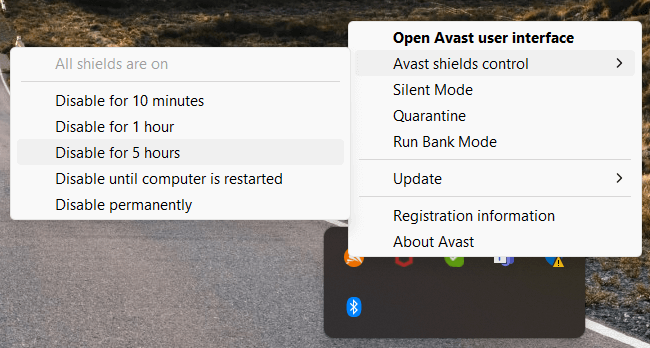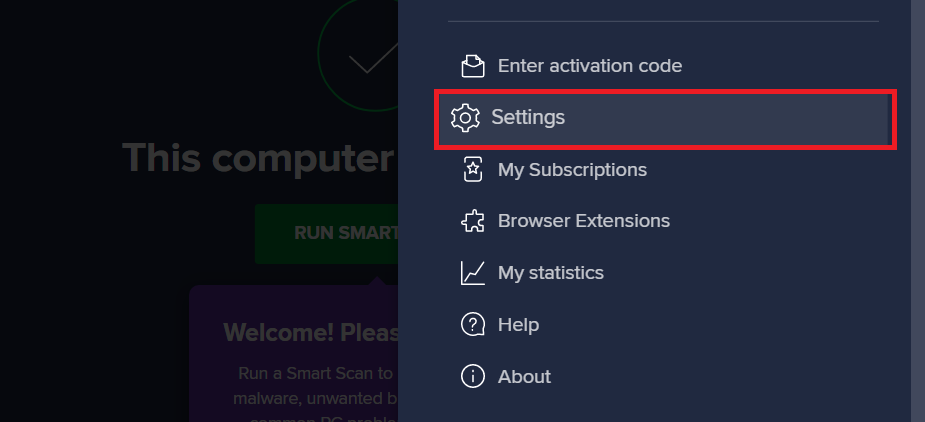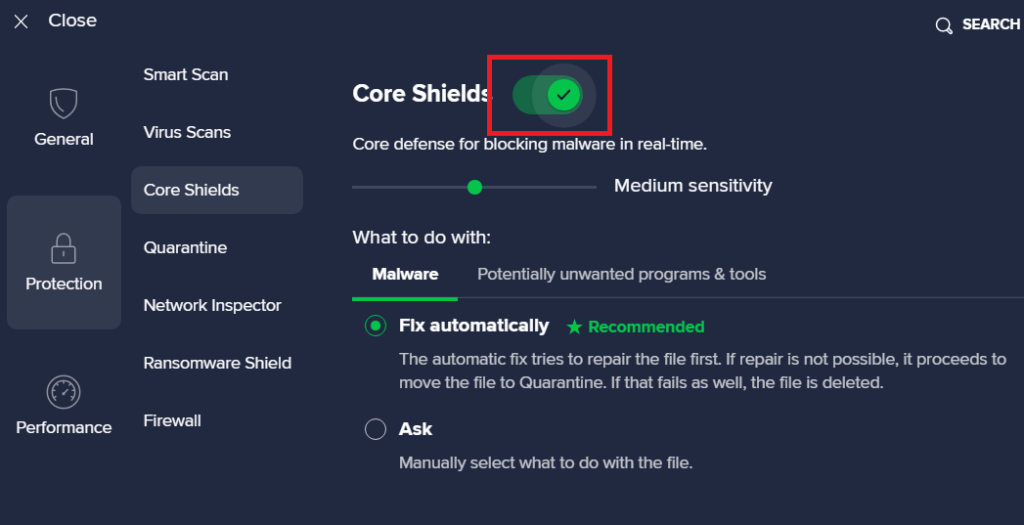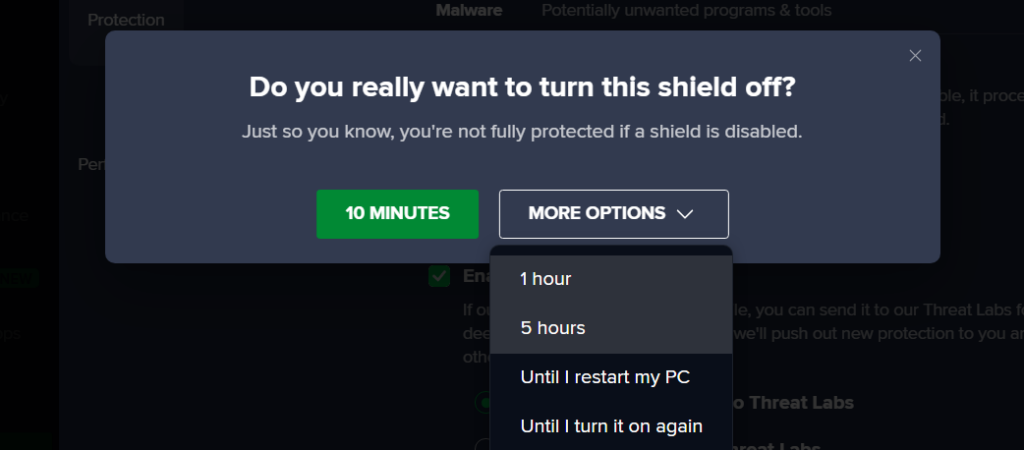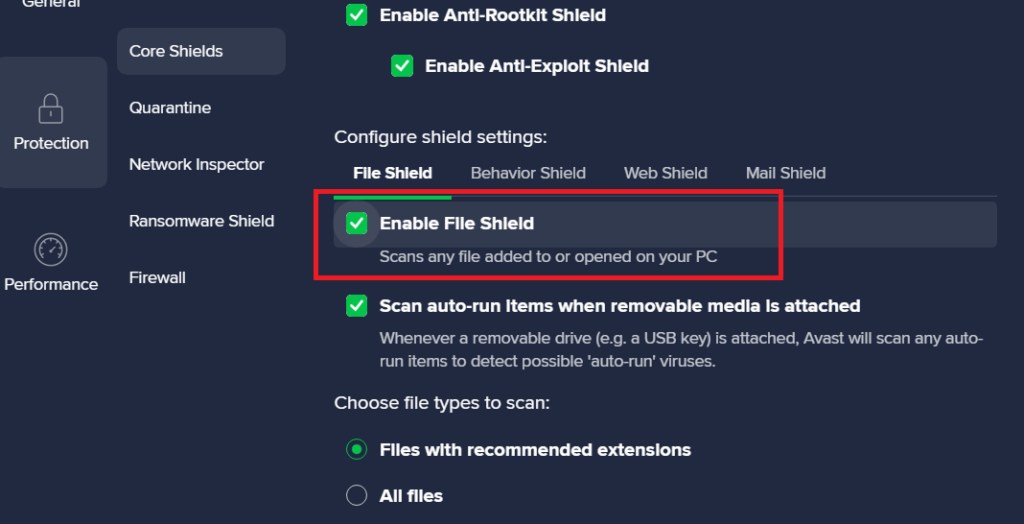Antivirus software, such as Avast, is essential for protecting your computer from harmful threats like malware and viruses. Whether you’re on Windows or Mac, turning off Avast is simple. Just go to the system tray and right-click on the Avast icon, or adjust the settings in the application. There are many reasons you might need to disable Avast temporarily or permanently. Want to learn more? Continue reading for step-by-step instructions and helpful tips on disabling Avast Antivirus effectively.
Outline
ToggleWhy To Turn Off Avast Antivirus
Sometimes, you may need to turn off Avast Antivirus briefly for tasks like installing certain software or fixing system problems. Although Avast offers strong protection, disabling it temporarily can help in such situations. Remember, switching off your antivirus can leave your system vulnerable to risks. So, only do it when truly needed. Also, make sure you have other security measures in place while Avast is off.
How To Turn OFF Avast Antivirus On Windows?
Windows users can easily disable Avast Antivirus temporarily by following a few simple steps. Here’s how to do it:
- Go to the system tray located in the taskbar.
- Right-click on the Avast icon.
- From the dropdown menu, select “Avast shields control.”
- Choose the desired time range or select the “Disable permanently” option from the menu.
- A warning popup will appear, select “Ok Stop” to disable Avast for the selected duration.
- To confirm that Avast is disabled, open the Avast user interface, and you’ll see a warning notification stating “All Your Shields are turned off.”
Alternatively, you can disable Avast through its settings:
- Open the Avast user interface by double-clicking on it on the desktop or taskbar.
- Click on the “Menu” at the top-right corner and select “Settings” from the dropdown menu.
- Click on “Protection” and switch to the “Core Shields” tab.
- Toggle off the switch next to “Core Shields” to disable.
- Select the time duration as per your requirement.
- A warning popup will appear, select “Ok Stop” to disable.
How To Turn Off Avast Antivirus On Mac?
Disabling Avast Antivirus on your Mac is a straightforward process, similar to Windows. Here’s how:
- To access the Avast application, simply click its icon in the menu bar.
- From the dropdown menu, choose “Avast Security.”
- Next, click on “Preferences” and go to the “Shields” tab.
- Within this tab, you can switch off the “Real-time protection” option.
- Then, you’ll temporarily deactivate Avast Antivirus on your Mac, enabling you to complete essential tasks without interruptions.
Note: Re-enable Avast Antivirus after completing your task to keep your Mac protected.
How To Disable Avast Shields Individually?
At times, you may need to deactivate certain shields in Avast to carry out specific tasks or address issues. Here’s a simple guide to disable Avast shields individually:
- Open the Avast antivirus program on your computer.
- Go to the “Menu” and select “Settings.”
- Within the Settings menu, click on “Protection” on the left side.
- In the “Core Shields” section, you’ll see various shields such as File Shield, Behavior Shield, and Web Shield.
- To turn off a specific shield, switch off the button next to it.
- Choose the duration for which you want the shield to be inactive.
- Click “Ok” to confirm and disable the shield.
- Repeat these steps for any other shields you wish to deactivate individually.
Once you’ve completed your tasks, remember to reactivate the shields by toggling the button ON next to them.
Troubleshooting Common Issues
Issue: Unable to Turn Off Avast Antivirus
- Check if you have administrative privileges on your device.
- Ensure that no Avast processes are running in the background.
- Restart your computer and try disabling Avast again.
Issue: Avast Keeps Automatically Enabling
- Make sure that no scheduled scans or updates are set to run.
- Check for any third-party software conflicting with Avast’s settings.
- Reinstall Avast Antivirus if the issue persists.
Issue: System Performance Decrease After Disabling Avast
- Review your system’s resource usage to identify any other potential causes.
- Consider adjusting Avast’s settings to optimize performance without compromising security.
- Contact Avast support for further assistance if necessary.
Reactivating Avast Antivirus And Security Measures
Once you’ve finished tasks that required temporarily disabling Avast Antivirus, it’s essential to promptly re-enable it to maintain protection against malware and other dangers. Follow these steps to activate Avast Antivirus again:
- Launch the Avast Antivirus program on your device.
- Go to the settings menu and choose the option to enable real-time protection.
- Confirm your selection if prompted, and make sure that all shields are active.
- Update your virus definitions to ensure Avast Antivirus has the latest threat signatures.
- Conduct a quick scan of your system to ensure no malware has entered during the period when Avast was disabled.
Turn Off Avast – FAQs
Ans: To disable Avast notifications, open the Avast user interface, go to “Settings,” select “General,” and uncheck the “Show notifications” option. This will prevent Avast from displaying notifications.
Ans: No, Avast does not have a built-in feature to automatically turn off and on at specific times. However, you can manually disable and enable it as needed.
Ans: Avast Antivirus on mobile devices can be disabled through the app settings. Open the Avast Mobile Security app, navigate to settings, and look for the option to disable the antivirus temporarily.
Ans: Temporarily disabling Avast should not compromise your computer’s security as long as you reactivate it promptly after completing the necessary task. Avast provides continuous protection against online threats when enabled.
Conclusion
Knowing how to disable Avast Antivirus temporarily or permanently without uninstalling it is essential for various situations. Follow the steps outlined above to efficiently manage Avast’s settings to suit your needs. Always re-enable Avast Antivirus promptly after completing your task to ensure ongoing protection against malware and other threats.