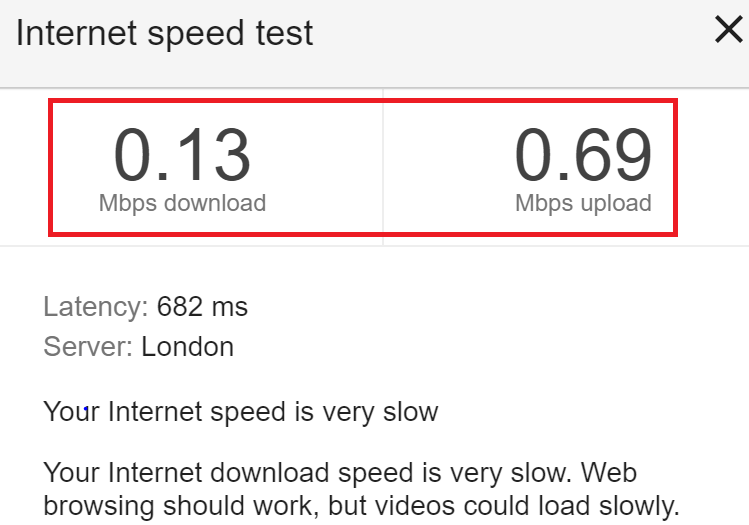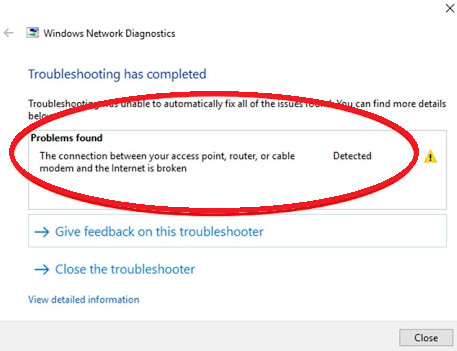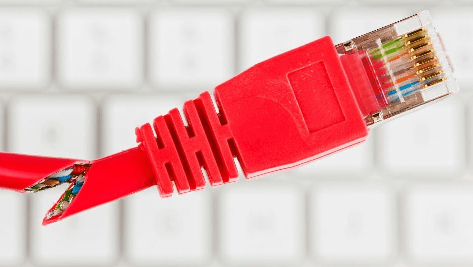Poor internet connectivity can be a frustrating ordeal, especially when your internet keeps disconnecting at crucial moments. In today’s interconnected world, where work, entertainment, and communication heavily rely on a stable internet connection, disruptions can be exasperating.
If you find yourself constantly wondering, “Why does my internet keep disconnecting?” you’re not alone. This blog post aims to shed light on the common issues that lead to internet instability and provides practical insights into resolving these persistent problems.
Outline
Toggle- Why Your Internet Keeps Disconnecting?
- 1. Interference and Signal Strength
- 2. Outdated Network Drivers
- 3. Router Issues
- 4. Overcrowded Wi-Fi Channels
- 5. DNS Configuration Problems
- 6. Hardware Malfunctions
- 7. Cables are Damaged
- 8. Network Technical Difficulties
- 9. Disconnection Problems with Fiber Internet
- 10. Disconnection Problems with Cable Internet
- 11. Disconnection Problems with DSL Internet
- 12. Disconnection Problems with 5G, 4G LTE, and Fixed-wireless Internet
- Specific Solutions from Internet Providers
- Conclusion
Why Your Internet Keeps Disconnecting?
In our connected world, the frustration of internet disconnections is a shared experience. Understanding the common reasons behind these disruptions is crucial for effective troubleshooting. Let’s explore the prevalent factors contributing to internet connectivity issues and how to address them:
1. Interference and Signal Strength
Wireless networks can be susceptible to interference from other electronic devices. Ensure your router is placed in a central location and away from potential signal disruptors like cordless phones and microwave ovens. Check the signal strength on your devices, aiming for a strong and stable connection.
2. Outdated Network Drivers
Obsolete or corrupted network drivers can lead to connectivity problems. Regularly update your network drivers through the device manager on your computer. Consider reinstalling drivers or using driver update software for a streamlined process.
3. Router Issues
Routers, especially older models, may struggle to handle the increasing demands of modern internet usage. Upgrade your router to a newer model if it’s outdated. Configure router settings, ensuring they align with your internet service provider’s recommendations.
4. Overcrowded Wi-Fi Channels
In densely populated areas, multiple Wi-Fi networks might be using the same channel, causing interference. Access your router settings and change the Wi-Fi channel to a less congested one. Use Wi-Fi analyzer tools to identify the least crowded channels in your vicinity.
5. DNS Configuration Problems
Incorrect Domain Name System (DNS) settings can lead to connectivity hiccups. Consider using public DNS servers like Google DNS or OpenDNS. Update your DNS settings on your router or device to enhance internet stability.
6. Hardware Malfunctions
Faulty cables, damaged Ethernet ports, or malfunctioning routers can disrupt internet connectivity. Inspect and replace damaged cables and connectors. Consider resetting your router to default settings if other solutions prove ineffective.
7. Cables are Damaged
Any form of physical damage to your system will be a culprit and introduce problems with your internet connection. The damage is mostly observed in internet cables as these cables are not the most reliable or strong cables. Irrespective of your internet connection plan or your modem, a damaged cable will always cause problems with your connection.
While checking your cables, you should check all types of cables installed in your network. There will be a cable provided from the ISP, a cable connecting your router to your system, and possibly a phone cable in case you’re using a dial-up connection. If you find problems with any of these cables, you need to get them fixed.
- The easiest way to deal with damaged cables is to get the cable replaced altogether. You can always get high-quality cables that are reliable and do not introduce a loss in the network.
- Make sure your ISP is using optical fiber cables for internet connection. These cables are highly reliable and offer great internet connection speed.
- If you are replacing the cables, make sure you are buying the right type of cable and get a sufficient length of it so that you don’t have to deal with bend or tension on the cable.
8. Network Technical Difficulties
Technical difficulties is a very common term used by almost all internet service providers, which covers a variety of problems with your internet connection. If your internet connection is down, you will generally receive a message saying there is a technical difficulty with the connection in your area.
In such a case, all you can do is wait until your ISP resolves the issue. Technical difficulty can occur due to many reasons such as:
- ISP service is disconnected due to cable damage.
- Overpopulation of users on the network.
- The network hub is too far away from your location.
- DNS problems with your ISP.
If you find technical difficulties with your internet connection, you need to contact your ISP and get updates on the situation. If you’re not getting a good service, you should switch ISPs.
9. Disconnection Problems with Fiber Internet
Even though you are using a router that offers wireless internet connectivity for you, you are still relying on a wired connection, considering the cable in your modem connects your device to the network hub. This is a very long cable, and it goes through a lot of hurdles to reach your location. Even slight damage to the cable will instantly disconnect you from the network.
If you face such problems, you need to take the following steps.
- Report the disturbance to your internet service provider. Once your provider receives the complaint, it will check the cable at various points to pinpoint the exact location of the damaged cable.
- Disconnection problems are more frequent in monsoon and stormy seasons. Hence, you need to keep updating your problems to your ISP to get your connection back up as early as possible.
10. Disconnection Problems with Cable Internet
If you are using a cable internet connection, there is a high chance that you are a part of a large group that is powered by the same connection and relies on the same cable network. These networks usually drop performance at peak usage hours, i.e., when the maximum number of users are online. You might also get disconnected if too many users are trying to access the network at the same time.
This problem can only be solved by getting a better internet plan for yourself. The ideal option would be getting a private connection so that it won’t be dependent on the active number of users. Even a faster internet connection plan can solve this problem.
11. Disconnection Problems with DSL Internet
Many internet service providers still use DSL-based connectivity, which uses existing telephone lines to deliver high bandwidth networks directly to your home. DSL networks can be used over long distances, which is a great advantage of the system. Except, more users experience slow connections and unreliable service because of the long distance.
To fix problems with your DSL connection, you can try the following solutions.
- If your service provider is still using a DSL connection, you should ask for an optical fiber or a wireless network connectivity option. Otherwise, you might need to switch the ISP.
- Examine your dial-up telephone and see if there are any problems with it. For most DSL connections, a brand new dial-up phone usually solves most of the problems.
12. Disconnection Problems with 5G, 4G LTE, and Fixed-wireless Internet
Mobile internet connections are based on various cellular network technologies such as 3G, 4G LTE, 5G, etc. These services are operated by dedicated towers that offer a limited radius around it. Similar services are also available for home internet connections that rely on the same technology and can suffer similar problems.
To solve connection issues with 4G LTE or 5 G -based connections; take a look at the following solutions.
- Make sure the service provider you are choosing for your internet service has a cell tower located near your location.
- If you are facing problems while streaming content online, you can always prefer downloading the content from the source to avoid that.
- If there are a lot of geographical interruptions in your area, you should prefer a different type of connection.
Specific Solutions from Internet Providers
Addressing internet disconnections often involves understanding provider-specific challenges. Here are solutions tailored for popular service providers:
AT&T Internet Disconnecting
- Visit AT&T’s service status page to ensure there are no reported outages in your area.
- Examine your AT&T router for any issues. Restart the router or contact AT&T support for assistance.
- Adjust the firewall settings on your AT&T router to ensure they are not causing unnecessary blockages.
Xfinity Internet Disconnecting
- Unplug your Xfinity modem and router, wait for 10 seconds, and then plug them back in. This simple action can often resolve connectivity issues.
- Ensure your Xfinity modem/router’s firmware is up-to-date. Access the device settings or contact Xfinity support for assistance.
- Inspect the cables connected to your Xfinity equipment. Loose or damaged cables can contribute to intermittent connectivity problems.
T-Mobile Internet Disconnecting
- For T-Mobile users experiencing mobile internet disconnections, check your device’s signal strength. Weak signals can lead to dropped connections.
- Adjust your device’s network mode settings. For example, switch between 4G and 3G to see if it improves stability.
- If issues persist, reach out to T-Mobile support for personalized assistance and to ensure there are no widespread service disruptions.
These tailored solutions offer a starting point for users facing internet disconnectivity with specific providers. In the following sections, we’ll address common connection fluctuations such as Ethernet disconnects, Wi-Fi issues, and mobile internet problems, providing comprehensive guidance for a stable online experience. Stay tuned to empower yourself with practical solutions.
Also Check: Wi-Fi keeps Disconnecting on Windows
Conclusion
By regularly maintaining your router, keeping firmware updated, securing your network, and investing in quality hardware, you can significantly reduce the likelihood of future disruptions.
Remember, internet connectivity is a dynamic landscape, and occasional hiccups are inevitable. However, armed with the insights provided in this guide, you’re equipped to troubleshoot effectively, preemptively address potential issues, and enjoy a seamless online experience.